How Can We Help?
Getting Started
This chapter introduces the key concepts, system requirements, installation instructions, and user interface of FactVerse Designer.
Concepts
Digital Twin Templates
A template represents a type of digital twin. It contains metadata, a behavior tree, and associated visual resources. Templates are used to create instances of similar digital twins.
Metadata
Metadata defines the characteristics of physical objects in structured form. It includes:
- Structure Definition: A group of attributes describing the object’s functional traits, such as position, rotation, or speed.
- Attribute Definition: Specific traits of the object. Attributes must belong to a structure but don’t have actual values in the template (values are assigned upon instantiation).
- Preset Structures: Common reusable presets (e.g., Entrance, Exit, Path) to speed up setup.
Attribute Categories:
- Production Info: Model number, batch ID, manufacturer, production date
- Appearance: Color, material, size, position
- Status: Operating, faulty, under maintenance
- Usage: Efficiency, energy consumption, temperature, noise level, etc.
Supported Data Types:
Type | Format | Example | Description | Use Cases |
Integer | Whole numbers | 1, 42, -5 | Represents integer values. | Quantities, counts, speed |
Float | Numbers with decimals | 1.0, 3.1415 | Represents floating-point values. | Temperature, humidity, power consumption, balance, mass, area |
String | Enclosed in double quotes | “name” | Represents text values. | IDs, model numbers |
Boolean | true or false | true, false | Logical values. | Run status, check status, execution results |
3D Vector | (x, y, z) | (1.0, 2.0, 3.0) | Represents a three-dimensional vector. | Placement position, rotation angles, waypoint positions |
2D Vector | (x, y) | (1.0, 2.0) | Represents a two-dimensional vector. | Object placement on the ground, target points on the ground |
Path | 0:x,y,z or 1:x,y,z0 = straight line, 1 = curvePoints separated by ` | 0:0,1,0|0:5,1,0 | Defines a path between coordinates. 0 indicates a straight line, 1 indicates a curve. | |
Date | YYYY-MM-DD | 2024-08-09 | Standard date format. | Production date, maintenance date |
Time | HH:MM:SS | 14:30:00 | Standard time format. | Start time, landing time, stop time |
Color | R,G,B,A (0–255) | 255,87,51,128 | RGB values define color, A defines transparency. | Appearance color, status color |
Enum | [v1, v2, v3] | [01, 02, 03] | Predefined list of values. | Error codes/types, product codes/categories |
List | [e1, e2, e3] | [1, 2, 3], [“a”, “b”, “c”] | Ordered collection of elements of the same type. | Sensor lists, device lists, waypoint sets |
Dictionary | {key: value} | {“ID”: “123”, “Status”: “Normal”} | Key-value pair collection, keys must be unique. | User-password pairs, configuration options and values |
Templates may also define Tree Properties, which are temporary properties used within Behavior Trees.
Behavior Trees
Behavior Trees define how digital twins act and interact under various conditions. They power all logic execution in both twin instances and scenes.
Resources
Resources are 3D models, images, videos, etc., that define the visual appearance of digital twins. Each instance inherits visuals from its template.
Digital Twins
A digital twin is a specific instance created from a template, representing a real-world object. Each twin consists of:
- Visuals (from templates)
- Attributes (with assigned values)
- Behavior Tree (logic)
- Data (real-time or historical)
Users can edit and control these components to simulate object behavior.
Digital Twin Scenes
A scene is a virtual business environment composed of digital twin instances, custom logic, and 3D decorations.
Key functions:
- Digital Twins Layout: Position, connect, or configure twins
- Decorations: Add 2D/3D elements for realism
- Path Planning: Design object movement paths
- Global Logic: Define business workflows and scene-wide behavior
Preparation
System Requirements
System | Minimum Configuration | Recommended Configuration |
Windows PC | Software: · Windows 10 or higher · Direct3D 11.0 or higher Hardware: · CPU: Intel® Core™ i5-6200U, 2.30GHz · Memory: 8GB · GPU: NVIDIA GTX 1050 Ti | Software: · Windows 10 or higher · Direct3D 11.0 or higher Hardware: · CPU: Intel® Core™ i7-11700, 3.60GHz · Memory: 16GB · GPU: NVIDIA GTX 3070 Ti |
macOS | Software: · Monterey 12.7.6 Hardware: · CPU: Intel Core i5 · Memory: 8GB · GPU: Intel Iris Graphics 6100 | Software: · macOS 14 (Sonoma) Hardware: · Chip: Apple M1 · Memory: 16GB |
Download
- Windows: Microsoft Store
- Short link: datame.sh/designer
- macOS: Download via Apple Store
Permissions
Access requires authorization from your company’s admin. Admins assign user roles and access levels. Once authorized, users can log in and use FactVerse Designer.
Login
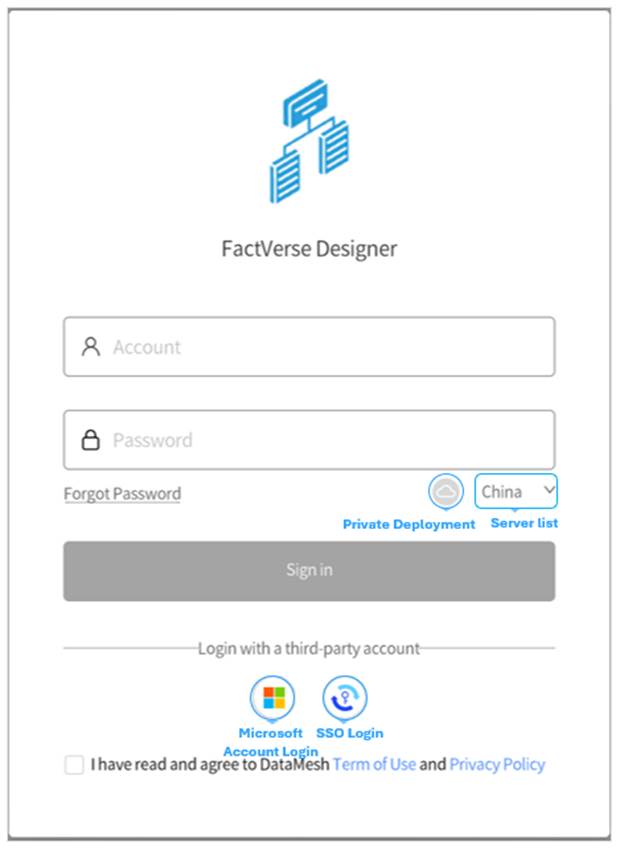
Standard Login
Steps:
- Open the login page.
- Set the server:
- Public deployment: Select your enterprise’s server from the list
- Private deployment: Click the private server icon
 to enter a custom code
to enter a custom code
- Enter username and password
- Accept the Terms of Use and Privacy Policy
- Click Login
- If multiple enterprise accounts exist, select one
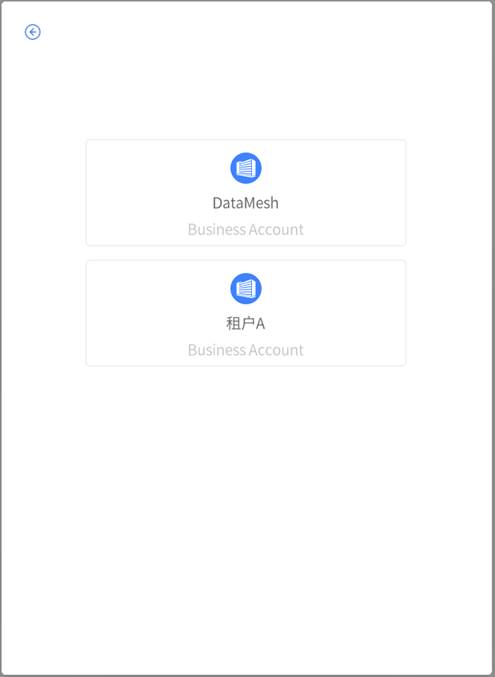
Microsoft Account Login
FactVerse Designer supports Microsoft Entra ID login:
- Open login page
- Set the server (same as above)
- Accept Terms of Use and Privacy Policy
- Click the Microsoft icon
 and follow instructions
and follow instructions
SSO Login
When SSO is enabled:
- Open the login page
- Set the server (same as above)
- Accept Terms of Use and Privacy Policy
- Click SSO Login icon

- Enter enterprise identifier (get from admin)
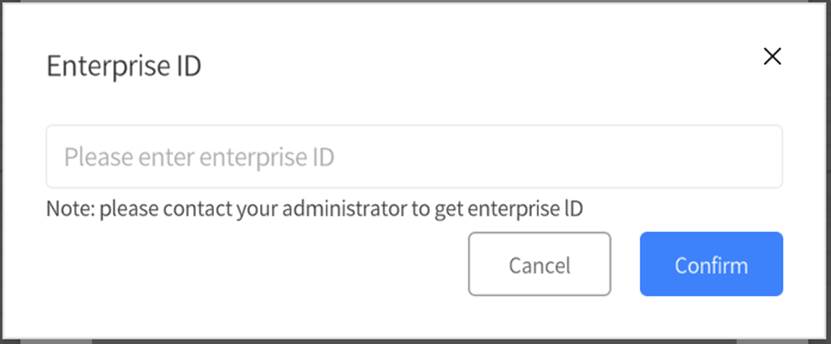
- If already signed in to the enterprise system, login is automatic
- Otherwise, complete SSO authentication manually
User Interface
Home Page
After login, you arrive at the Home Page. It provides access to recent scenes/templates and the main editors.
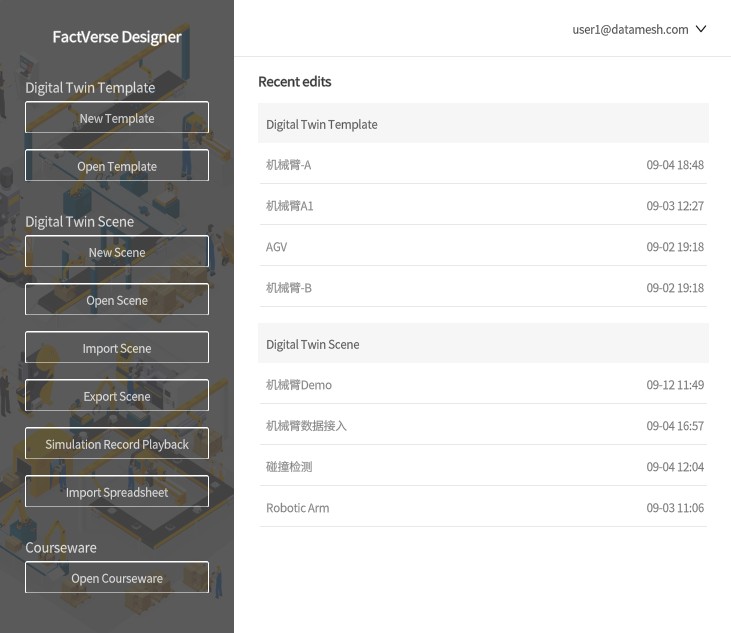
Main functions
Feature | Description |
New Template | Create a new digital twin template to define the structure, attributes, and behavior logic of the twin. |
Open Template | Open an existing digital twin template for editing and customization. |
New Scene | Create a new twin scene to configure scene layout, runtime logic, and interactive workflows. |
Open Scene | Open a saved scene to view or modify its content. |
Import Scene | Import hands-on lab scenes to utilize the content provided by the lab. For detailed instructions, refer to the FactVerse Hands-on Lab documentation. |
Export Scene | Export scene files for sharing or backup purposes. |
Recent Edited | Display recently edited templates and scenes for quick access and improved workflow efficiency. |
Simulation Record Playback | View and analyze historical simulation records, with support for 3D playback, path analysis, and collision analysis. |
Import Excel | Import Excel spreadsheets to create digital twins in bulk, enhancing resource creation efficiency. |
Open Courseware | Teacher-exclusive feature to quickly access the courseware editing page (visible only to teacher users). |
Template Editor
In FactVerse Designer, by clicking the New Template button on the homepage or opening any digital twin template, you will enter the Template Editor interface. In the Template Editor, you can define a specific type of digital twin in detail, including metadata, behavior tree, resources, etc.
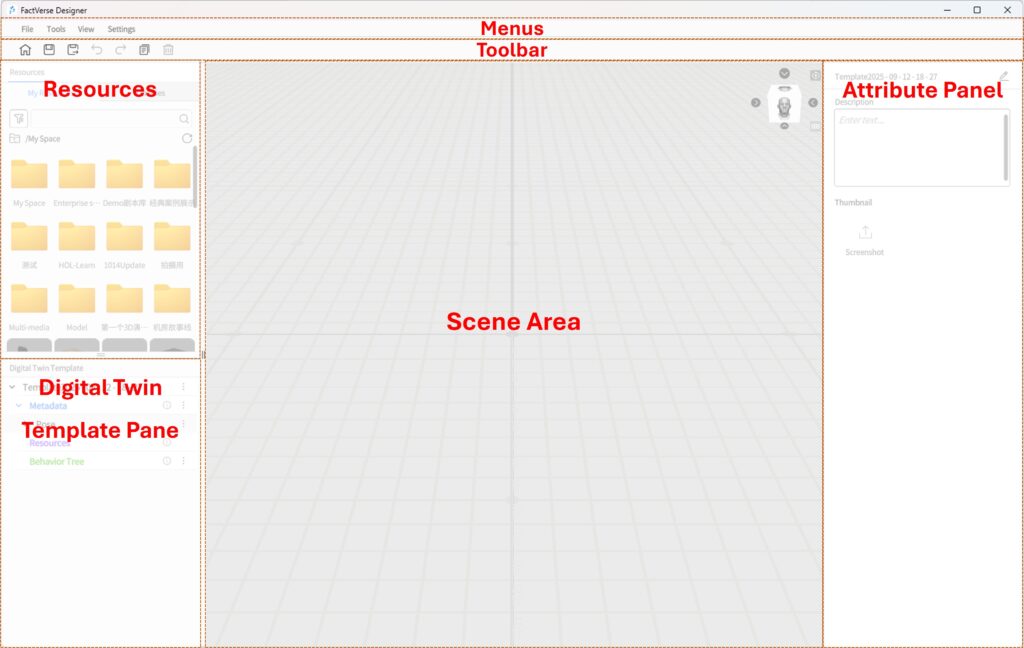
Menus
The Menus in the Template Editor contains commonly used tools and commands for building digital twin templates. The following menus are included:
Menu | Function |
File |
|
Tools |
|
View |
|
Settings |
|
Toolbar
In the Template Editor, the “Toolbar” contains commonly used commands as listed in the table below:
Icon | Description |
Home button: Clicking the home button will navigate to the main page. If there are unsaved modifications to the current template, it will prompt whether to save the current template. | |
Save button: Save the newly created or modified template. | |
| | Save as button: Clicking the “Save as” button allows you to save the current template as a new file. |
| Copy: Copy the selected resource and enter placement mode. |
Undo button: Undo the user’s previous action. | |
Redo button: Restores the user’s previously undone action. | |
Delete: Delete a resource. |
Resources
The Resources library is located on the left panel of the Template Editor, providing resource management and quick access. Users can drag resources from the library into the scene to build digital twin templates.
Interface Features:
- Adjustable size: Drag the lower or right edge to resize.
- Collapsible: Click the title bar to collapse or expand.
Tabs:
- My Resources: Displays all uploaded 2D/3D assets.
- Tools: Provides system presets and user-defined utilities.
1. My Resources
Users can browse and use uploaded 2D/3D resources from the FactVerse platform.
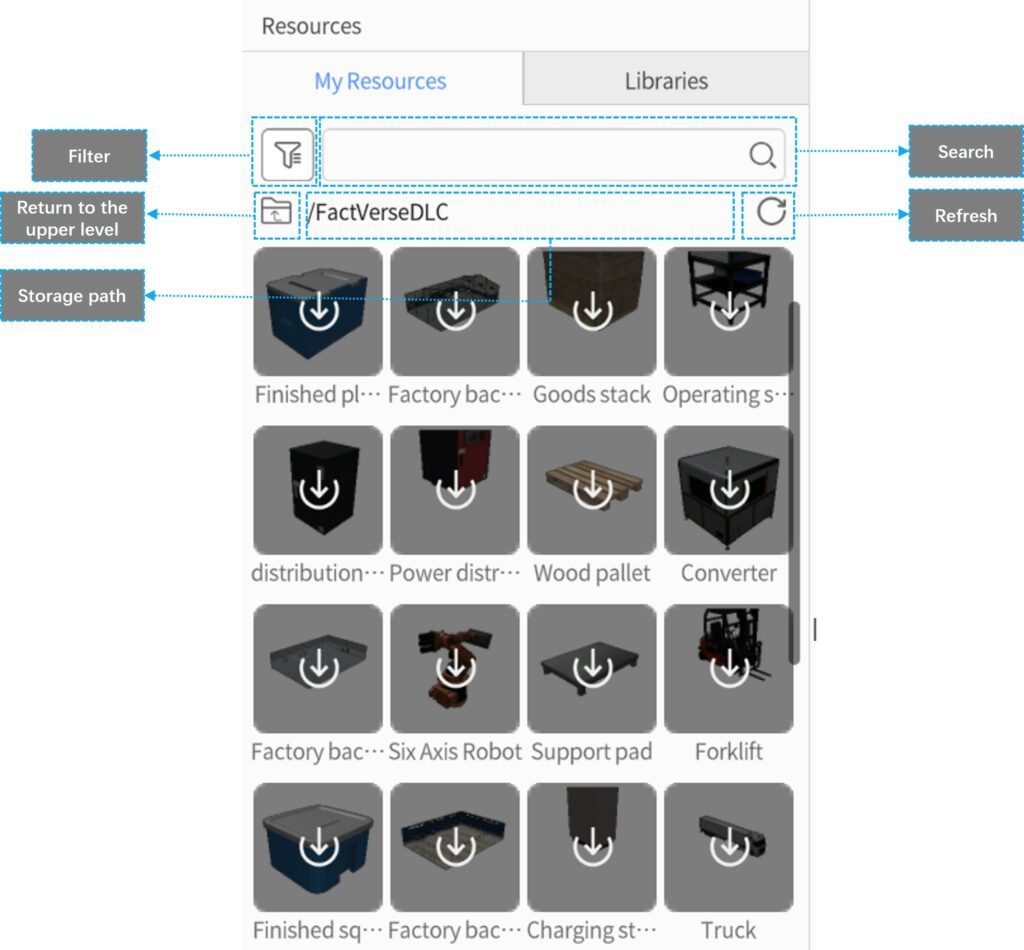
Function | Description |
Search Box | Enter keywords to search (fuzzy matching supported). |
Filter Button | Filter by tags, showing only matching results. |
Path Navigation | Shows the current resource directory; click |
Refresh Button |
|
Resource Status:
- Not Cached: Gray icon, not downloaded.
- Downloading: Starts downloading when selected, with progress indicator.
- Cached: Highlighted icon, resource available.
2. Libraries
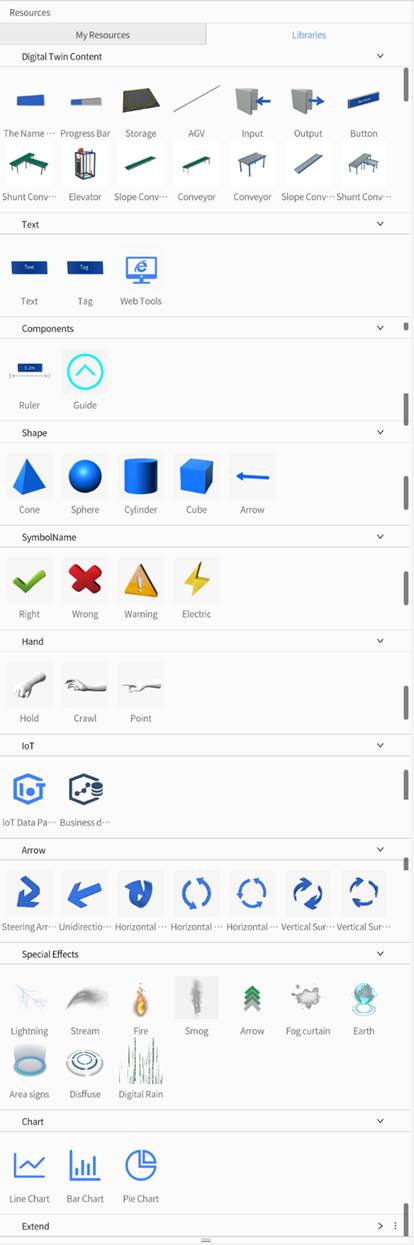
The Libraries tab contains system-built elements and user-defined utilities:
- Basic Equipment Models:g., material generators, conveyors, AGVs for building factory scenes.
- Functional Tools:g., captions, components, geometric shapes, effects for interactivity and visualization.
- Custom Tools: User-created tools stored under Custom, reusable across templates and scenes. For more details, refer to Custom Widgets.
Digital Twin Template Panel
Located below the Resource Library, the Digital Twin Template panel displays the current template’s metadata, resources, and behavior tree. It provides a complete overview and management interface for the digital twin template.
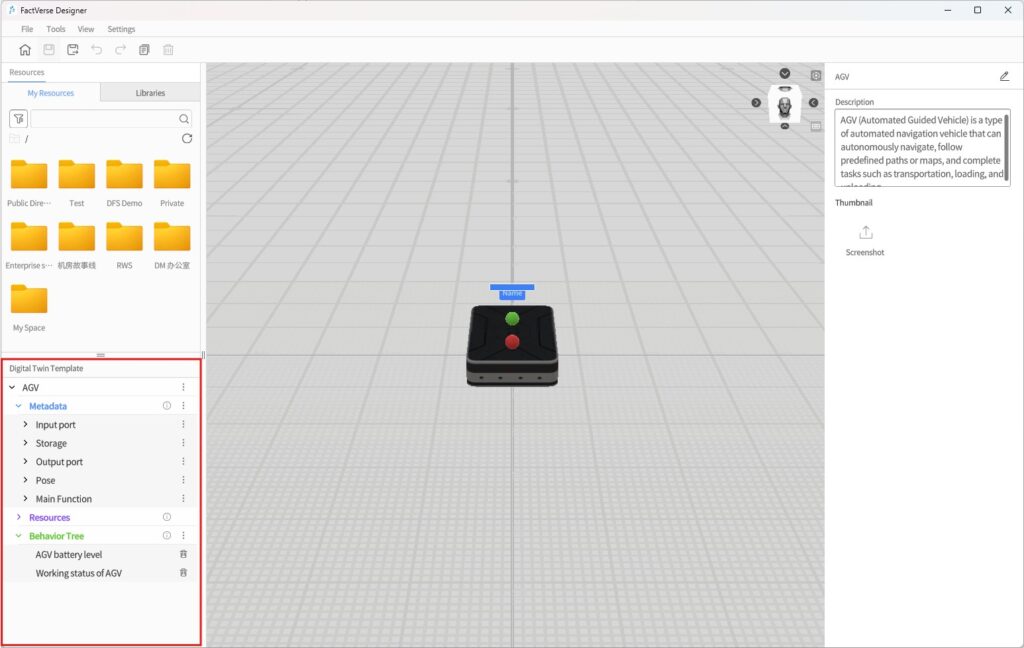
Scene Area
The Scene Area occupies the central workspace of the Template Editor. This is where you create and edit digital twin templates.
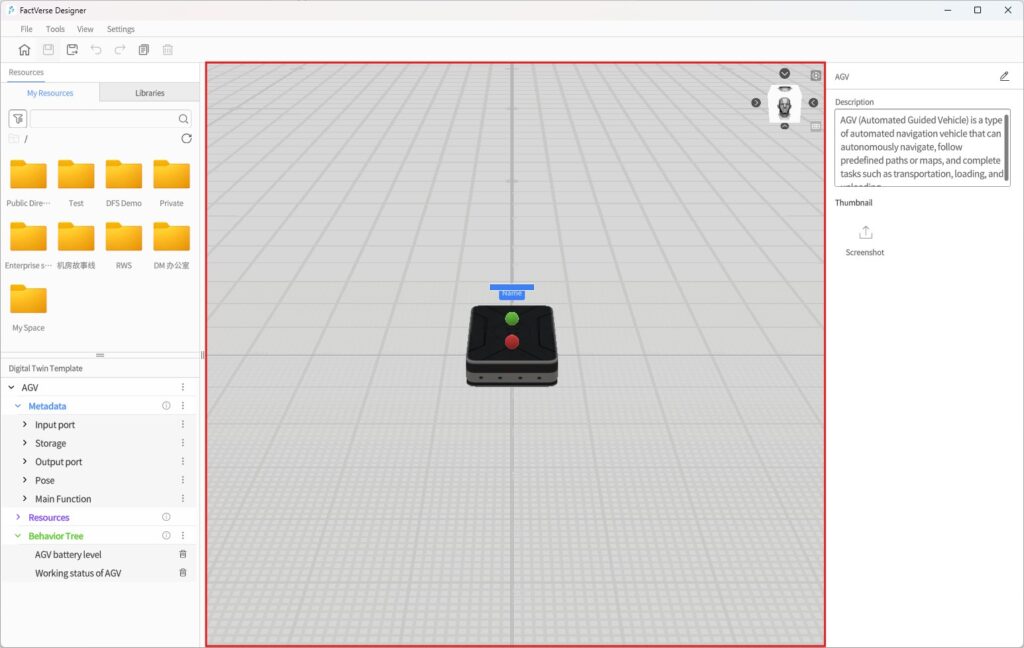
Features:
- Scene Resources: Add models, tools, and other resources from the Resource library.
- View Cube
 : Located at the top-right; click faces or arrows to switch between six views.
: Located at the top-right; click faces or arrows to switch between six views. - Reset View Button
 : Return to the default camera position.
: Return to the default camera position. - Projection Switch
 : Toggle between perspective and orthographic projection.
: Toggle between perspective and orthographic projection.
Attribute Panel
The Attribute Panel is on the right side of the Template Editor. It shows and edits detailed properties of the template itself and selected scene resources.

Depending on the selection, it displays:
- Template Properties
- Template Name: Identifier of the template.
- Description: Explanation of functionality or usage.
- Thumbnail: Upload or change the preview image.
- Resource Properties For scene resources (e.g., models from My Resources):
- Resource Name
- Pose (Position/Rotation): Includes collision option (enables physical collision detection).
- Data Binding: Bind resource attributes to external data sources. Example: bind sensor data to rotation angle for real-time updates.
- Tool Resource Properties For tool-type resources (e.g., geometric shapes, effects, web tools):
- Resource Name
- Transform (Position/Rotation/Collision)
- Tool Properties:
- Specific parameters such as color, size, effect properties.
- Save Preset: Save the current settings as a Custom Tool, which will appear in Resource Library > Tools > Custom for reuse.
Depending on the selected object, the Attribute Panel is divided into three categories:
1. Template Properties
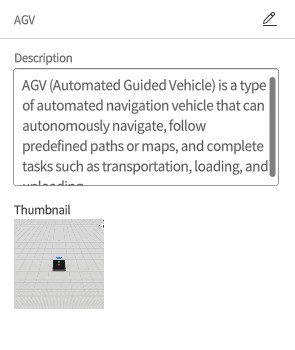
When clicking on a blank area of the scene, the Attribute Panel displays the overall information of the current template. You can configure the following:
- Template Name: Identifier for the current template.
- Description: Notes on the purpose or usage scenario of the template.
- Thumbnail: Upload or replace the preview image for quick identification in the Resource Library.
2. Resource Properties
When a specific resource in the scene is selected (e.g., a model from My Resources), the Attribute Panel displays the relevant configuration options:
- Resource Name: The name of the selected resource.
- Pose: Position, rotation, and collision participation (enables physics-based collision detection; see Collision Detection).
- Data Binding: Allows linking resource attributes to external data sources for dynamic control. For example, binding a sensor’s data to the “Rotation Angle” enables the model to rotate in sync with real-time field data, delivering a more realistic digital twin effect.
3. Tool Resource Properties
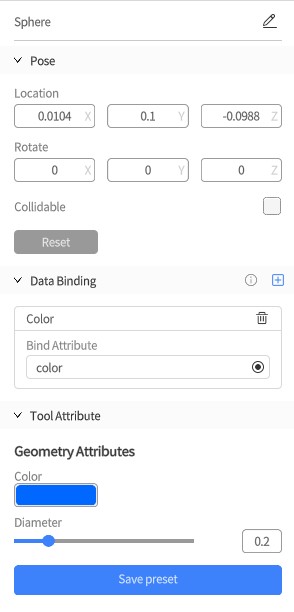
When a tool-type resource is added to the scene (e.g., geometric shapes, web tools, effects), the Attribute Panel shows tool-specific configuration options:
- Tool Resource Name: The name of the tool component.
- Pose: Position, rotation, and collision participation (same as above).
- Tool Attribute:
- Tool-specific parameter settings, such as color, size, or effect parameters.
- Save Preset: After configuration, click Save Preset to store the current settings as a Custom Tool. The custom tool will then appear under Resources > Tools > Custom, making it easy to reuse in other templates or scenes.
Scene Editor
By clicking New Scene on the Home Page or opening an existing scene, you will enter the Scene Editor interface. In the Scene Editor, you can organize digital twins created from templates into a complete digital twin scene, including twin layout, entrance/exit connections, and more.
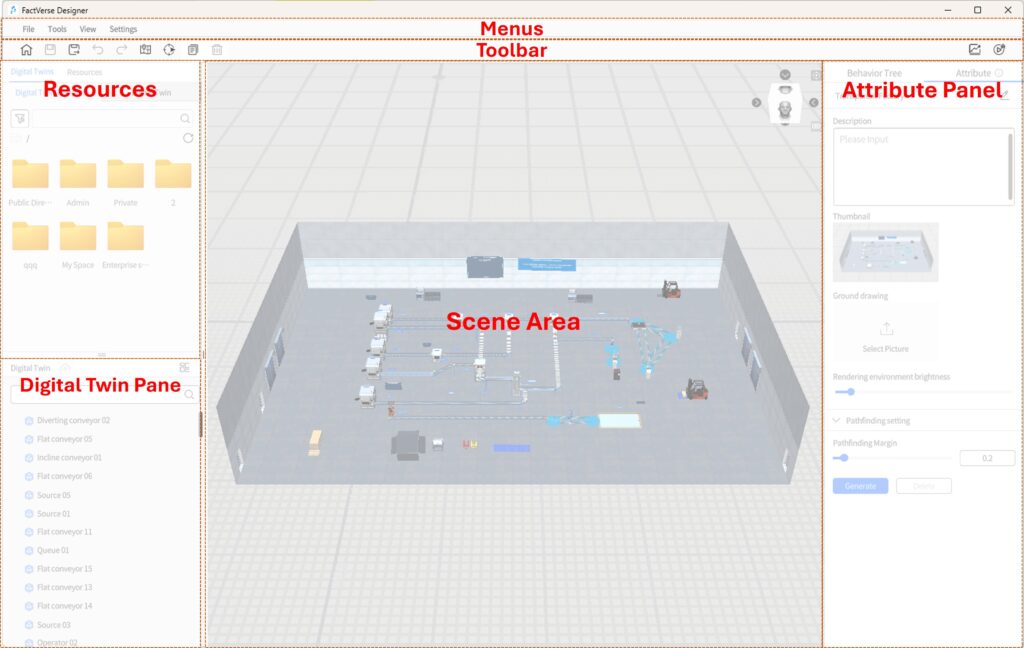
Menus
The Menus in the Scene Editor contains commonly used tools and commands for building digital twin scenes. Functions include:
Menu | Function |
File |
|
Tools |
|
View |
|
Settings |
|
Toolbar
In the Scene Editor, the “Toolbar” contains the following commonly used commands as shown in the diagram below:
Icon | Description |
Home button: Clicking the home button will navigate to the main page. If there are unsaved modifications to the current scene, it will prompt whether to save the current scene. | |
Save button: Save the newly created or modified scene. | |
Save as button: Clicking the “Save as” button allows you to save the current template as a new file. | |
Undo button: Undo the user’s previous action. | |
Redo button: Restores the user’s previously undone action. | |
| Path mode: Enable Path Mode to view and manage paths. |
Positioning mode: Switch to Positioning Mode, allowing users to add, modify, or delete positioning codes, or use reference models to assist scene editing. | |
| Copy: Copy the selected role or digital twin and enter placement mode. |
| Delete: Delete the selected role or digital twin. |
| Generate Simulation Record: Run a scene simulation at a set speed (normal or accelerated), record the process data and video, and upload it for later analysis and review. |
| Debug Playback: Enter Debug Playback mode to preview and debug scene execution, helping troubleshoot and optimize scene logic. |
Digital Twins Library
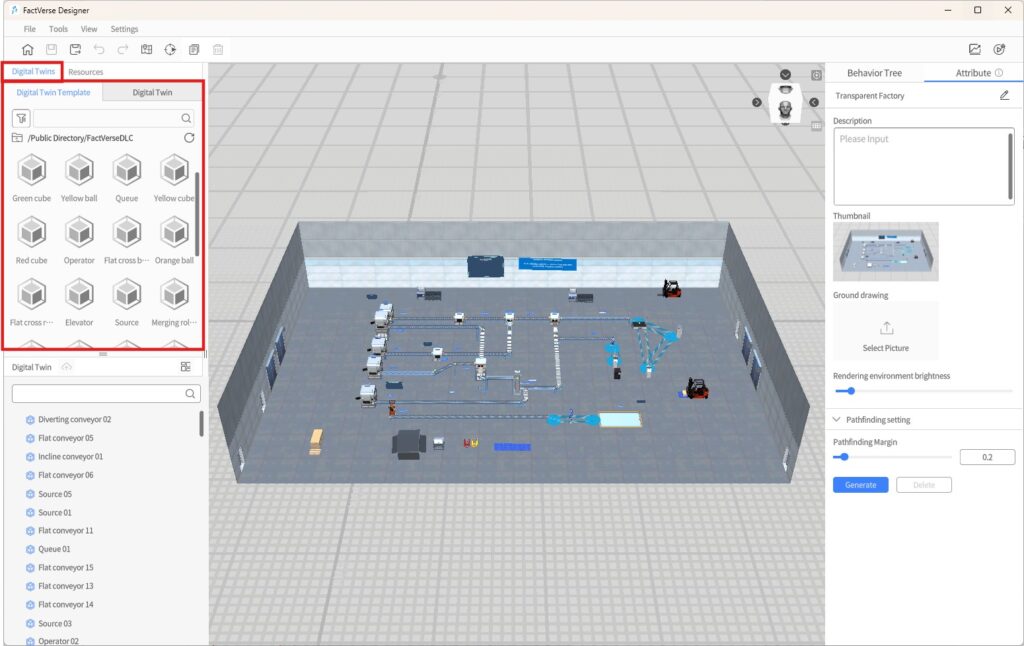
The Digital Twins Library allows you to browse and use twin templates and twin resources for quickly building digital twin scenes.
Digital Twin Template Tab
Under the Digital Twin Template tab, you can view all templates uploaded to the platform.
- Load Template: Click on an unloaded twin template to start the loading process. The system will download and cache the template locally.
- Placement Mode: Click on a fully loaded template to enter Twin Placement Mode. In this mode, left-click anywhere in the scene to create a new twin instance at that position. Each click creates one instance, and multiple instances can be placed consecutively. Right-click to exit Placement Mode. For details on creating twins from templates, see the section Manually Creating Digital Twins.
Digital Twin Tab
Under the Digital Twin tab, you can view all publicly available cloud twins (excluding local digital twins). Unreferenced twins can be added directly to the scene.
Resources
The Resource Library is located in the left pane of the Scene Editor, displayed alongside the Digital Twins Library. Its functions are consistent with the Resource Library in the Template Editor. Here, you can browse and use 2D/3D assets and tool components from the platform to quickly build and enrich scene content.
For detailed usage instructions, see: Template Editor > Resources.
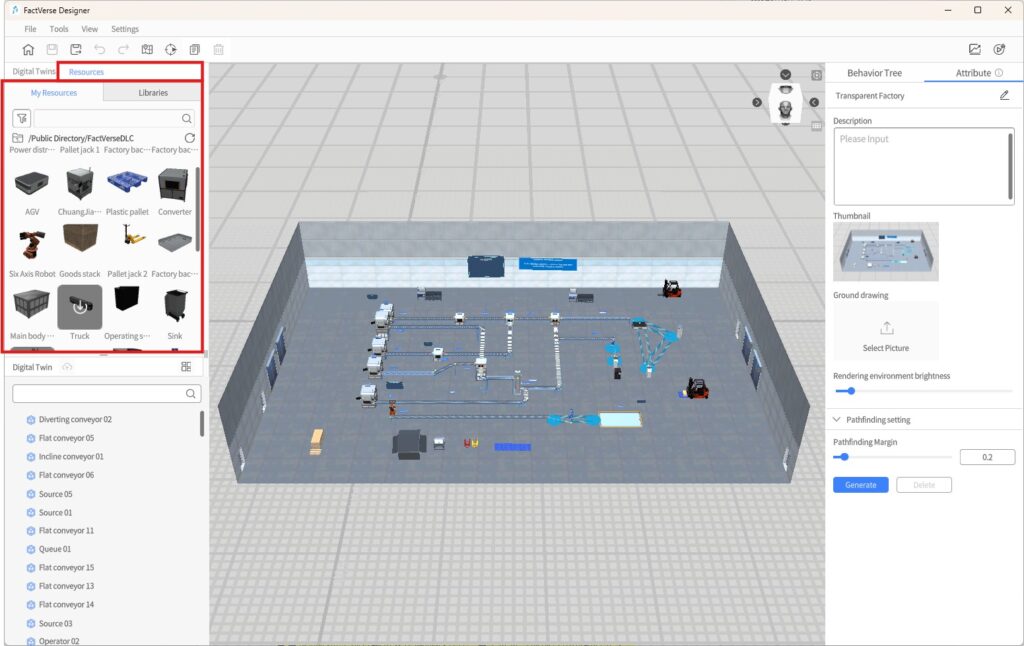
Digital Twin Pane
The Digital Twin Pane is located at the lower left of the Scene Editor. It displays all elements in the current scene, including twins, models, tools, documents, lights, and other resources. This pane allows you to view and manage resources in the scene.
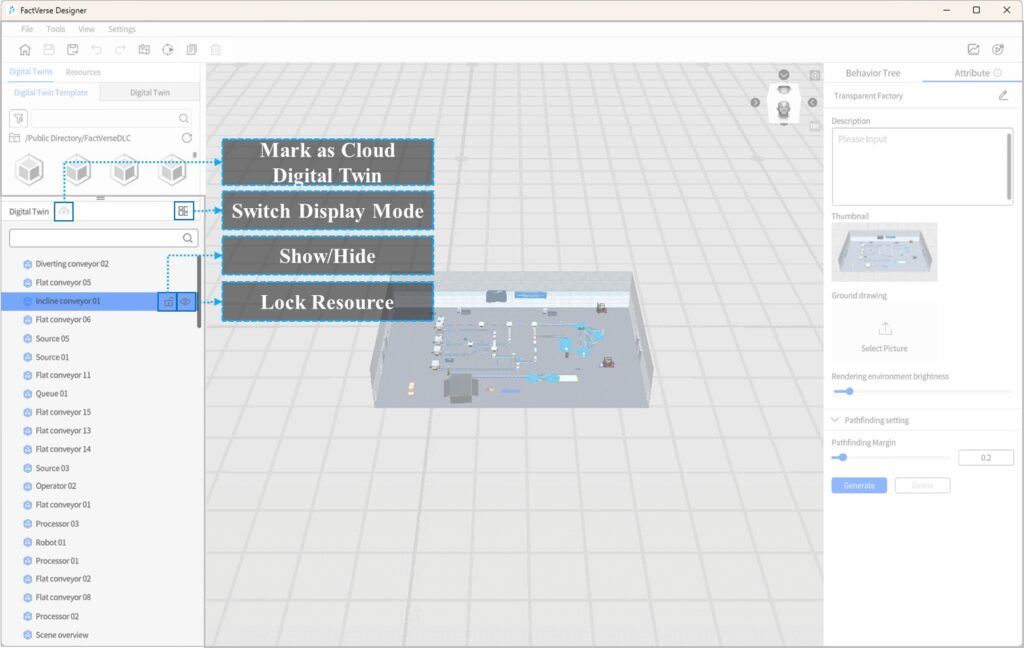
Functions
Function | Description |
Show/Hide Resources | Click the visibility icon to toggle resource visibility: – Visible – Hidden |
Select Resource | Click the resource name to select it. Once selected, you can adjust properties, poses, etc. |
Delete Resource | After selecting a resource, click the Delete icon |
Lock Resource | Click the Lock icon |
Switch Display Mode | Toggle between two modes:
|
Mark as Cloud Digital Twin | Mark the selected digital twin as Cloud Digital Twin. When unreferenced, it can be reused by other scenes via the Digital Twins Library. See Mark as Cloud Digital Twin for details. |
Scene Area
The Scene Area is in the central pane of the Scene Editor interface and serves as the primary workspace for editing digital twin scenes. In this area, you can layout, organize, and edit digital twins, models, and tools to create your desired digital twin scenes.
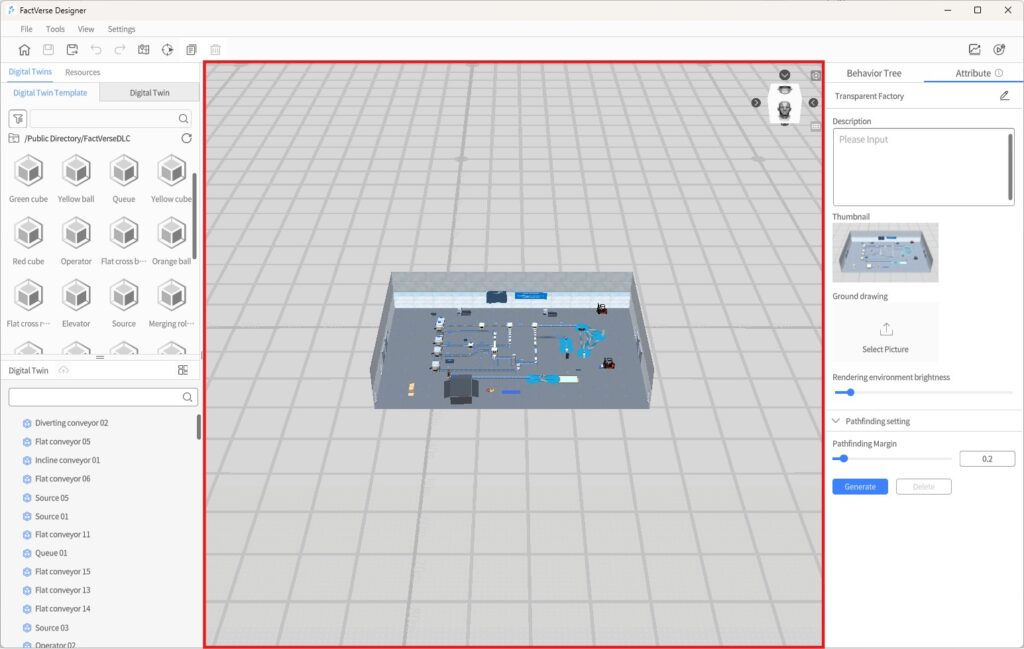
The main features of the Scene Area in the Scene Editor include:
- Resources layout: You can place digital twins, models, or tools into the scene area, adjust their positions as needed, and start building your digital twin scene.
- Editing and organizing: In the Scene Area, you can edit and organize the added digital twins and models, adjusting their positions, sizes, rotation angles, and more to achieve the desired scene effects.
- Multi-view Display: The scene area supports multi-view display. By clicking on the view cube in the top right corner of the scene area, you can quickly switch between six views (Front View, Back View, Left View, Right View, Top View, Bottom View). This allows you to better observe and edit the scene from different perspectives.
- Viewpoint reset: Clicking the viewpoint reset button
 in the Scene Area allows you to return to the initial view, making it convenient for you to adjust and perform operations during the editing process.
in the Scene Area allows you to return to the initial view, making it convenient for you to adjust and perform operations during the editing process. - Projection switching: You can switch between perspective projection and orthographic projection in the Scene Area to meet different scene requirements.
Attribute Panel
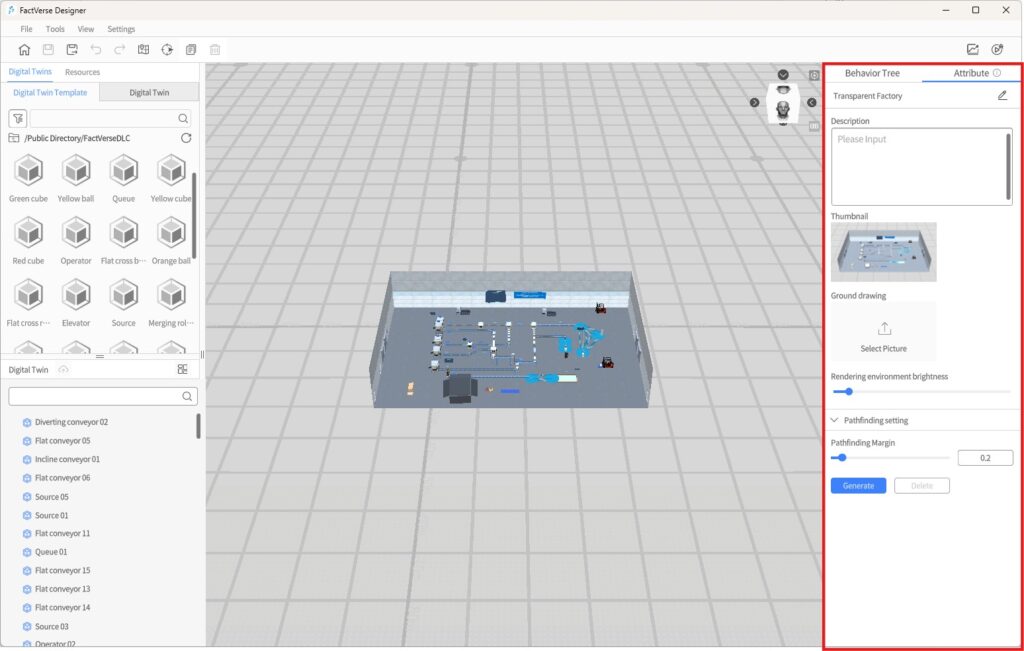
The Attribute Panel is located on the right side of the Scene Editor. It is used to view and edit the attributes, behavior logic, and layout settings of the currently selected object. The content displayed in the panel changes dynamically depending on the selected object.
Scene Attribute Editing
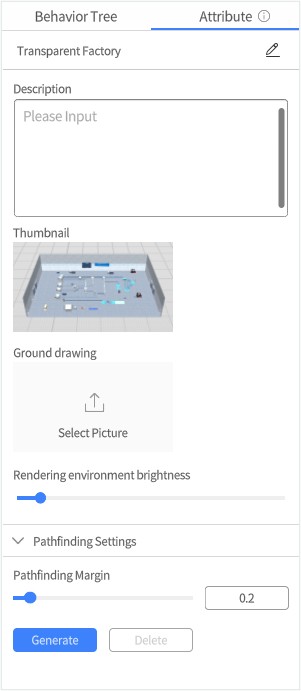
When you click on a blank area in the scene (no object selected), the Attribute Panel displays the basic information of the current scene. You can configure the following:
Attribute | Description |
Scene Name | Set the scene name for identification and management. |
Description | Provide a brief description of the scene’s content or purpose. |
Thumbnail | Upload and set a preview image for the scene. |
Ground Drawing | Import a PNG/JPG floorplan and adjust its position, scale, Y-axis rotation, and opacity. Useful for overlaying 2D designs to assist with scene layout. |
Rendering Environment Brightness | Adjust overall scene brightness with a slider. |
Pathfinding Settings | Set the expansion distance for the navigation mesh and generate/regenerate the navigation mesh. |
Digital Twin Attribute Editing
When you select a digital twin in the scene, the Attribute Pane will display the digital twin’s detailed attributes, such as position, main functions, input/output ports, etc., allowing precise editing and adjustment.
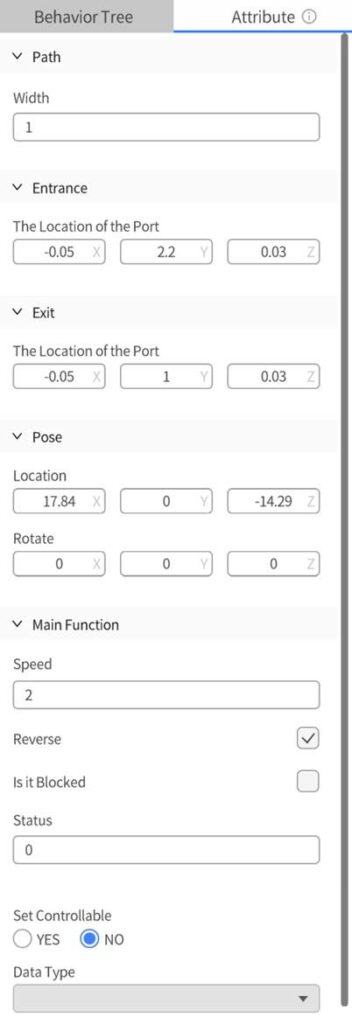
Model Resource Attribute Editing
When a model resource in the scene is selected, the Attribute Panel shows:
- Pose (Location, Rotation, Scale)
- Backface culling: When the selected model or its subcomponents are set to “Backface culling,” they will not be visible from the rear view. This feature is mainly used in scene models, such as when the outer walls of a virtual factory are set to “Backface culling,” showing only the internal structure from the outside perspective to enhance visibility of the interior facilities.
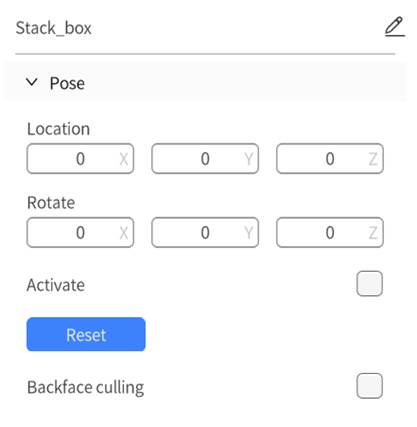
Tool Resource Attribute Editing
When a tool resource (such as geometry, captions, or charts) is selected, the Attribute Panel displays:
- Pose (Position, Rotation)
- Tool-Specific Properties (e.g., color, size, data binding for charts)
- Custom Preset Management (if applicable)
Behavior Tree Editing
Click the Behavior Tree tab at the top of the Attribute Panel to view the behavior tree bound to the current object (such as a scene or a twin). Click on any behavior tree to open it in the Behavior Tree Editor for adjustments. See Behavior Tree Editor for details.
Behavior Tree Editor
FactVerse Designer provides an intuitive visual Behavior Tree Editor, eliminating the need for coding to create complex behavior logic for digital twins.
The Behavior Tree Editor interface consists of the following main components: Toolbar, Node Menu, Behavior Tree Editing Area, and Attribute Pane. Through the combination of the Node Menu, Behavior Tree Editing Area, and Attribute Pane, the Behavior Tree Editor offers a visual and interactive interface, enabling users to easily create, edit, and adjust the structure and behavior logic of behavior trees.
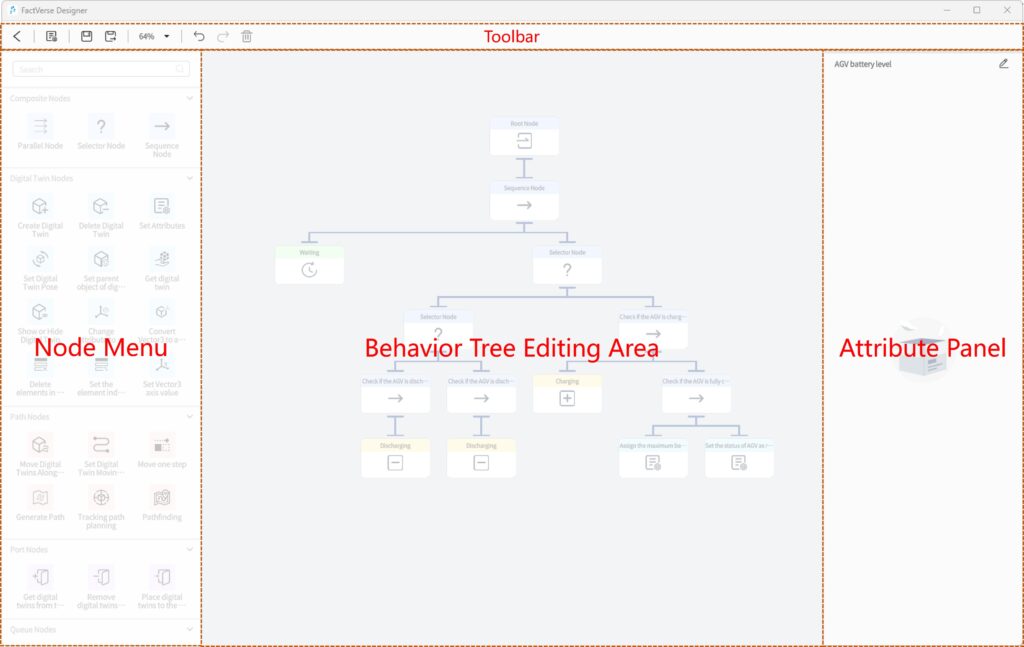
Toolbar
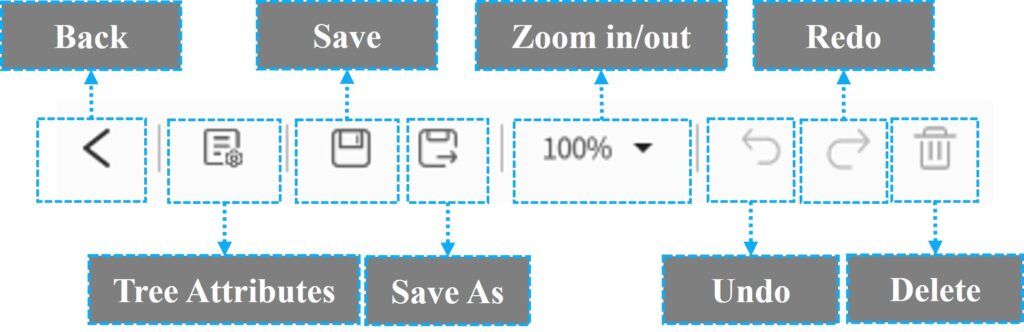
The Behavior Tree Editor’s toolbar contains a series of commonly used functional buttons for operating and managing the editor. Below are explanations of the toolbar buttons and their functions:
- Back: The “Back” button is used to close the current behavior tree editor and return to the template or scene editor interface. After clicking this button, the behavior tree editor will be closed, and there will be a prompt to save or save as before exiting.
- Tree Attributes: This button is used to open or access the settings for the behavior tree’s attributes.
- Save: The Save button is used to save the currently edited behavior tree to the FactVerse platform.
- Save As: The Save As button allows users to save the currently edited behavior tree with a different name or path.
- Zoom in/out: The button allows users to adjust the zoom level of the behavior tree in the editor interface. By clicking the Zoom View button, users can zoom in or zoom out the view of the Behavior Tree Editor to better observe and edit the details of the behavior tree.
- Undo: Revert the last action.
- Redo: Restore the last action that was undone.
- Delete: The Delete nodes button is used to remove the selected node. When a user selects a node and clicks the Delete nodes button, the node will be removed from the behavior tree.
Node Menu
The “Node Menu” is located on the left side of the Behavior Tree Editor interface. From the Node Menu, you can select the appropriate nodes and then drag them into the Behavior Tree Editing Area to create and edit the structure of the behavior tree.
Behavior Tree Editing Area
The “Behavior Tree Editing Area” is the primary workspace for creating and editing the structure and logic of the behavior tree. Users can drag nodes into the editing area, organize them into a tree-like structure, and define the relationships and order between nodes. Users can adjust the positions of nodes and connect the lines between nodes. By working in the Behavior tree editing area, users can intuitively build and modify the structure of the behavior tree.
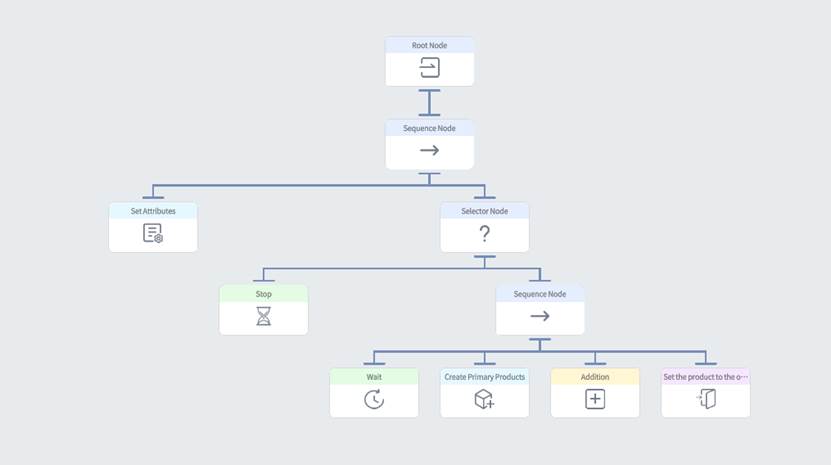
Attribute Panel
The Attribute Panel is located on the right side of the Behavior Tree Editor interface and is used to set the attributes and execution conditions of behavior tree nodes. When a user selects a node, the Attribute pane displays the relevant attributes and conditional parameters of that node, which the user can set and adjust. The Attribute Pane also allows users to define the execution conditions of nodes, i.e., under what circumstances the node should be executed or skipped. By setting the execution conditions of nodes, users can control the behavior and execution logic of nodes based on specific conditions.
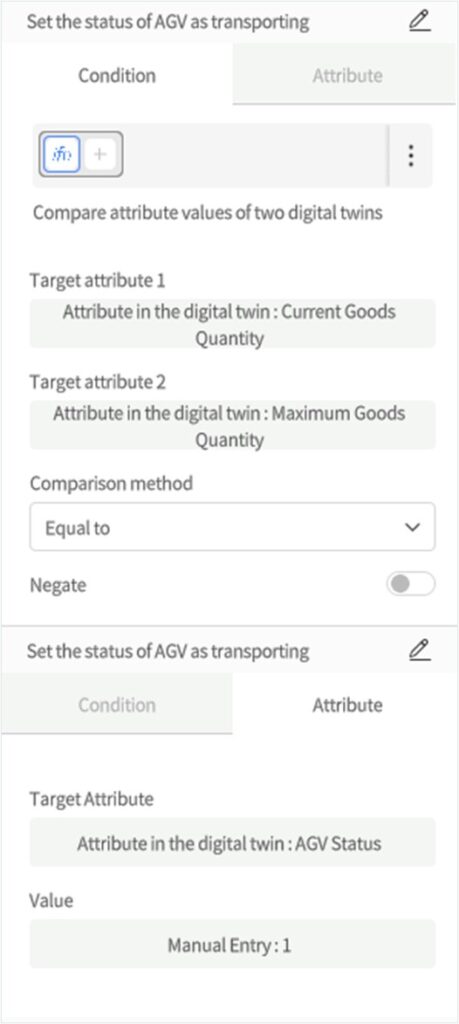
Additionally, users can edit the name of the behavior tree in the attribute area to better manage and identify different behavior trees.
FactVerse Downloadable Content
FactVerse DLCs (Downloadable Content) are digital twin expansion packs released by DataMesh, covering multiple industries. These include the Virtual Factory DLC (FactVerse DLC), the Warehousing Logistics DLC, and the Intelligent Data Center (IDC) DLC, among others.
Virtual Factory DLC
The Virtual Factory DLC is designed for discrete manufacturing plants. Leveraging digital twin technology, it helps factories optimize production planning, operational monitoring, and layout design, thereby improving efficiency and reducing operating costs.
This DLC provides a variety of commonly used factory elements. Users can directly use these preset elements when creating scenes or customize them to meet specific requirements.
Models
The models in the Virtual Factory DLC serve as background and decorative elements in scenes, enhancing the realism of digital twin scene. These models can also serve as the foundation for customized digital twin templates, allowing users to create specific types of digital twins, such as equipment and operators.
The Virtual Factory DLC includes several types of models:
- Background models: These three-dimensional models serve a decorative or background role in scenes or environments, enhancing the realism and visual appeal of the setting without serving as the primary interactive elements. Examples include factory backgrounds, storage boxes, stacks, and operating stations.
- Product models: Representing different types of products, each color and shape signifies a different product category. Examples include yellow balls, red cubes, and finished plastic boxes.
- Production equipment models: These models represent various production and transport equipment, including conveyor belts, robot, AGV, etc., used to simulate and display the actual equipment used in factories.
- Operator models: Used to simulate operators or personnel in a factory environment.
Digital Twin Templates
The Virtual Factory DLC provides various preset digital twin templates, including product templates and production equipment templates. These templates aim to simplify the process of creating virtual factory scenes for users and provide highly configurable simulation experiences.
- Product templates: These can be attached to production equipment to simulate the actual production of products in the factory. Examples include templates for yellow ball products, blue cube products, etc.
- Production equipment templates: These templates include robot, AGV, etc. Users can use these templates to create digital twins for various production equipment, allowing them to simulate the production processes in the factory, including automation, transportation, and material handling.
- Operator templates: Operator templates cover preset settings for appearance, clothing, and actions, making it easy for users to add and configure operators in their virtual factory scenes.
Digital Twin Scenes
The Virtual Factory DLC includes four digital twin scenes, allowing users to simulate and learn basic production line operations and management.
- Primary logistics line: This scene allows users to simulate and learn basic logistics line operations and management, including processes such as raw material generation and transport.
- Conditional sorting scene: This scene focuses on simulating the conditional sorting process, enabling users to understand and optimize material sorting operations under specific conditions. Users can configure the behavior tree of the sorting equipment through drag-and-drop, understanding the ability to sort based on the coordination of the behavior tree and digital twin attributes.
- Robot sorting scene: In this scene, users can delve into the operation of robot in the sorting process, including precise grasping and placing of materials. By dragging and dropping the behavior tree of the robot, users can understand the ability to express actual motion actions of the device through model animations.
- Transparent factory: A digital twin transparent factory refers to the real-time monitoring, analysis, and visual representation of a factory’s production process, equipment status, product quality, etc., through digital technology. This comprehensive transparency enables the entire factory’s production and operations to be visualized. The foundation of a digital twin transparent factory lies in digital twin technology, which precisely corresponds the physical factory to a digital model, allowing for comprehensive simulation and optimization of the factory’s production.
Use FactVerse DLCs
FactVerse DLCs are stored in the “Public Directory” folder. All users with FactVerse Designer permissions can access and use these DLCs.
Main Application Scenarios
- Search and View: Browse DLC content in the Digital Twin module of the FactVerse platform.
- Cross-Module Reference: Use scenes and digital twins from the DLC in other modules of the platform. For example, in DFS, bind digital twins in a scene to actual equipment to enable data-driven functionality.
- Designer Integration: View, save, and use DLC content in FactVerse Designer to create new scenes.
Supported DLC features:
Function | Template | Behavior Tree | Digital Twin | Scene | Model |
Save As | ✅ | ✅ | ✅ | ✅ | ❌ |
Export Independently | ✅(supports export as a table) | ❌ | ❌ | ❌ | ❌ |
Edit | ❌ | ❌ | ❌ | ❌ | ❌ |
Note:
- DLC content cannot be edited directly. To modify it, save a copy first and then edit it.
- Users without DLC access will not have DLC-related content included when importing scenes based on the DLC.
Edit Templates in FactVerse DLCs
If you need to edit templates from a FactVerse DLC and save your changes, follow these steps:
- On the Home Page of FactVerse Designer, click Open Template under Digital Twin Template to open the resource window.
- In the resource directory, locate and select the preset template in the DLC that you want to edit. Click Open to load the template into the Template Editor.
- In the Template Editor toolbar, click the Save As button
 to save this preset template to another directory.
to save this preset template to another directory. - Edit the template as needed, for example by adding model resources or adjusting the position and rotation of model resources.
- After editing, click the Save button
 to apply and save your changes.
to apply and save your changes.
Edit Behavior Trees in FactVerse DLCs
When you need to edit preset behavior trees from a FactVerse DLC and save changes, you must first open the behavior tree in the Template Editor or Scene Editor, then save it as a new file before editing.
For editing a preset behavior tree in a newly created template, follow these steps:
- On the FactVerse Designer Home Page, click New Template under Digital Twin Template to create a new template.
- In the Template Editor’s Digital Twin Template pane, click ︙ next to Behavior Tree, then select Add Behavior Tree to open the behavior tree list.
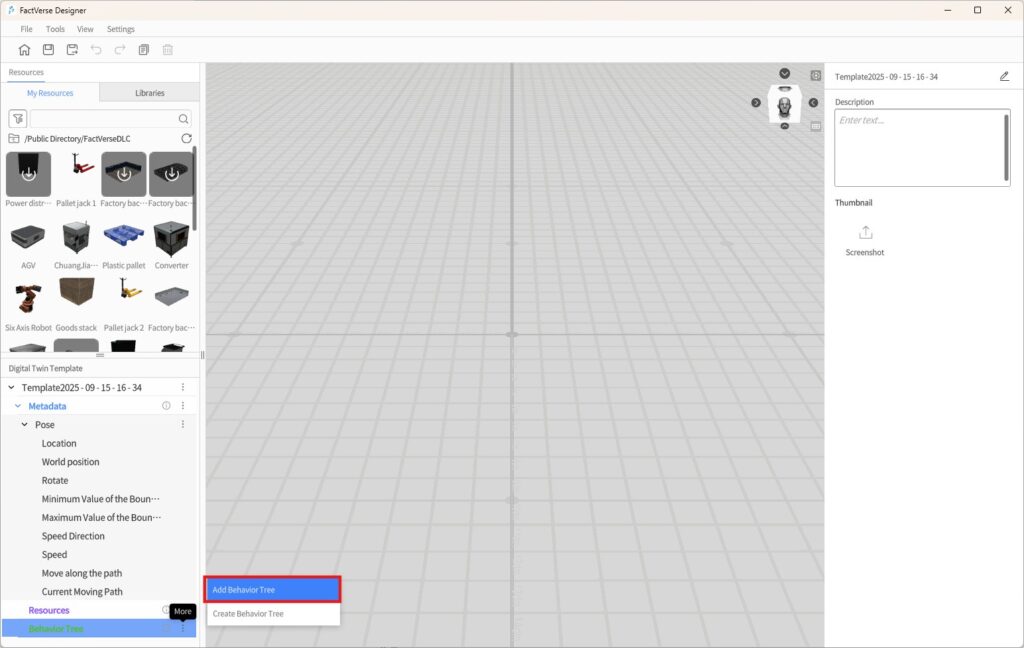
- In the behavior tree list, select the preset behavior tree from the DLC that you want to edit. The selected behavior tree will be added to the template.
- In the Digital Twin Template pane, double-click the behavior tree name to open it in the Behavior Tree Editor.
- In the Behavior Tree Editor’s toolbar, click the Save As button
 to save this preset behavior tree to another directory.
to save this preset behavior tree to another directory. - Edit the behavior tree as needed, such as adding or removing nodes or modifying node attribute settings.
- After editing, click the Save button
 to save your changes.
to save your changes.
Edit Scenes in FactVerse DLCs
When you wish to edit scenes from a FactVerse DLC and save changes, follow these steps:
- On the FactVerse Designer Home Page, click Open Scene under Scene to open the resource window.
- In the resource directory, locate the DLC scene you want to edit, then click Open to load it in the Scene Editor.
- In the Scene Editor toolbar, click the Save As button
 to open the Save window.
to open the Save window.
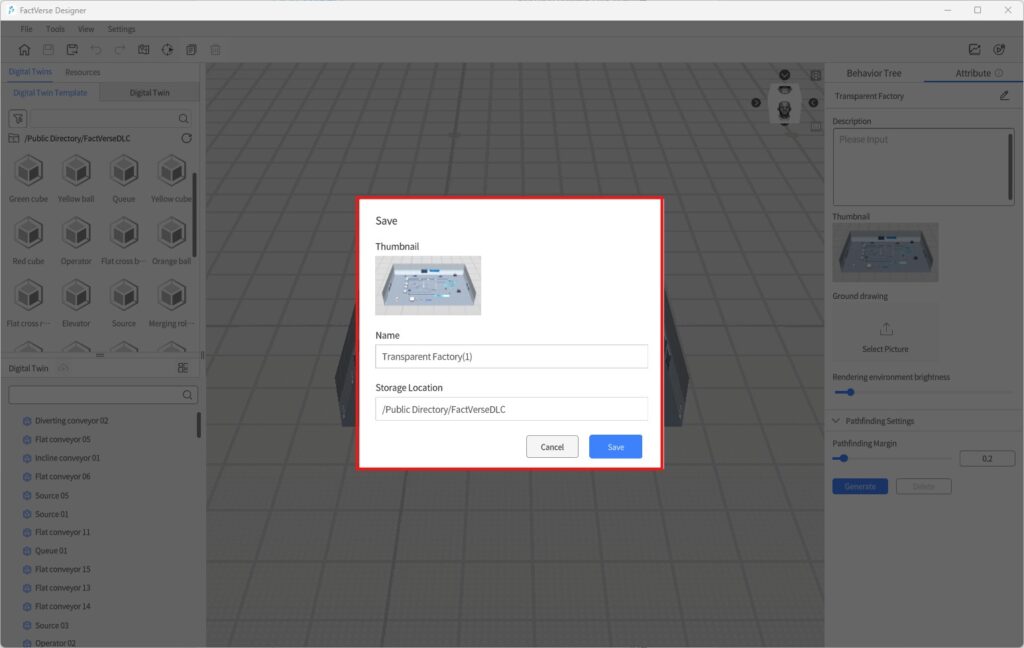
- In the Save window, select a storage directory, enter a scene name, and then click Save to complete the process.
FactVerse Hands-on Lab
FactVerse Hands-on Lab is a training package created based on the content of FactVerse DLCs. It includes training videos and practical digital twin scene content. Through these training materials, you can gain a deep understanding of digital twin scene construction, experience rich materials and critical business instances to enhance your operational capabilities, and quickly optimize workflows.
Import Hands-on Lab Scenes
Using the import function of FactVerse Designer, you can import scene files (.digpkg files) from the Hands-On Lab. Note: Each import operation will overwrite the previous Hands-On Lab scene file.
- Download the Hands-on Lab package to a local folder.
- On the homepage, click the Import Scene
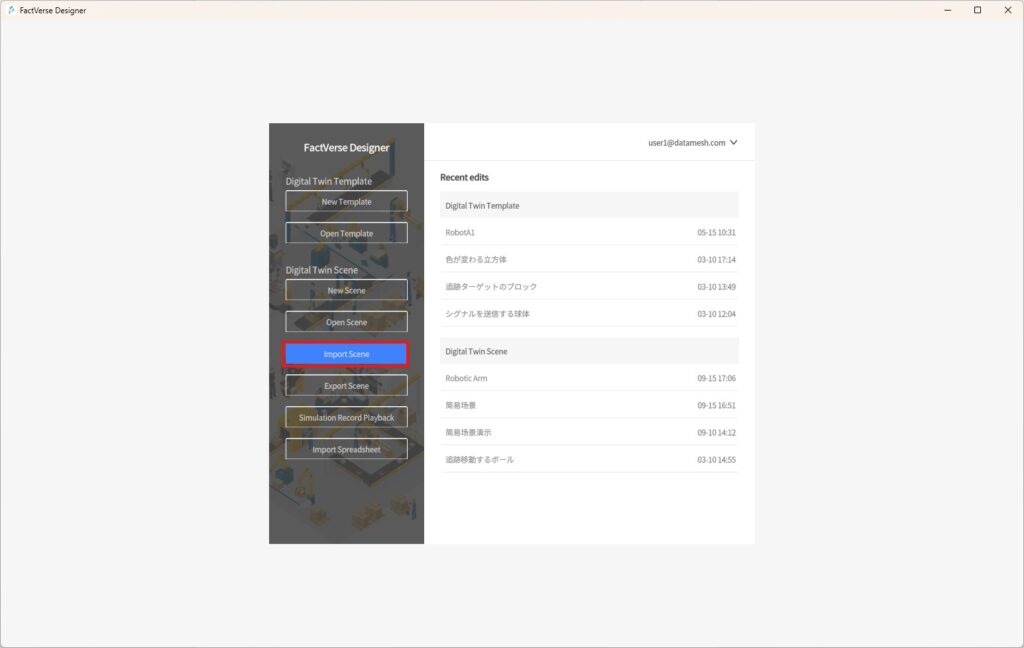
- In the Open Scene window, select the scene file to import and click Open.
- After importing successfully, the directory of the imported scene remains consistent with the original scene file’s directory, and all users under the tenant can see this directory and scene.
Edit Hands-on Lab scenes
The specific steps for editing Hands-on Lab scene files are as follows:
- Open and log in to FactVerse Designer.
- On the homepage, click Open Scene under Digital Twin Scene to open the resource window.
- In the resource directory, locate the Hands-On Lab scene you want to edit, then click Open to load it into the Scene Editor.
- In the Scene Editor toolbar, click the Save As button
 to save the scene as a separate copy.
to save the scene as a separate copy. - Following the Hands-On Lab instructional video, use models, digital twins, and other resources from the DLC to edit the scene and actively build your own production line.
 Attributes and structures cannot be copied.
Attributes and structures cannot be copied.