How Can We Help?
Scenario courseware
The scenario courseware links the questions with the scenario content, allowing learners to engage in visual learning and testing on DataMesh One. It effectively supports both teaching and assessment requirements.
Edit scenario courseware
After creating the courseware and adding questions on the FactVerse platform, teachers can bind and edit the scenario content in DataMesh Studio. The following types of questions can be edited and configured:
|
Question Type |
Description |
|
Content Viewing Question |
After the student watches a specified scenario chapter for the required duration, the system automatically marks the learning task as complete. |
|
Single-Choice Question |
Supports both standard and navigation-based questions. navigation-based questions can bind options to interactive objects in the scene (e.g., buttons, models). |
|
Multiple-Choice Question |
Allows multiple selections, with automatic scoring based on predefined settings. |
|
Hands-On Question |
Scoring is based on model interactions, designed to assess the student’s hands-on skills and understanding of processes. |
Courseware editing interface
Before you begin editing the courseware, please ensure that you have Teacher permissions.
To open the courseware, click Open Courseware on the homepage. You can either open courseware that’s already bound to a scenario or enter the editing interface after binding a scenario.
The structure of the courseware editing interface is similar to the scenario editing interface, with the main differences outlined below:
1. Question List tab
The Question List tab is located next to the Resources tab. It supports the following features:
- View courseware questions.
- Bind content viewing questions, multiple-choice questions, and single-choice questions to scenario chapters.
- Bind hands-on questions to interaction IDs.
- Adjust the question order using the move tools
 (Top/Up/Bottom/Down).
(Top/Up/Bottom/Down).
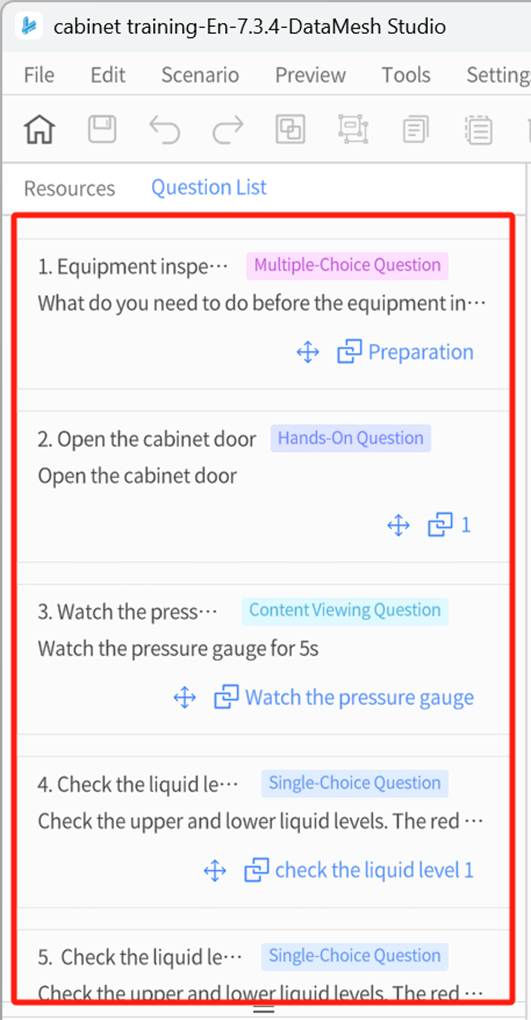
2. Interaction editing
When a model or sub-object is selected, the attribute panel will display a Set Interaction Position button. Click it to enter interaction editing mode, where you can set the target position, rotation angle, and other interactive settings for the selected model.
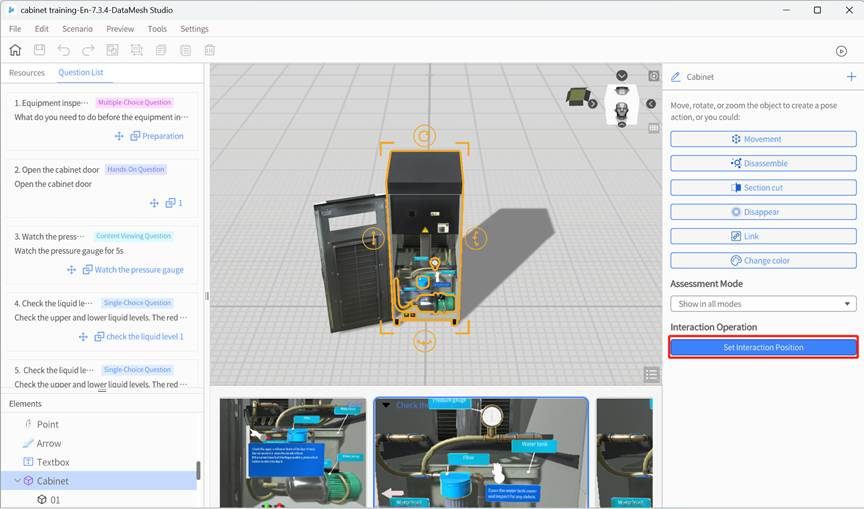
Once completed, the scene’s properties panel will show the list of interaction operations. For detailed instructions, refer to the “Edit hands-on questions” section.
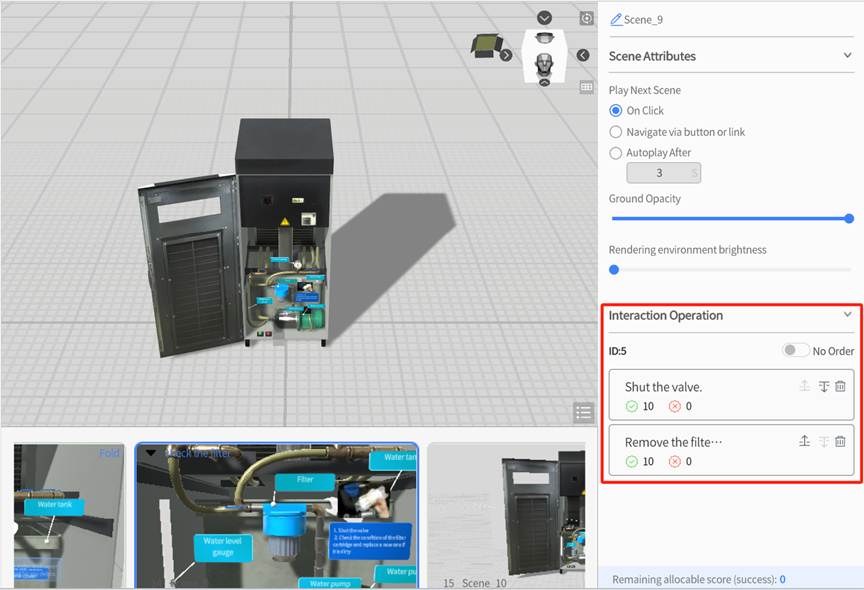
3. Visibility settings by mode
While editing the courseware, you can configure the visibility rules for all elements in different modes. This gives you the flexibility to control their visibility in learning and exam modes, helping to improve learning guidance and ensure fairness during exams.
|
Display Mode |
Description |
|
Show only in learning mode |
Visible only during learning, automatically hidden during exams. Used for guidance and instructional tips. |
|
Show only in exam mode |
Visible only during the exam, suitable for displaying essential exam tips. |
|
Show in all modes |
Visible in both learning and exam modes, suitable for fixed information that needs to be displayed throughout. |
You can configure this in the Assessment Mode section of the element’s attribute panel.
Note: This feature is intended for guidance elements such as arrows, text instructions, and annotation icons. It is not recommended for key interaction models.
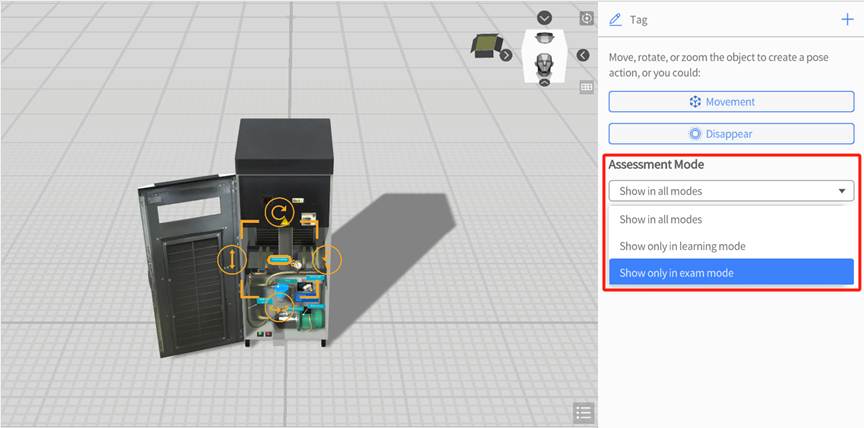
Process of editing scenario courseware
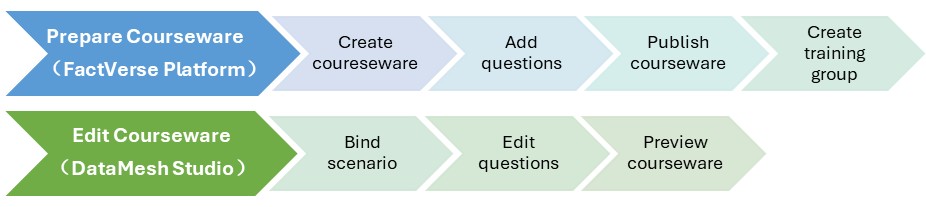
The process of editing scenario courseware is divided into two stages:
Stage 1: Prepare courseware (Completed on the FactVerse platform):
- Create courseware and set basic information (name, type, passing score, etc.)
- Add questions (Content Viewing Questions, Single-Choice Questions, Multiple-Choice Questions, Hands-on Questions)
- Publish the courseware for scenario binding and editing in DataMesh Studio
- Create training groups and assign learning and exam tasks to students
For detailed operations, refer to the “Learning Management” section in the FactVerse Platform User Manual.
Stage 2: Edit Courseware (Completed in DataMesh Studio)
Note: It is recommended to use the same version of DataMesh Studio that was used to create the courseware for viewing and editing. Using an older version of Studio to edit courseware created with a newer version may lead to compatibility issues due to updates in the question structure, causing some content to display incorrectly.
- Bind scenario: Bind the courseware to the specified scenario file.
- Edit questions: In the courseware editing interface, configure the behavior and interactions for various types of questions.
|
Question Type |
Operation Description |
|
Content Viewing Question |
Bind to a chapter. |
|
Single-Choice Question |
First, bind to a chapter. You can also link options to interactive objects (e.g., buttons, models) for navigation-based questions. |
|
Multiple-Choice Question |
Bind to a chapter. |
|
Hands-On Question |
Bind to an interaction ID and configure target positions, rotation angles, scoring rules, and operation sequences. |
- Preview the courseware
After editing, preview the courseware in Studio to test and ensure that interactions and scoring mechanisms work correctly.
Bind scenario
Binding scenario is an important step in associating the courseware with the scenario content. Note: A courseware can only be bound to one scenario, and once bound, it cannot be switched to another scenario.
Steps
1. Click the Open Courseware button on the homepage.
2. In the courseware list, select the courseware to use and click Open.
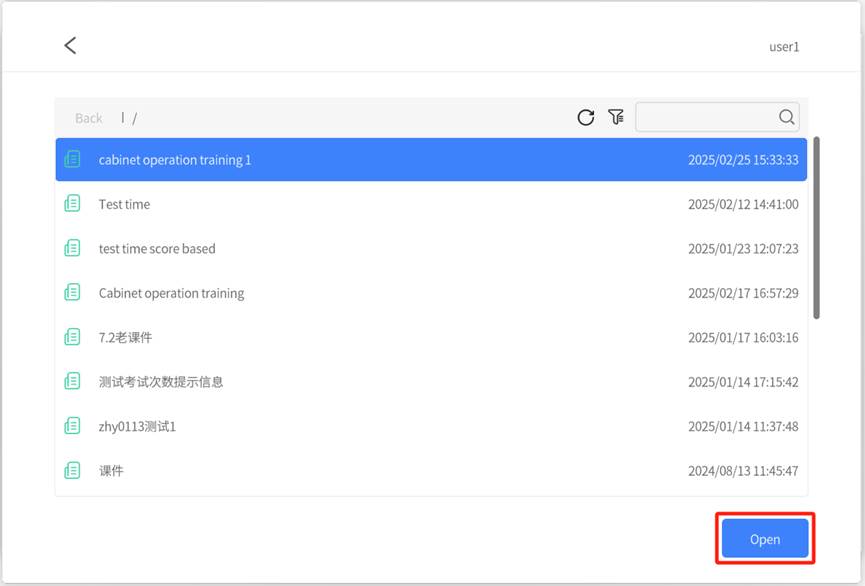
3. Choose the scenario to bind and click Open.
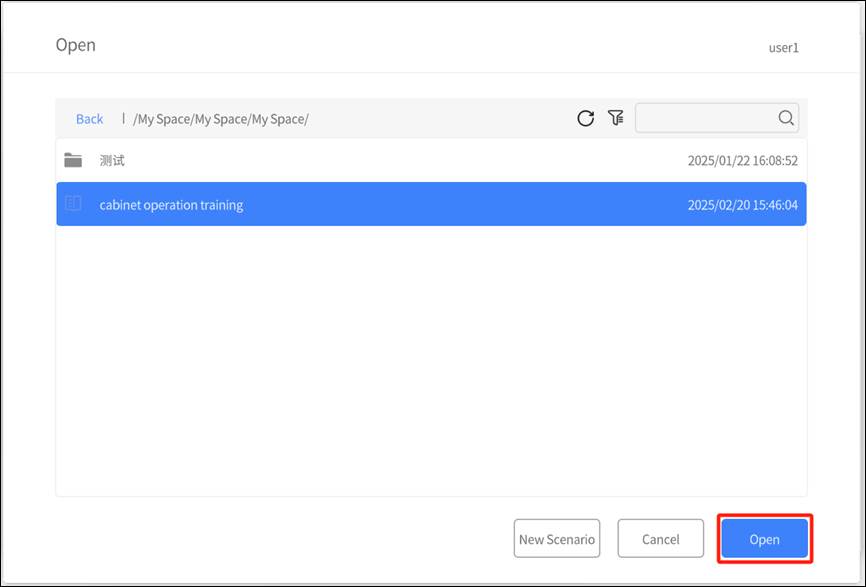
If no suitable scenario is available, you can click New Scenario to create a blank scenario.
Edit content viewing questions
This question type is designed to guide learners’ focus to specific information or content, such as key tips, explanations, or instructions. It allows you to set a minimum viewing duration as a requirement. Learners must watch the specified chapter content for the required time and click “Confirm” or “Next Question” for the system to mark the task as complete and assign a score. If the required viewing time is not met, the question will be marked as incomplete and will receive a score of 0.
Steps
1. Open Courseware: Open the courseware that has been bound to a scenario in DataMesh Studio.
2. Prepare chapter content: Create or edit the chapter that needs to be bound, and add relevant content (such as text, tips, or diagrams) for the question.
3. Open chapter list: In the question list, click the bind button ![]() next to the question to open the chapter list.
next to the question to open the chapter list.
4. Bind chapter: In the chapter list, click the target chapter to bind it.
Note: Each chapter can only be bound to one question. If the chapter is already bound to another question, the system will prompt you to unbind the current question before binding the new one. After confirmation, the original binding will be removed, and the new one will be applied automatically.
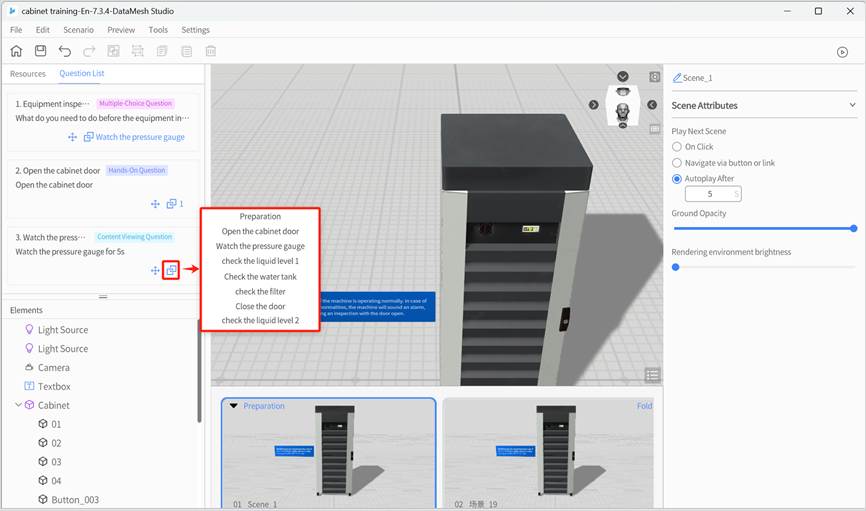
Edit single-choice questions
The single-choice questions in the scenario courseware support two interaction types: Standard Single-Choice Question and Navigation-Based Single-Choice Question.
Teachers can flexibly choose the applicable question type based on teaching objectives, interaction methods, and course context.
Explanation of question types and use cases
|
Type |
Features |
Use Cases |
Support Multi-Selection or not |
|
Standard Single-Choice |
All options are displayed in the question panel, and students click to answer. |
Content understanding, process judgment, basic knowledge quizzes, etc. |
Not supported |
|
Navigation-Based Single-Choice |
Each option is bound to an interactive object (e.g., button, model) in the scene. Clicking triggers a scene transition. |
Exploratory learning, multi-path branching, operation judgment exercises, etc. |
Not supported |
Standard single-choice question editing process
Standard Single-Choice Questions are designed to assess students’ understanding and judgment of key concepts. The answer choices are displayed in a question panel, allowing students to click directly to select their answer.
Example Question:
What is the first step in checking the machine’s status?
A. Wear protective clothing ❌
B. Unplug the power ❌
C. Open the cabinet door ✔
D. Dusting ❌
Steps
Prerequisites:
- The courseware has been created on the FactVerse platform and includes single-choice questions.
- The courseware has been published and the scenario has been bound.
Operations in DataMesh Studio:
1. Open courseware: Open the courseware with the bound scenario in DataMesh Studio.
2. Create a question chapter: Create a chapter related to the question (e.g., “Check the Pressure Gauge”) and add relevant prompts, text, images, or scene information.
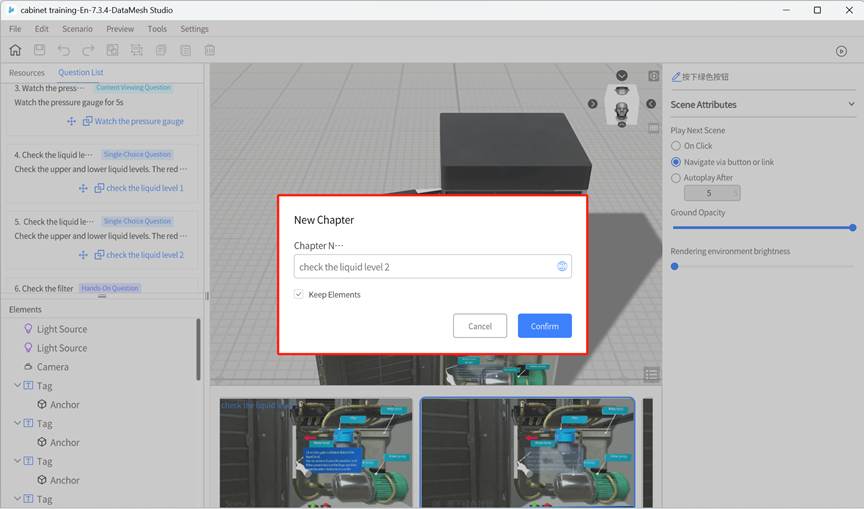
3. Bind the question to the chapter: Click the bind button ![]() for the question, select the target chapter from the pop-up list, and complete the binding.
for the question, select the target chapter from the pop-up list, and complete the binding.
Note: Each chapter can only be bound to one question. If a chapter is already bound to another question, the system will ask whether to unbind the previous one when re-binding. After confirmation, the original question will be unbound, and the new one will be bound.
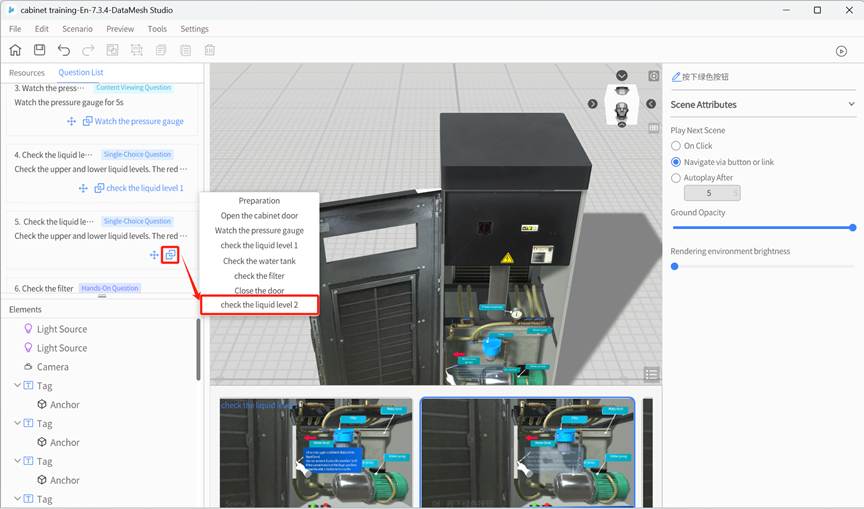
4. Save and Preview: After binding all the questions, save the scenario courseware and preview it.
💡 During preview, all options for the question will appear in the question panel, and students can click on an option to answer.
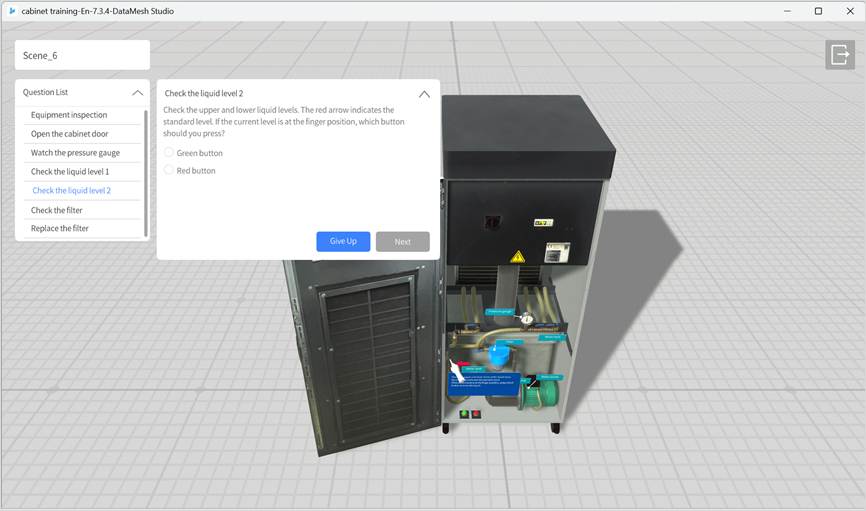
Navigation-based single-choice question editing process
Navigation-based single-choice questions are designed for scenarios that simulate real-world situations, where the answer choices lead to different result paths. The answer options are presented as interactive objects (e.g., buttons, models) within the scene. Clicking on these objects triggers navigation to a different scene.
Example Question:
When the liquid level is below the standard, which button should you press?
- “Green Button”: Navigate to the “Refill Successful” scene.
- “Red Button”: Navigate to the “Error Message” scene.
Steps
Prerequisites:
- The courseware has been created in the FactVerse platform, and single-choice questions have been added.
- The courseware has been published and bound to a scenario.
Operations in DataMesh Studio:
1. Open courseware: Open the courseware with the bound scenario in DataMesh Studio.
2. Create a question chapter: Create a chapter that includes interactive content (e.g., “Check Liquid Level”) and add interactive objects (e.g., red and green buttons) to the scene.
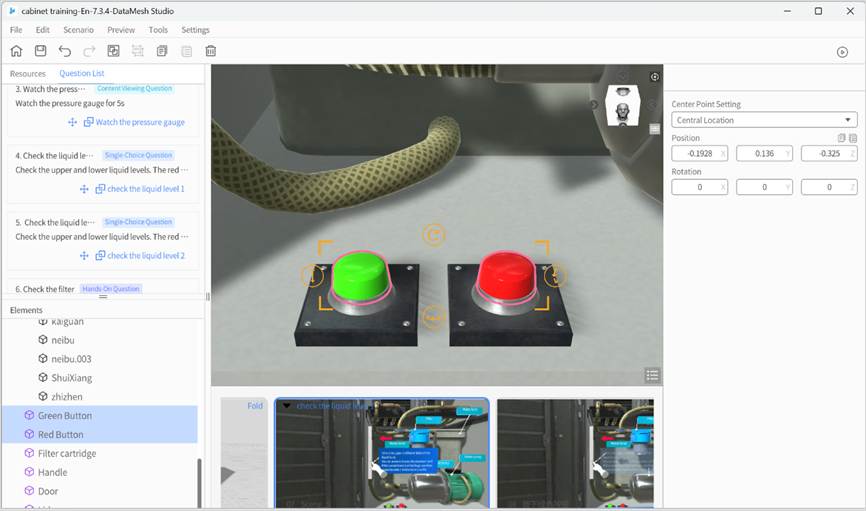
3. Bind the question to the chapter: Click the bind button ![]() for the question, select the target chapter from the pop-up list, and complete the binding.
for the question, select the target chapter from the pop-up list, and complete the binding.
Note: Each chapter can only be bound to one question. If a chapter is already bound to another question, the system will ask whether to unbind the previous one when re-binding. After confirmation, the original question will be unbound, and the new one will be bound.
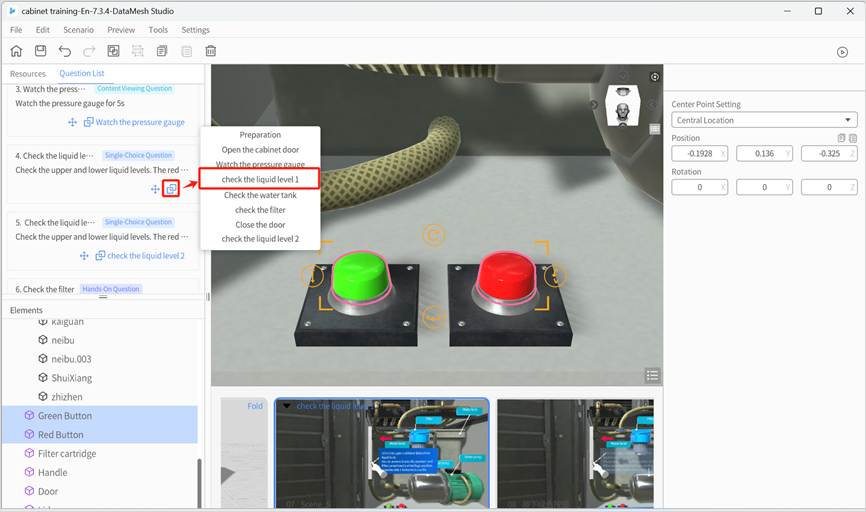
4. Bind options to interactive objects: Bind each option to a specific interactive object in the scene. After binding, the option will not appear in the question panel but will be presented via the interactive object.
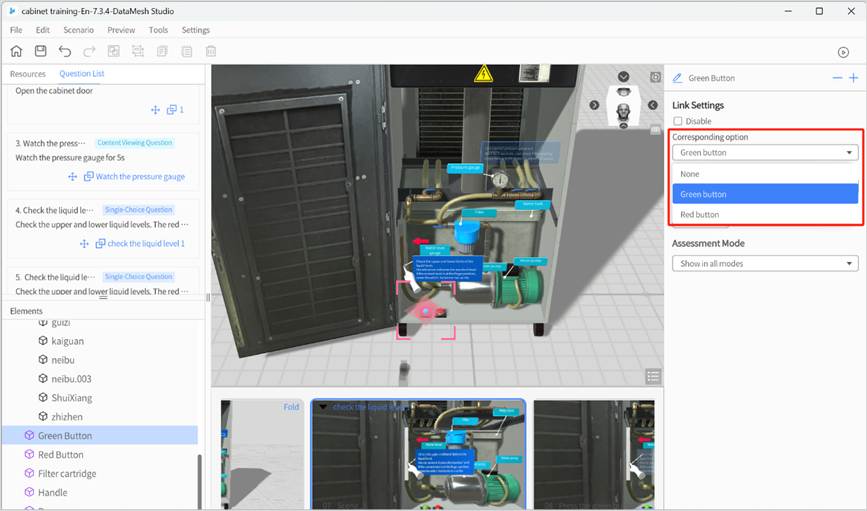
Important notes:
- All options must be bound to a navigation object: All options in a navigation-based single-choice question must be bound to an interactive object. Unbound options will still appear in the question panel, which may cause confusion and disrupt the student’s answering experience.
- Multiple objects for a single option: You can bind the same option to multiple interactive objects. Each object can lead to a different navigation target, but the score will be based on the bound option, not the navigation target.
Recommendation: If the same option is bound to multiple objects, use the same navigation target for consistency. If different targets are needed, ensure the logic is clear and well-guided for the student.
5. Add target scene pages: Set the navigation target for each option (e.g., “Green button transition page”, “Red button transition page”) to ensure each path leads to the appropriate destination.
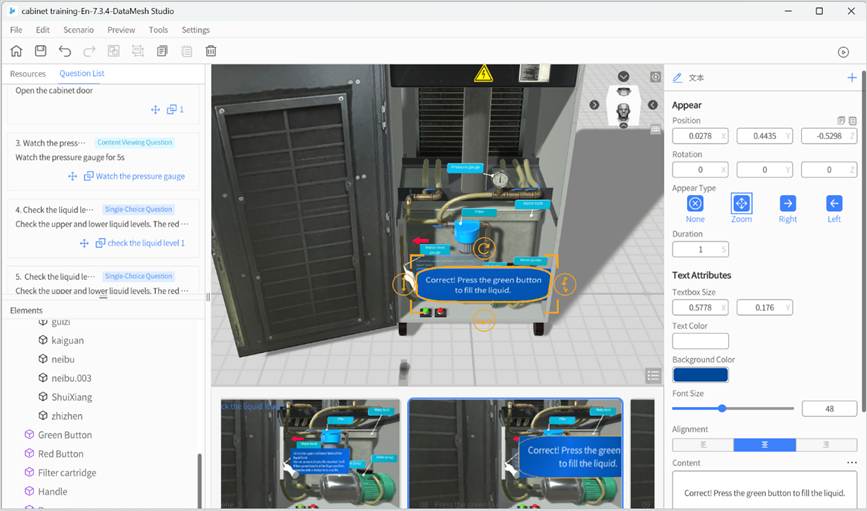
6. Set a Return Mechanism (Optional): Add a “Return to Previous Page” or “Re-select” button in the navigated scenes to allow students to return to the question scene page and make a new selection.
Note: The system will only calculate and display the results once the student clicks Next on the question panel. Adding a return mechanism can enhance interactivity and enable retries.
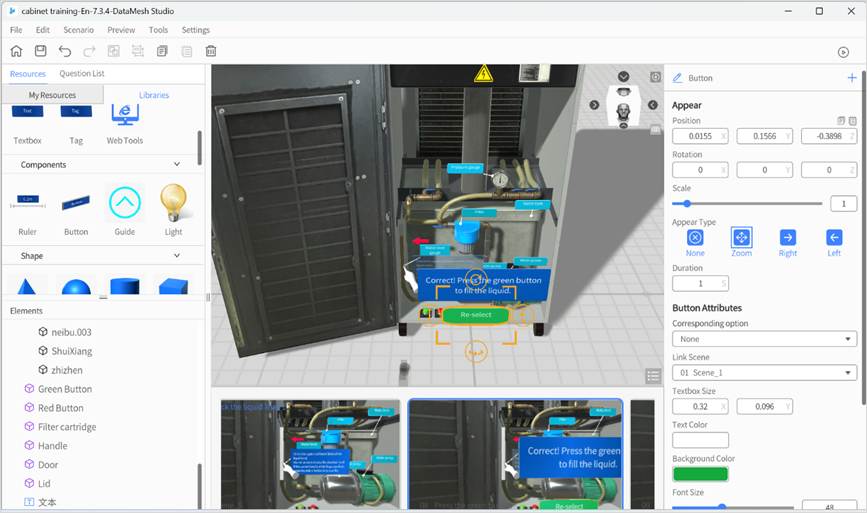
7. Configure the navigation target scene:
- For button objects: Set the “Target Scene” in the attribute area.
- For models, model sub-objects, and image objects: Configure the navigation logic using the “Link” action.
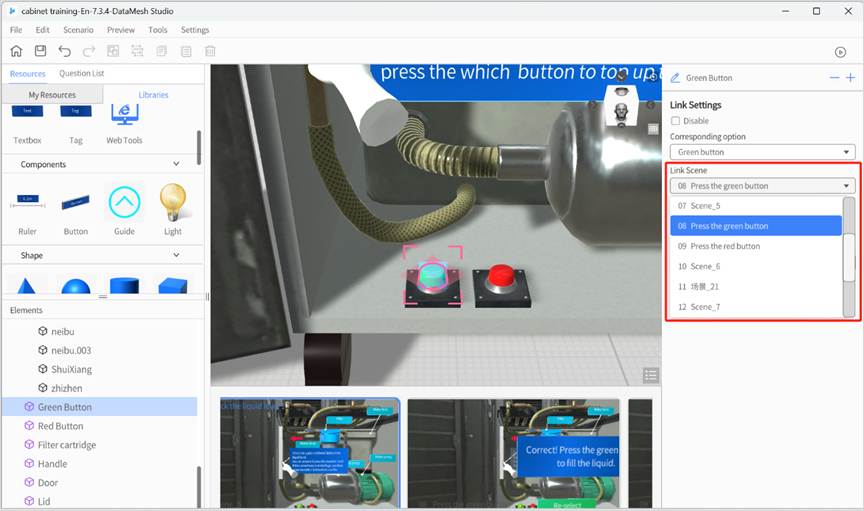
“Disable” Option Explanation:
- If Disable is selected, the fields for Corresponding Option, Target Scene, and Duration will automatically collapse and be cleared, making the previous settings invalid.
- If Disable is deselected, you will need to reconfigure the Corresponding Option and Target Scene fields.
8. Save and Preview: Once all questions are bound, save the courseware and preview it.
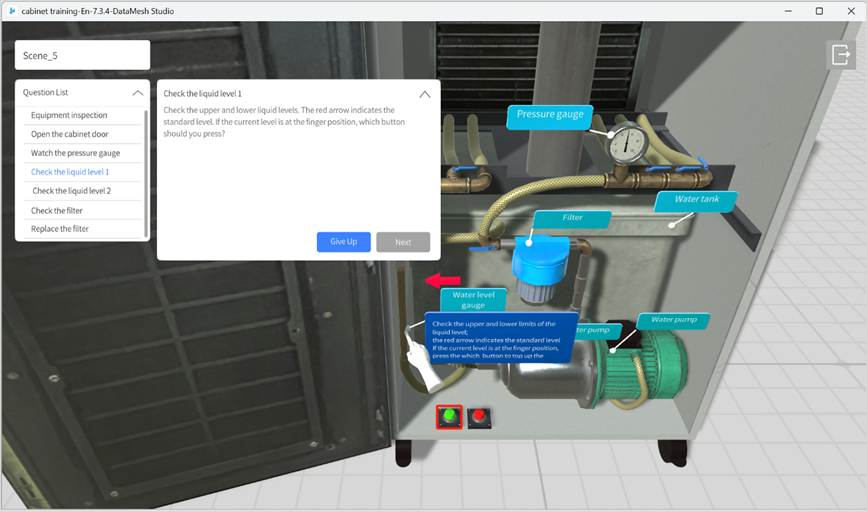
Edit multiple-choice questions
Multiple-choice questions are designed to assess students’ ability to identify multiple correct options. They are commonly used in contexts such as content understanding, process judgment, or comprehensive selection.
Example Question:
Which of the following actions are part of the equipment startup preparation? (Multiple selections allowed)
A. Wear protective gear ✔
B. Skip the safety check ❌
C. Check equipment power✔
D. Adjust parameters randomly ❌
Steps
Prerequisites:
- The courseware has been created on the FactVerse platform and includes multiple-choice questions.
- The courseware has been published and the scenario has been bound.
Instructions in DataMesh Studio:
- Open Courseware: Open the courseware that is bound to a scenario in DataMesh Studio.
- Create a question chapter: Create a chapter that aligns with the question (e.g., “Equipment Startup”), and add relevant prompts, text, images, or scene information.
- Bind the question to the chapter: Click the bind button
 for the question, select the target chapter from the pop-up list, and complete the binding.
for the question, select the target chapter from the pop-up list, and complete the binding.
Note: Each chapter can only be bound to one question. If a chapter is already bound to another question, the system will ask whether to unbind the previous one when re-binding. After confirmation, the original question will be unbound, and the new one will be bound
- Save and preview: Once all questions are bound, save the courseware and preview it.
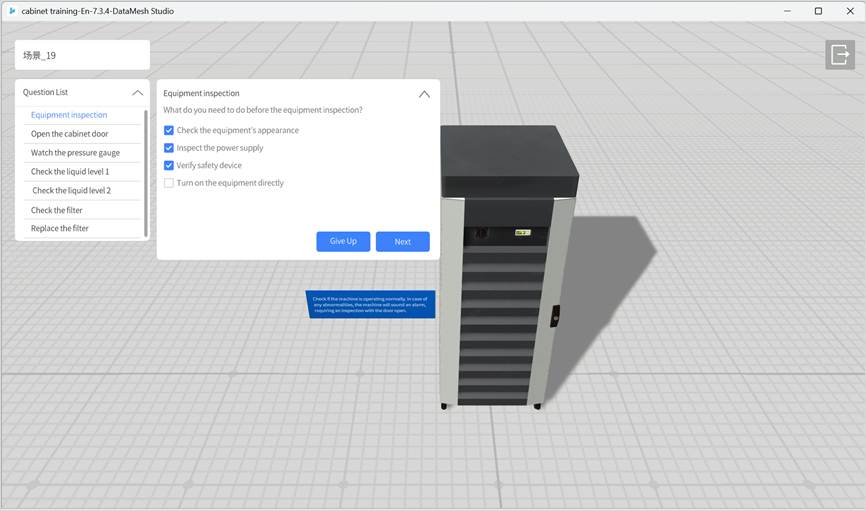
💡 Students can select multiple answers. Full points will be awarded for selecting all the correct answers. The following will be considered incorrect:
- Missing correct options
- Selecting incorrect options
Edit hands-on questions
Hands-on questions are designed to assess students’ ability to perform tasks within interactive scenes of a scenario. The system automatically scores based on whether actions are completed at the correct locations, as well as considering the order and timing of the actions according to predefined scoring rules. These questions are ideal for skill training in areas such as equipment troubleshooting, parts replacement, and process execution.
Editing process overview
- A courseware with hands-on questions has been created on the FactVerse platform.
- The courseware has been published and bound to a scenario.
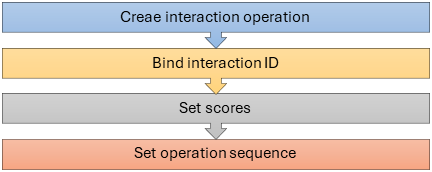
Steps
- Create interaction operation
Configure the interactive behavior for the model, specifying the target location and rotation angle for a successful operation. Once saved, the system generates an interaction ID.
- Bind interaction ID
Bind the question to the interaction ID (each interaction ID can only be bound to one question).
- Set scores
In the interaction operation editing mode, enter the scores for successful and failed operations.
- Set operation sequence (Optional)
When the scene includes multiple steps, you can switch the operation sequence mode to “Ordered” or “Unordered” based on the specific requirements of the question.
Scoring mechanism
The scoring for hands-on questions is divided into two levels: Step Score and Overall Score. Each interaction operation is considered a scoring step, and the system calculates the total score based on these steps, following the predefined rules.
1. Step scoring rules
The system scores based on the result of each operation and its execution order:
- Success score: The model is placed at the correct location, the rotation angle meets the required error margin, and the lock is successfully triggered. In “Ordered” mode, the correct execution sequence must also be followed.
- Failure score: The model is incorrectly placed, the angle is off, or (in “Ordered” mode) the sequence is wrong.
Note: In “Unordered” mode, the system does not check the sequence; as long as the operation is successful, it will score.
2. Final Scoring Calculation for Hands-On Questions
|
Scoring Mode |
Description |
|
Direct Scoring (Default) |
All step scores are simply added together: |
|
Time-Based Scoring (Optional) |
The score is adjusted based on the time taken by the student, using a time-based scoring ratio: |
Notes:
- Time-Based Scoring Ratio needs to be set in advance on the FactVerse platform (e.g., “80% for under 30 seconds, 60% for under 60 seconds”). For detailed setup, refer to the “Add Hands-On Questions” section in the FactVerse Platform User Manual.
- The success and failure scores for each step are configured separately in DataMesh Studio, and the system will automatically tally these based on the results.
- If time-based scoring is not enabled, the system will default to Direct Scoring.
Create interaction operation
In the scenario, configure interactive actions (such as dragging, assembling, rotating, etc.) for the model or its sub-objects. The system will automatically generate an interaction ID, which will be used for binding and scoring hands-on questions.
Examples of supported interaction types:
- Dragging the model to a specific location.
- Disassembling or assembling parts.
- Clicking buttons, rotating components, etc.
Notes
- Only one interaction ID is generated per scene page.
- Each interaction ID covers all interactions within that scene.
- An interaction ID can only be linked to one hands-on question.
Steps
1. Enter interaction editing mode:
a) Click on the model or model sub-object that needs to set the interaction operation.
b) In the attribute panel, click Set Interaction Position to enter interaction editing mode.
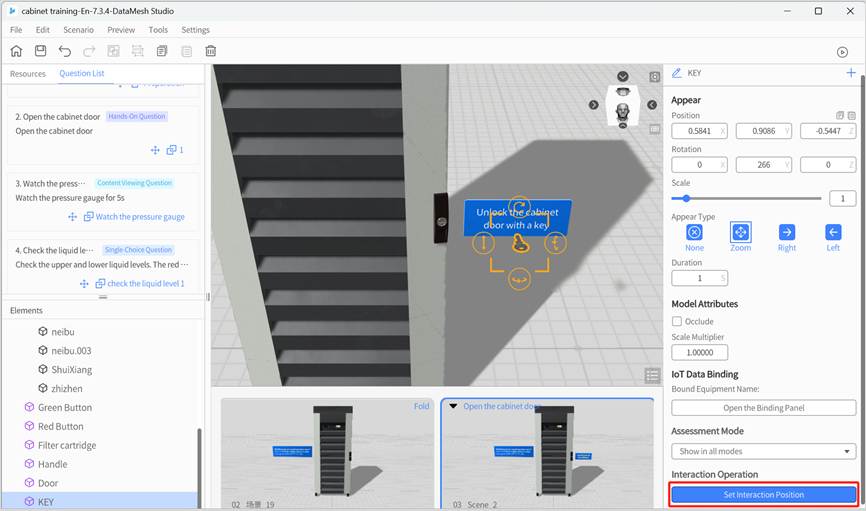
Interaction editing mode features:
- The workspace displays “Set Interaction Position.”
- The selected model is highlighted with a blue border (distinct from the regular selection state).
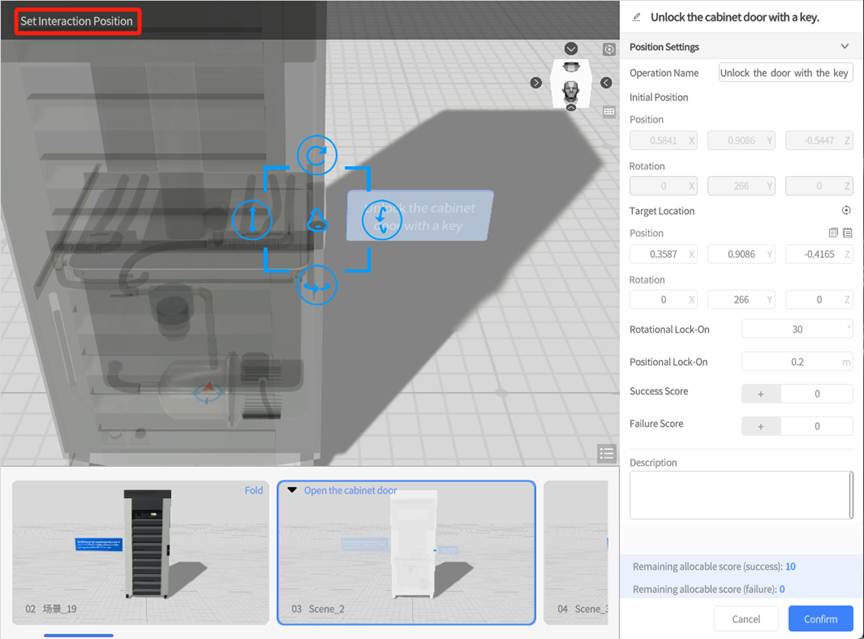
2. Set interaction name: The default name is “Interaction Operation,” but you can modify it in the settings panel to a more recognizable name.
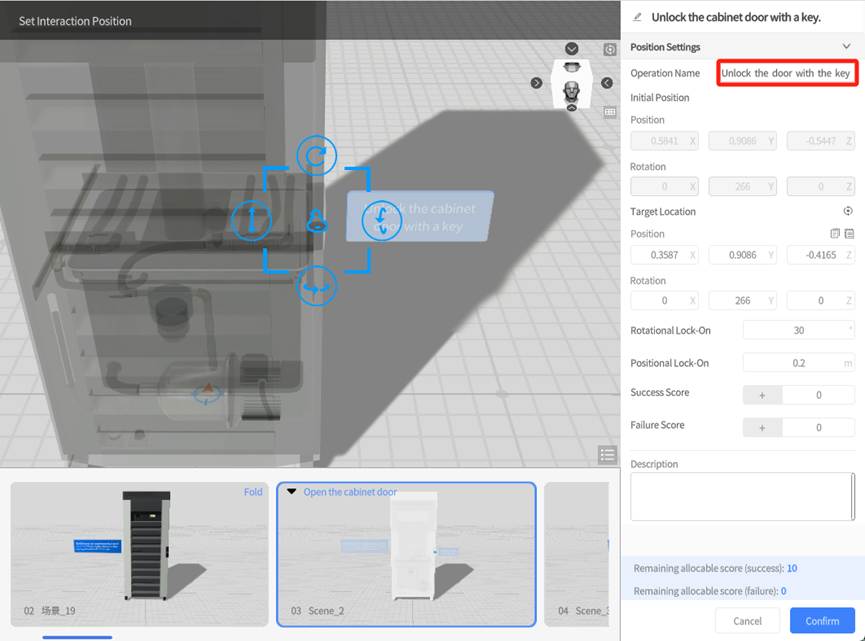
3. Set target position and rotation angle:
- Method 1: Manually drag the model to the target position and adjust the angle.
- Method 2: Manually input the exact target position and rotation angle in the panel.
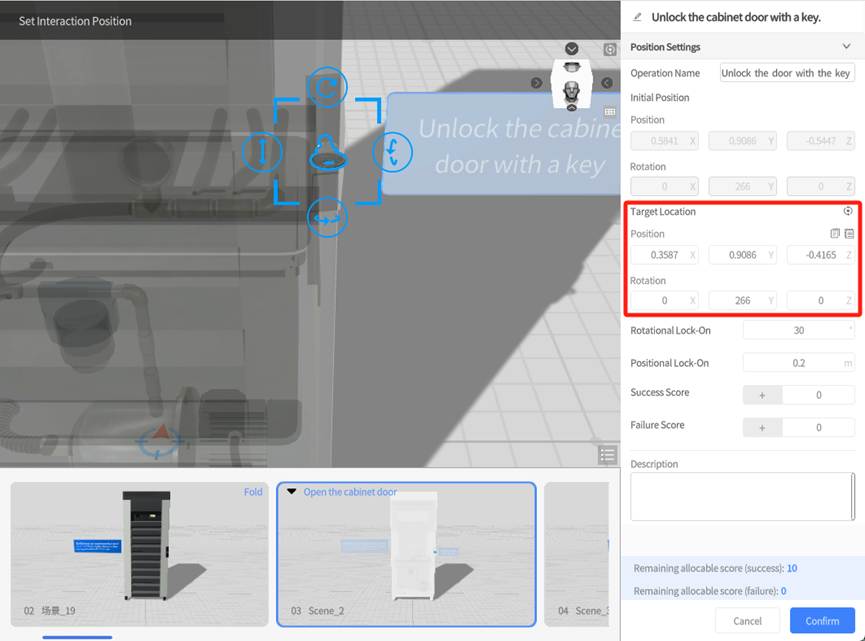
4. Set Rotational Lock-on and Positional Lock-on:
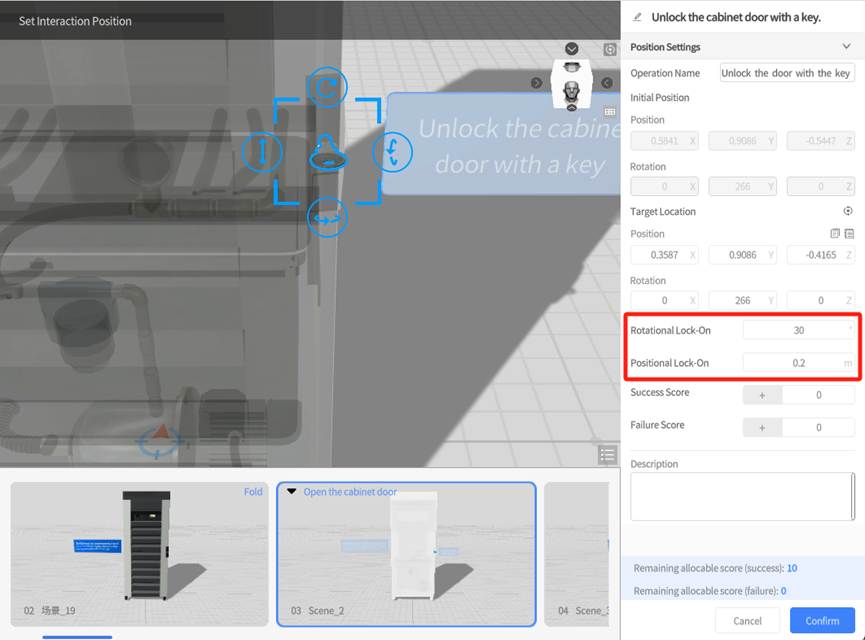
In the interaction operation, the system checks both the position and rotation angle of the model to determine if it meets the lock-on conditions. Auto-alignment and locking occur only when both conditions are met within the error margin:
- Positional Lock-On (Position Tolerance): Defines the maximum allowable distance between the model and the target position (unit: meters). If the model is within this distance, it is considered to meet the position tolerance. The default value is 0.1 meters.
- Rotational Lock-On (Orientation Tolerance): Defines a cone-shaped tolerance range around the target angle. If the angle between the model’s current rotation angle and the target angle is smaller than the tolerance value, it is considered to meet the orientation tolerance. The default value is 30°.
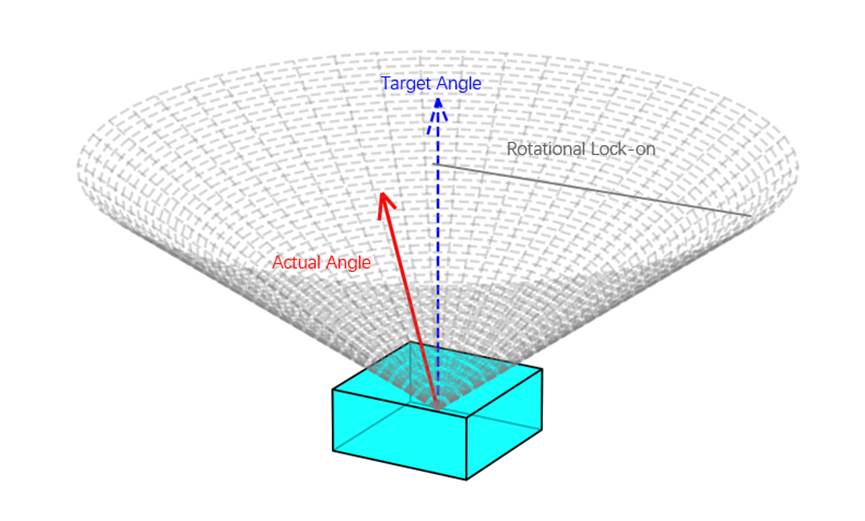
Below is an illustration showing the auto lock-on effect:
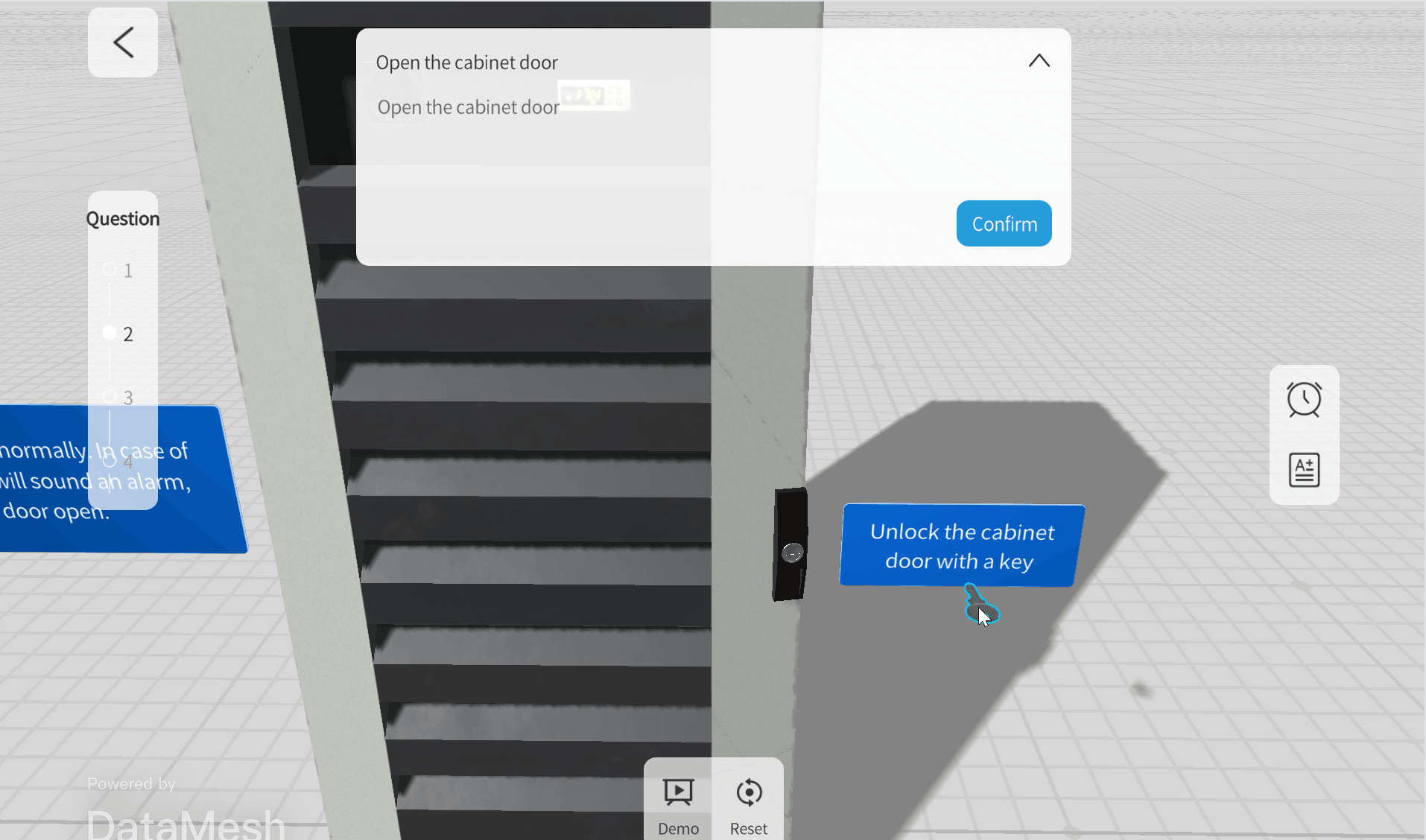
5. Save and generate interaction ID
- Click the Confirm button to save the settings and generate the interaction ID, exiting the interaction edit mode.
- Click the Cancel button, a prompt will appear to ask if you want to save the changes.
Note: If you enter interaction edit mode for the first time and do not set any parameters or drag the model, no interaction ID will be generated. If there are existing interaction IDs in the scene, the current operation will be added under the same interaction ID.
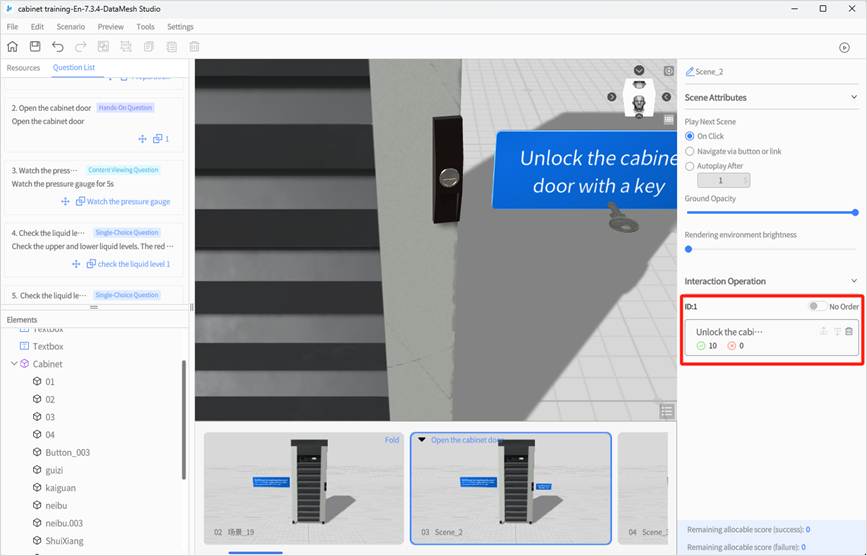
Bind interaction ID
After configuring the interaction operations and generating the interaction ID, you need to bind the ID to the corresponding hands-on question. Only after binding can you proceed to configure the scoring rules for the question.
Binding Restrictions: Each interaction ID can only be bound to one hands-on question. If you attempt to bind a new question to an already occupied interaction ID, the system will prompt you to confirm whether you want to remove the original binding. Once confirmed, the system will automatically unbind the original question and bind the new one.
1. In the question list tab, click the bind button ![]() next to the hands-on questions to open the interaction ID list.
next to the hands-on questions to open the interaction ID list.
2. In the Interaction ID list, click the corresponding Interaction ID to bind it.
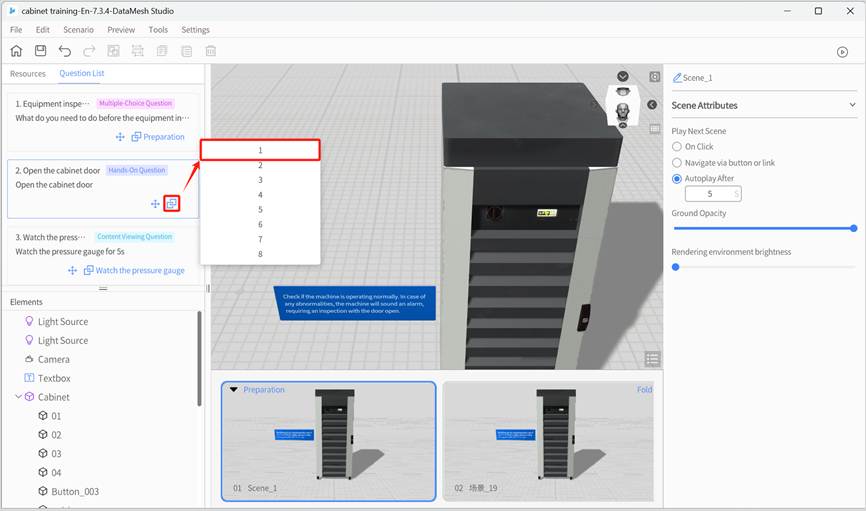
Set scores
After binding the interaction ID, you can assign scores to each interaction step under that ID. The system will score the learner’s actions based on their performance, according to the configured rules.
Steps
1. Enter Interaction Editing Mode:
You can access the interaction editing mode for score configuration using either of these methods:
- In the scene, select the model or child object associated with the interaction step, and click Set Interaction Position in the attribute panel.
- Or, in the interaction operation list, click the operation step you want to configure scores for.
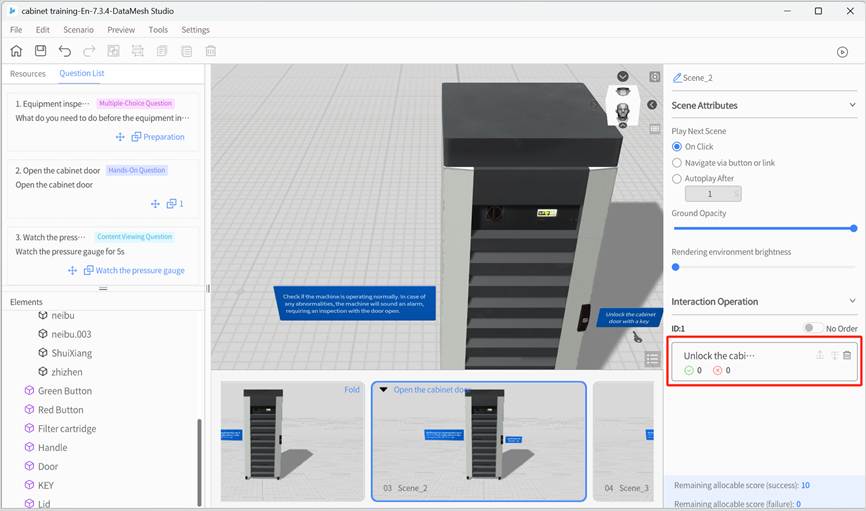
2. Set scores:
In the interaction editing mode, use the right-side settings panel to configure the following:
- Success Score (+/-): This score is awarded when the student successfully completes the operation (e.g., placing the model in the correct location or achieving the required rotation angle). In “ordered” mode, the student must also follow the correct sequence of steps.
- Failure Score (+/-): This score is given when the student fails to complete the operation or performs the steps in the wrong order.
Note: The plus and minus signs reflect the scoring logic preset in the FactVerse platform and are automatically displayed. These cannot be modified. If the question has not been bound yet, the score fields will be grayed out and unavailable for configuration.
The settings panel will display the “Remaining allocable scores” at the bottom. Please allocate scores carefully to ensure the total score matches the preset value for the question in FactVerse.
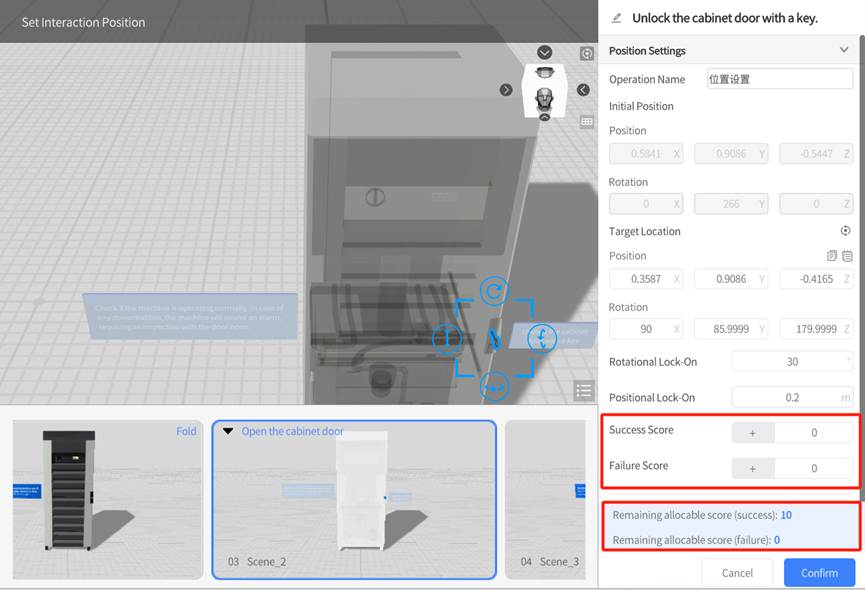
3. Save settings: Click Confirm at the bottom of the settings panel to save your score settings and exit the interaction editing mode.
Set operation sequence
When a hands-on question contains multiple interaction steps, you can configure whether the steps must be completed in a specific order based on your teaching requirements. The system will evaluate the student’s operation sequence during scoring according to this setting.
Operation Sequence Modes
|
Mode |
Description |
|
Ordered (Default) |
The system will validate the sequence of the steps based on the order in the interaction list (e.g., Step 1 → Step 2 → Step 3). The student can only earn the corresponding score if they complete the steps in the exact predefined order. If the order is incorrect, the operation is considered a failure, even if the interaction is performed correctly. |
|
Unordered |
The system does not check the sequence of the steps. As long as the student completes the correct operations (with proper positioning and angles), they will earn the corresponding score. This mode is suitable for tasks where the steps can be performed in parallel or have no fixed order. |
Example: Ordered Mode
Preset operation sequence:
- Place the spring
- Place the part
- Cover the lid
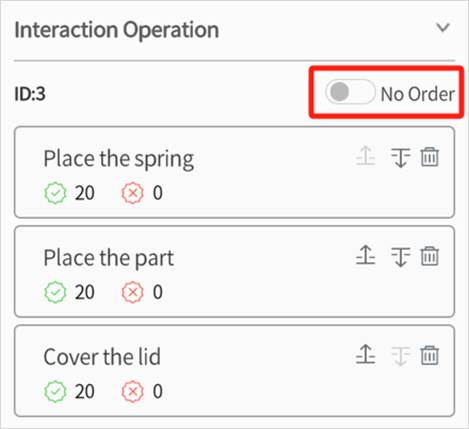
Student’s actual sequence:
→ Place the part → Place the spring → Cover the lid
System evaluation:
|
Step |
Operation Result |
Correct Sequence or Not |
Score |
|
Step 1(Place the spring) |
Success |
❌ Incorrect order |
0 |
|
Step 2(Place the part) |
Success |
❌ Incorrect order |
0 |
|
Step 3(Cover the lid) |
Success |
✅ Correct order |
20 |
Configuration method
In the Scene attribute panel under the Interaction Operation List, you can:
- Adjust the step order: Use the Move Up
 / Move Down
/ Move Down  buttons to reorder the steps.
buttons to reorder the steps. - Switch the sequence mode:
- Check “No order”: Enable unordered mode
- Leave unchecked: Enable the default ordered mode
Courseware content modification process
If you notice any issues with the question content during the courseware editing process, such as errors, unreasonable options, incorrect scoring, missing or redundant questions, follow the steps below to make changes:
Modification process:
1. Log in to the FactVerse platform and navigate to the courseware details page of the target courseware in the Courseware Management section.
2. Click the Revoke button ![]() to withdraw the published courseware.
to withdraw the published courseware.
Note: If students are currently using the courseware (e.g., studying or taking an exam), it cannot be revoked. Wait until students have finished before proceeding.
3. In the courseware management details page, make the necessary changes to the questions, such as adding or removing questions, modifying content, adjusting multiple-choice options, or updating score settings.
4. Click the Publish button ![]() to republish the updated courseware.
to republish the updated courseware.
5. Return to DataMesh Studio, reload the courseware, and continue editing the questions and scenario content.
Play scenario courseware
To preview the scenario courseware, click the Play button ![]() in the top toolbar of the courseware editing interface.
in the top toolbar of the courseware editing interface.
The system will automatically load the scenario chapters related to the questions in the courseware, allowing the instructor to experience the answering process and interact with the content.
Courseware preview interface
The courseware preview interface is based on the scenario playback view, with additional sections related to the questions. The overall structure is as follows:
- Scene Page: Displays the scene page number related to the current question.
- Question List: Lists all the questions in the courseware, with the currently active question highlighted.
- Question Panel: Shows the content, options, and action buttons for the current question.
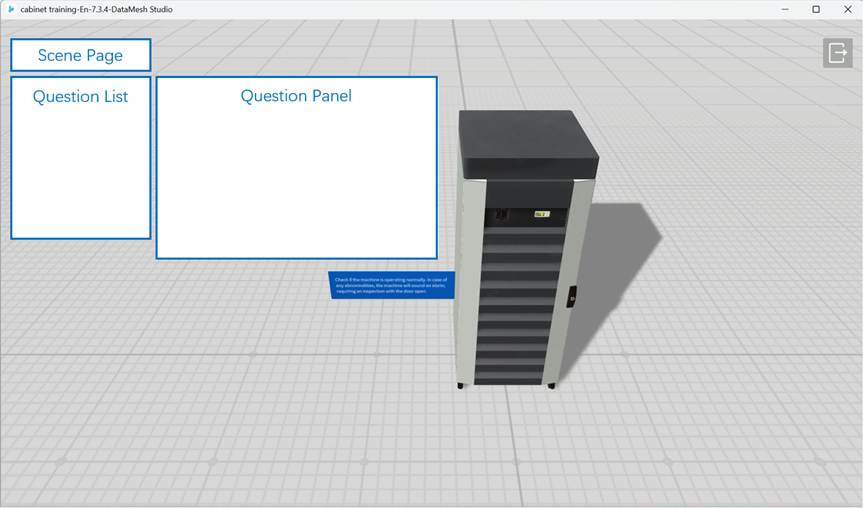
The preview mode simulates the learning process, allowing you to verify question navigation, interaction configuration, and scoring settings. It is recommended to preview and validate the courseware after editing to ensure everything works as expected.
Operations for different question types
Standard single-choice questions
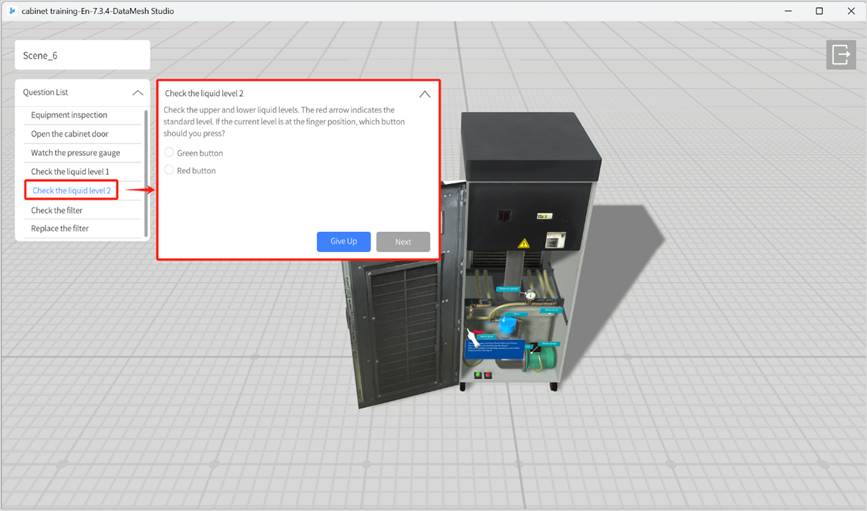
- Give up: Skip the current question and go directly to the next one.
- Next: After the user selects an option, the Next button is activated. Clicking it will score the answer and display the score at the top of the playback interface.
Navigation-based single-choice question
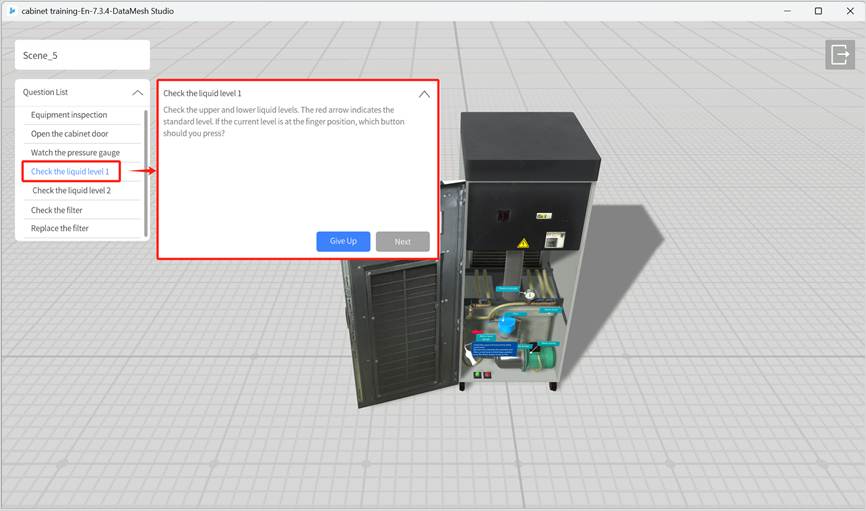
- Give up: Skip the current question and go directly to the next one.
- Next: After the user clicks the interactive objects and navigates to the target scene (e.g., click the green button in the scene), the Next button is activated. Clicking it will score the answer and display the score at the top of the playback interface.
Multiple-choice questions
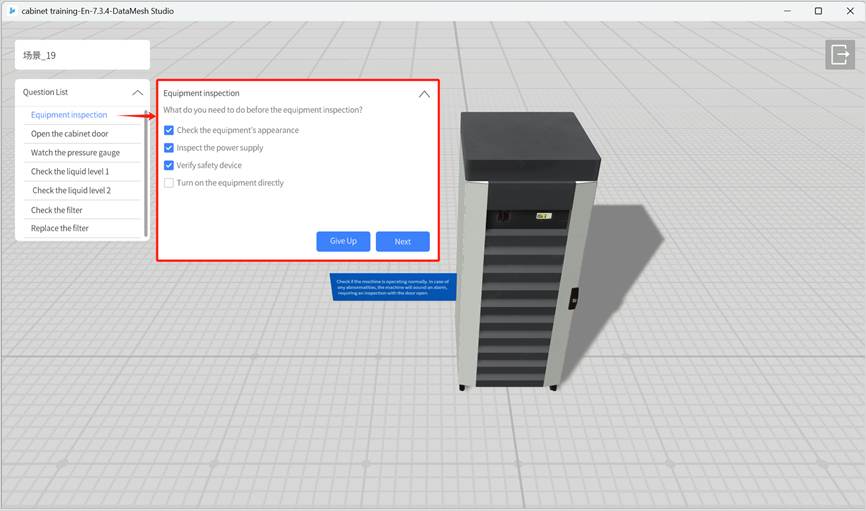
- Give up: Skip the current question and go directly to the next one.
- Next: After the user selects the correct options, the Next button is activated. Clicking it will score the answer and display the score at the top of the playback interface.
Content viewing questions
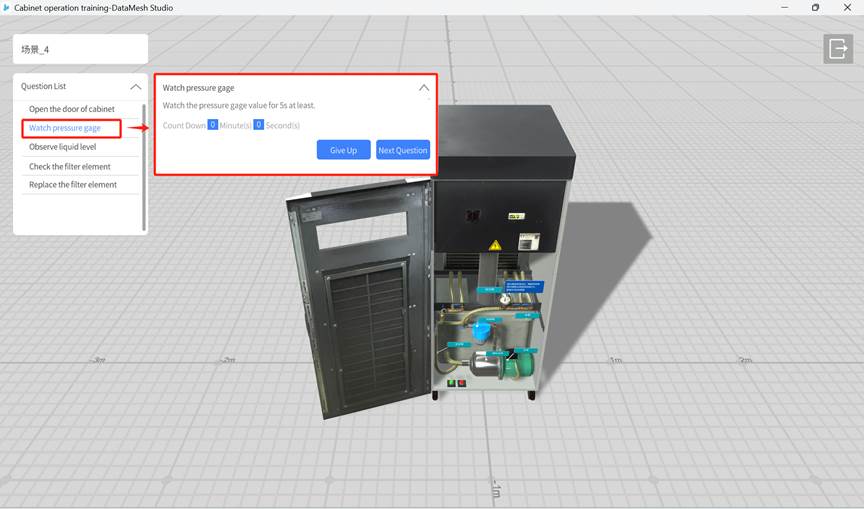
- Give up: Skip the current question and go directly to the next one.
- Next: After the required content viewing time is met, the Next button is activated. Clicking it will show the score at the top of the playback interface.
Hands-on questions
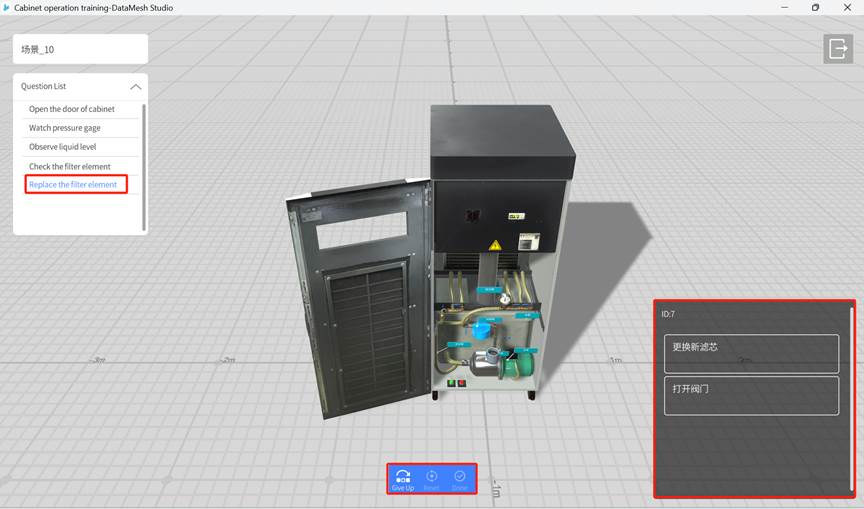
- Give up: Skip the current question and go directly to the next one.
- Reset: Reset all interaction operations in the current scene and restore the scene to its initial state.
- Done:
- Users can click any interaction operation in the bottom right corner of the playback interface to demonstrate its actual effect (for demonstration only; actual operations are not supported).
- At this point, the Done button becomes activated. Clicking the Done button confirms that the current question is finished.
- After clicking Done, the system displays the score for the question at the top of the playback interface and automatically moves on to the next question.