How Can We Help?
Scenario
A scenario is a .dirpkg file created and edited in DataMesh Studio that consists of multiple scenes, each containing user-added models, pictures, attachments, text, tools, etc. In a scenario, you cannot only compose and structure each scene but also animate dynamic transitions between the scenes. Scenario management is available in the Digital Assets module of the DataMesh FactVerse platform.
Scenario editing interface
In the editing interface, you can organize 3D models, edit, and arrange demo procedures of the 3D content demo.
The editing interface consists of the menu, toolbar, resources pane, elements pane, workspace, timeline, and attributes pane.
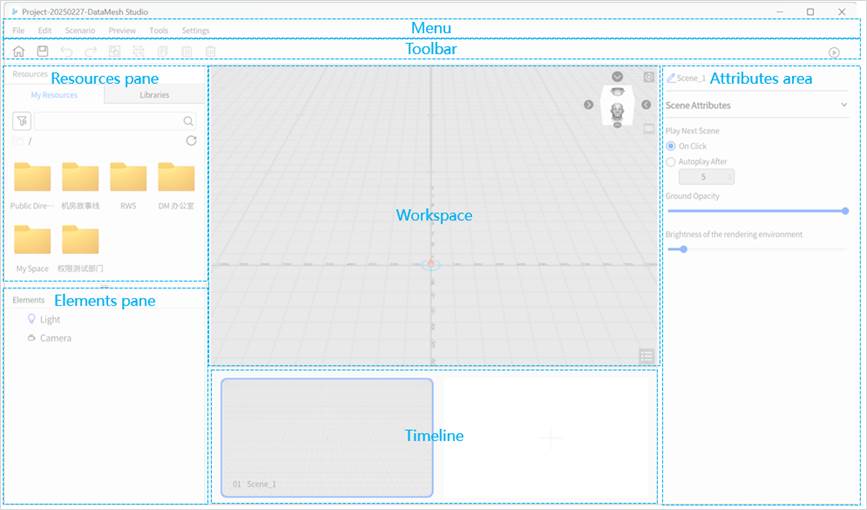
Menu
The menu contains all the tools and commands you may use when creating 3D content. The following table provides the instructions for each menu function:
|
Menu |
Function |
|
File |
|
|
Edit |
|
|
Scenario |
|
|
Preview |
|
|
Tools |
|
|
o User account: Display the current user. o Log out: Log out of the current account.
o 1 (Lowest Quality): The most basic rendering level, ideal for quickly viewing the model or when the device performance is limited. o 6 (Highest Quality): The best image quality and detail display, but it may significantly impact software performance.
|
Toolbar
The toolbar provides quick access to frequently used tools and commands in DataMesh Studio.
|
Icon |
Description |
|
Homepage Clicking the Homepage button returns to the homepage. If there are any unsaved changes in the current scenario, a prompt will appear asking if you want to save the current scenario before navigating back to the homepage. |
|
|
Save Save any changes made to the scenario since the last save. |
|
|
Undo Revert the previous action. |
|
|
Redo Redo the last action that was undone using the Undo function. |
|
|
Group Group together the set of currently selected elements. This group is then saved in the Elements pane. |
|
|
Ungroup The ‘Ungroup’ button, when selected for a certain group, can dissolve that group; after ungrouping, the corresponding group in the element list disappears, and all elements within the group revert to their state prior to grouping. If the group includes sub-groups, the ungrouping operation of the parent group does not affect the sub-groups. |
|
|
Copy Copy the selected element, and grouped elements can also be copied. |
|
|
Paste Paste the most recently copied content. |
|
|
Delete Delete the selected element. |
|
|
Preview |
Resources pane
The Resources pane is in the upper left window. You can adjust the size of the Resources pane by dragging the bottom or right edge of the window. Clicking on the Resources title can expand or collapse the pane.
The Resources pane can be divided into two sections: My Resources and Libraries.
My Resources
My Resources section contains a variety of resources uploaded by users, which can be used to build 3D scenes.
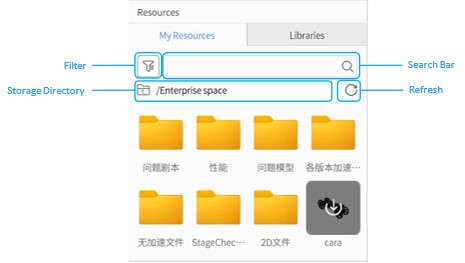
- Filter: You can filter resources by tags in order to display all resources that have that tag.
- Storage Directory: The file path to your current folder. Click
 to return to the previous folder.
to return to the previous folder. - Search Bar: Use the search bar to search for the resource you are looking for.
- Refresh: Click
 to refresh resource materials. Any resources added before the refresh will appear.
to refresh resource materials. Any resources added before the refresh will appear.
Resources Status:
- Uncached: A gray icon means that a resource has not been downloaded, and you must do so before you can use it in your scenario.
- Downloading: Clicking on a grayed-out resource will initiate the download process. The download progress will be displayed.
- Cached: Once the material has been successfully downloaded, its icon will be highlighted. You can then drag and drop the material to the workspace.
Libraries
The Libraries section comprises built-in models and advanced resources created and added by users. If you do not have any available resources in My Resources, you can still experience DataMesh Studio using the built-in models available in Libraries.
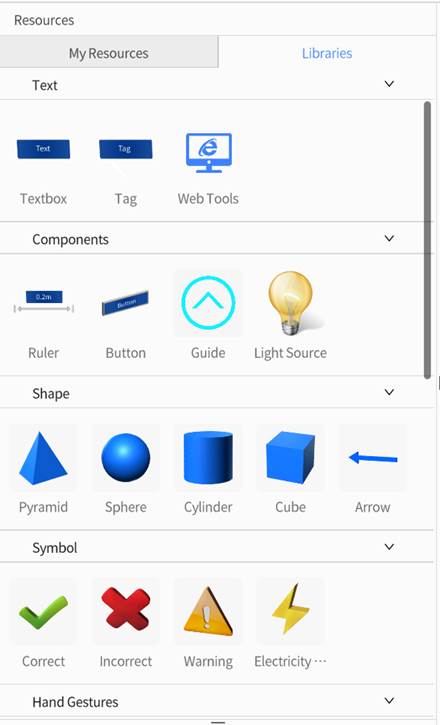
Elements pane
The Elements pane is on the bottom left of the interface and contains all the elements in the current scene.
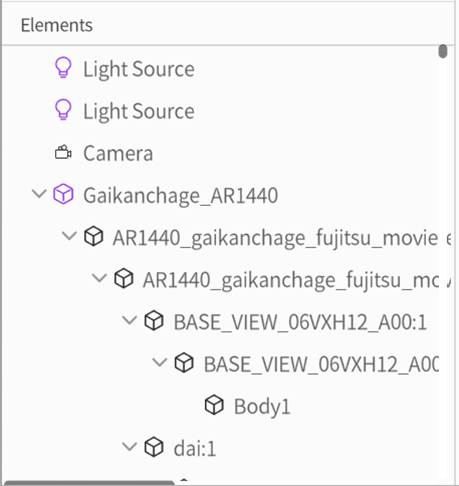
The Elements pane supports the following functions:
1. Show/Hide: When you hover over an element, an icon will appear to the left of the element. Clicking on this icon will show a hidden element or hide a visible element.
2. Select: Clicking on an element will select it.
3. Focus: Double-clicking on an element will transport the scene viewer to its location.
4. Resize: Dragging the right edge of the elements pane will adjust its size.
5. Collapse: Clicking on the Elements pane header will collapse the pane.
Workspace
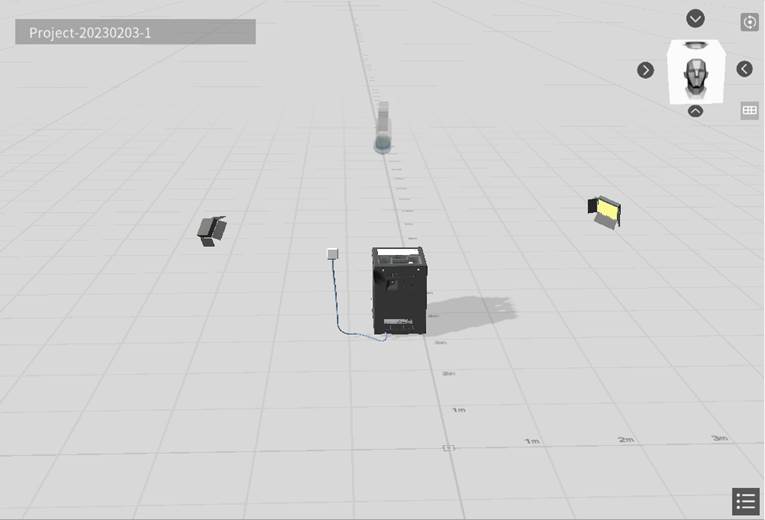
The workspace is in the middle of the interface and shows you the virtual environment of your scenes and scenarios. You can drag elements from the resources pane to the workspace to add them to your scenario. During playback, the elements in the scene will interact based on user-defined logic.
The workspace displays various elements that you have added to the current scene, including:
- Light: By default, every new scenario contains one light
 .
. - Camera: By default, every new scenario contains one camera
 .
. - User-added resources, such as models in the scene.
- Scenario name: The current scenario name is shown in the top-left corner of the workspace. The default format for scenario names is “Project-<date>-<number>”. You can change the scenario name when saving the scenario.
- View cube
 : Located in the upper-right corner of the workspace, the view cube indicates the current viewing angle direction. Clicking the view cube allows you to switch between six views (front view, rear view, left view, right view, top view, and bottom view).
: Located in the upper-right corner of the workspace, the view cube indicates the current viewing angle direction. Clicking the view cube allows you to switch between six views (front view, rear view, left view, right view, top view, and bottom view). - Focus button
 :
:
When no element is selected: Clicking the button will focus the view to the center of the scene, resetting the current scene view to the default perspective. The default perspective is positioned in the front and above, looking towards the center of the scene.
After selecting the element:
- Clicking the focus button will switch the view focus to the selected element.
- Clicking the focus button a second time will move closer to the selected element.
- Projection switch button
 : Toggles between perspective mode, where objects appear smaller the further they are from your view, and orthographic mode, where objects remain the same size. For more details, please refer to Projection modes.
: Toggles between perspective mode, where objects appear smaller the further they are from your view, and orthographic mode, where objects remain the same size. For more details, please refer to Projection modes. - Table of Contents
 : Gives a list view of the order of scenes and chapters in the current scenario.
: Gives a list view of the order of scenes and chapters in the current scenario.
Attributes pane
The attributes pane is located on the right side of the interface and enables you to edit the attributes of scenes and elements. You can add actions to elements and configure their behaviors via the attributes pane.
The attributes pane is context-sensitive; it shows the attributes of anything that is selected. If nothing is selected, then the attributes pane will display attributes of the overall scene.
The following picture illustrates the layout of the attributes pane if a model is selected:
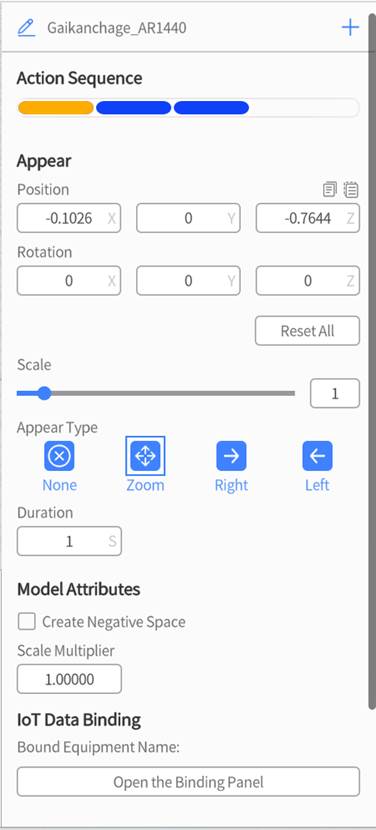
For more details about the parameters in the attributes pane, please refer to following sections:
- Set scene attributes: This section introduces how to edit and configure scene attributes.
- Elements: This chapter introduces various elements in the scenario and provides guidance on how to edit and adjust elements’ attributes.
- Actions: This chapter helps you understand how to add and configure action effects for elements.
Timeline
The timeline is located directly below the workspace and contains thumbnails of all the scenes for easy recognition. The order of the scenes goes from the earliest at the left to the latest at the right. In addition, users can click on each thumbnail to quickly switch to the scene that the thumbnail represents. Here are the features of the timeline.
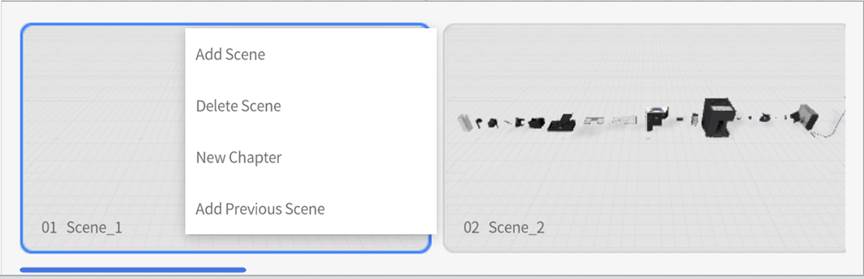
- Add Scene: By right-clicking and selecting this option, you can add a scene directly to the right of the selected scene. Additionally, you can add a new scene at the end of the timeline by clicking on the “+” button.
- Delete Scene: Delete the selected scene.
- New Chapter: Create a new chapter.
- Add Previous Scene: Add a previous scene to the current scene.
Additionally, you can navigate through the timeline via keyboard shortcuts:
- ← switch to the previous scene.
- → switch to the next scene.
The timeline provides an intuitive interface for managing and navigating scenes. It gives users the ability to easily locate and switch between different scenes and manage and adjust scene settings.
Edit a scenario
Create a new scenario
To create a scenario, click the New Scenario button on the homepage. By default, each new scenario includes one light and one camera.
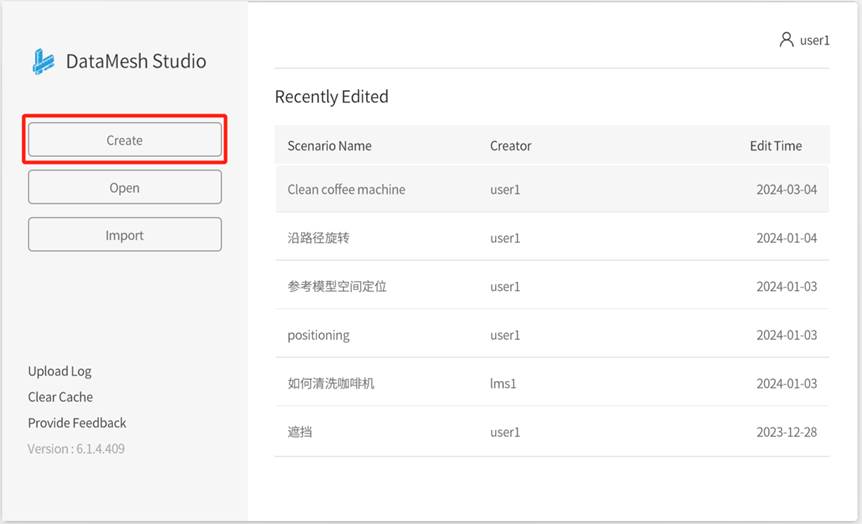
If a scenario file is already open, you can create a new scenario by clicking on the File menu and selecting New Scenario. Note: In this situation, you will be prompted to save the currently edited scenario.
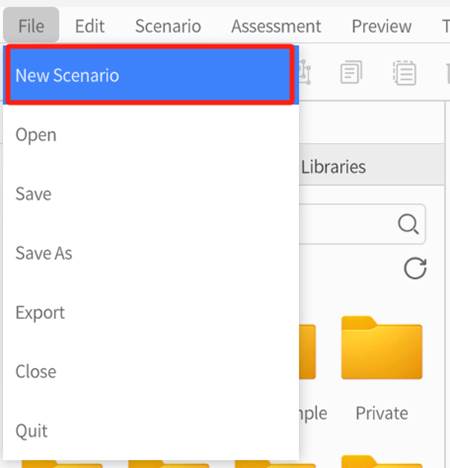
Open a cloud scenario
To open a cloud scenario, follow these steps:
1. Click Open on the homepage.
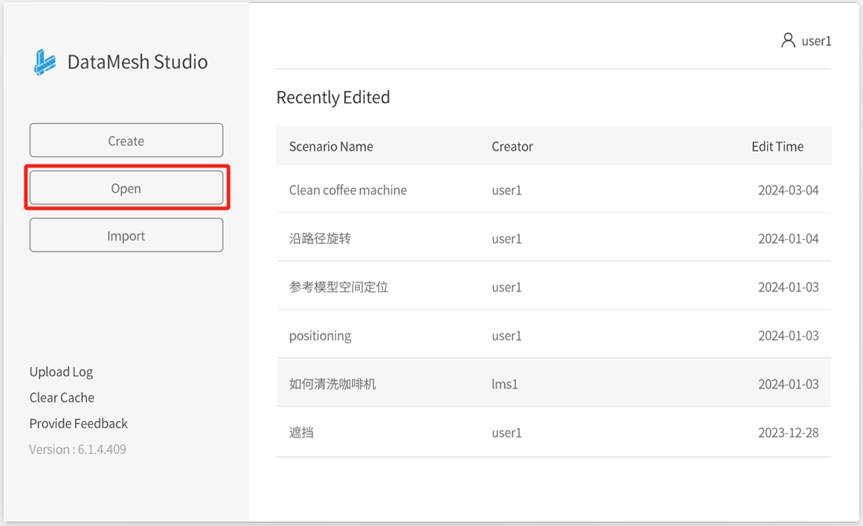
2. In the Open Scenario window, select a cloud scenario and click Open.
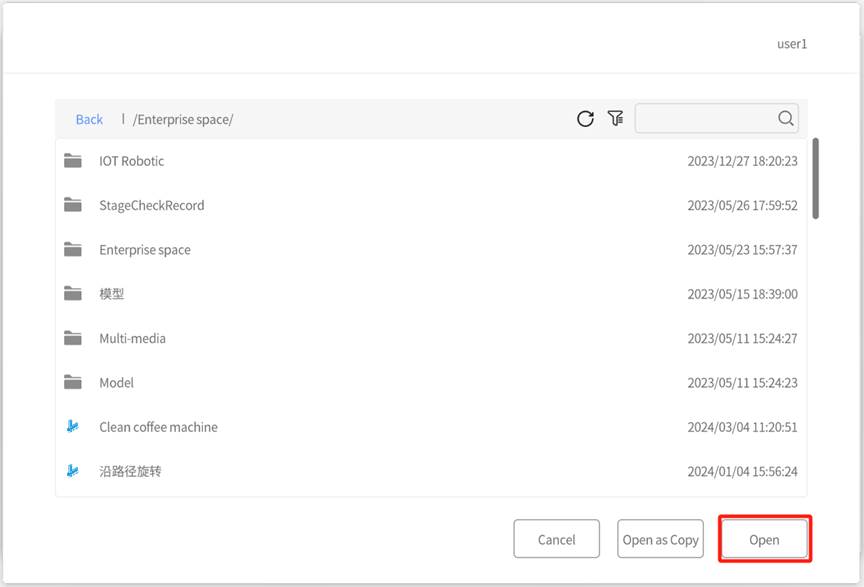
If you are editing a scenario, you can open a cloud scenario by clicking the File menu and selecting Open Scenario. Note: In this situation, you will be prompted to save the currently edited scenario.
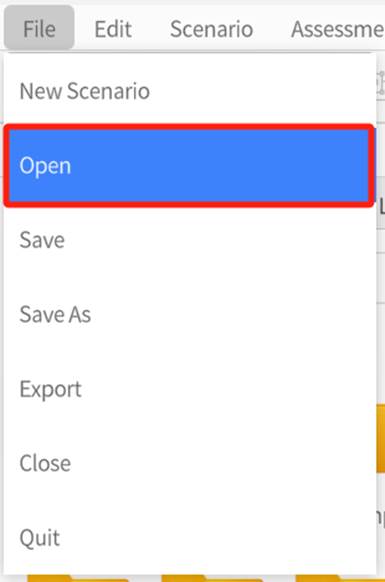
Save a scenario
To save a scenario to the DataMesh FactVerse platform, follow these steps:
1. In the editing interface of DataMesh Studio, click the save button ![]() , or go to the File menu and select Save.
, or go to the File menu and select Save.
2. If this is your first time saving the scenario, you will be prompted to enter a scenario name, select a storage path, and click the Confirm button in the Save Scenario window to save the scenario.
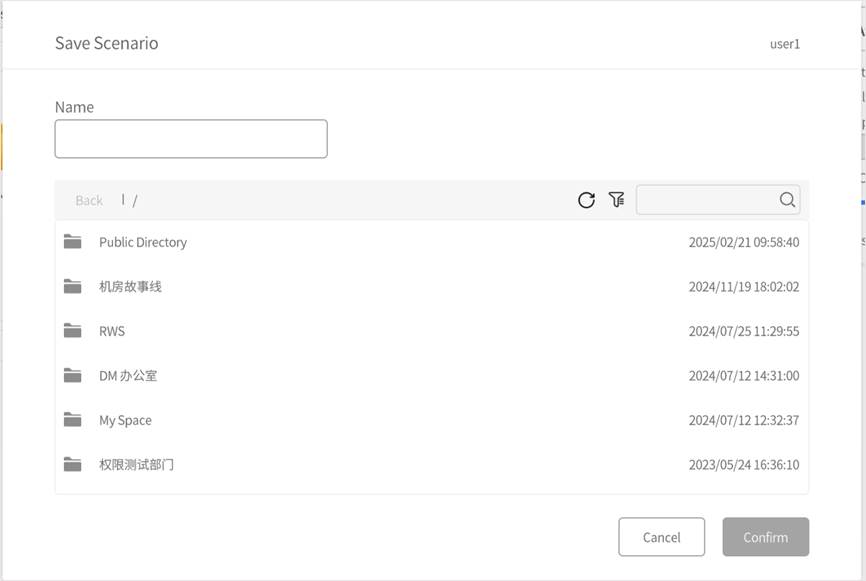
Import a local scenario
To import a local scenario into DataMesh Studio, please follow these steps:
1. On the homepage of DataMesh Studio, click the Import button. This will open a window displaying your local resources.
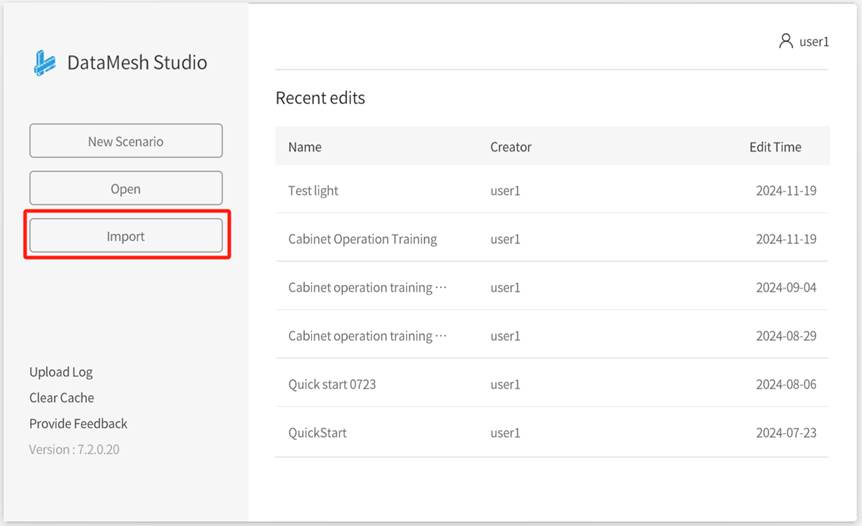
2. In the local resources window, locate and select the scenario file you want to import, then click the Open (O) button.
3. In the open window, select the path where the scenario resources (model files, images, audio, etc.) are stored. The scenario resources will be stored in the FactVerse resource library according to the original scenario directory structure.
4. Click Confirm to complete the import of resources within the scenario.
5. In the editing interface of DataMesh Studio, the scenario will be automatically loaded and opened. You can browse, edit, and save this scenario.
Export a scenario
To export a scenario, follow these steps:
1. Click on the File menu and select Export Scenario. This will open the Export Scenario window.
2. In the Export Scenario window, you can configure the export options by choosing between Export Basic Scenario, Export Full Scenario and Export Accelerated Scenario.
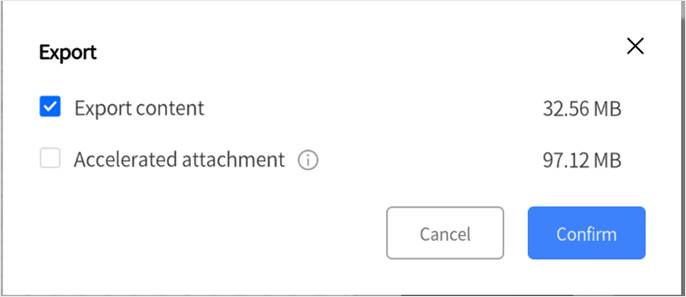
- Export content: Exports a .dirpkg scenario index file along with the associated resource files. This option generates smaller files but requires resource acceleration again during import.
- Accelerated attachment: Exports the scenario with accelerated attachments included. These resources are ready to use upon import, but the upload process will take longer compared to the default export option.
Play (preview) a scenario
DataMesh Studio supports three play modes:
- Start from Beginning: In the editing interface, you can play the entire scenario using the following methods:
- Click the Preview menu and select Start from Beginning.
- Click the first scene thumbnail to set it as the current scene, and then click the play button
 .
.
- Start Preview: In the editing interface, you can play the scenario starting from the current scene using the following methods:
- Select a scene thumbnail and click the play button
 .
. - Click the Preview menu and select Start Preview.
- Select a scene thumbnail and click the play button
- Current Scene Only: In the editing interface, select a scene, click the Preview menu, and select Current Scene Only to play the currently selected scene only.
The scenario will be played in full screen. Press Esc on the keyboard or click the close button in the top right corner of DataMesh Studio to exit the play mode.
Change rendering environment
The rendering environment refers to the background lighting effects used to simulate light propagation, reflection, and refraction in the virtual environment. It influences the appearance, lighting, and shadow effects of objects, enhancing the overall realism and fidelity of the scenes.
In DataMesh Studio, you can choose either the built-in rendering environment or customize the rendering environment for scenario creation, making the virtual scene realistic and immersive.
To change the rendering environment of a scenario, you can follow these steps:
1. Click on the Scenario menu and select Change rendering environment from the dropdown menu. You can open the Change rendering environment window.
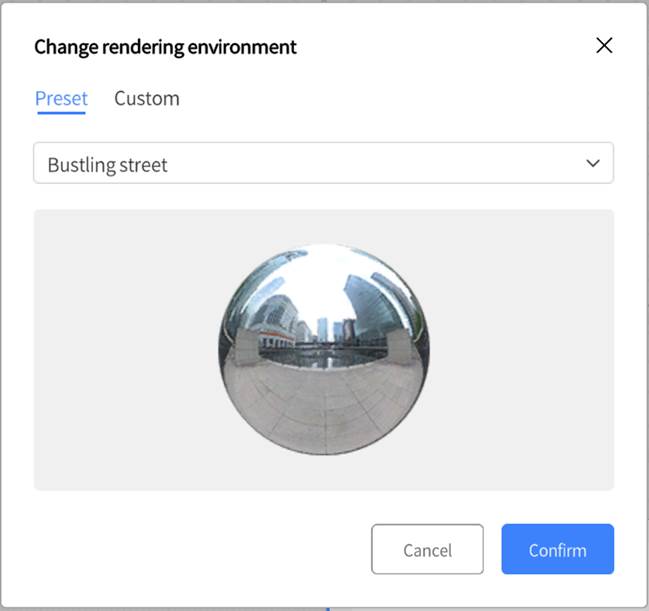
2. In the Change rendering environment window, you can choose the system-built rendering environments. When you choose “None,” there is no specific environment rendering effects.
You can also create a custom rendering environment to suit the scenario’s background and sky effects for different scene requirements and creative purposes.
Steps for custom reflection environment:
1. Prepare six images: These images should correspond to the front, back, left, right, top, and bottom directions of the rendering environment. The images should be in PNG format and follow English naming conventions (Front, Back, Left, Right, Top, Bottom).
2. Compress these images into a zip file and change its extension to .dmcm.
3. Upload this .dmcm file to the resource library on the DataMesh FactVerse platform.
4. In DataMesh Studio, click on the Scenario menu and select Change rendering environment from the dropdown menu to open the Change rendering environment window.
5. In the Change rendering environment window, select the Custom tab and click Select rendering environment.
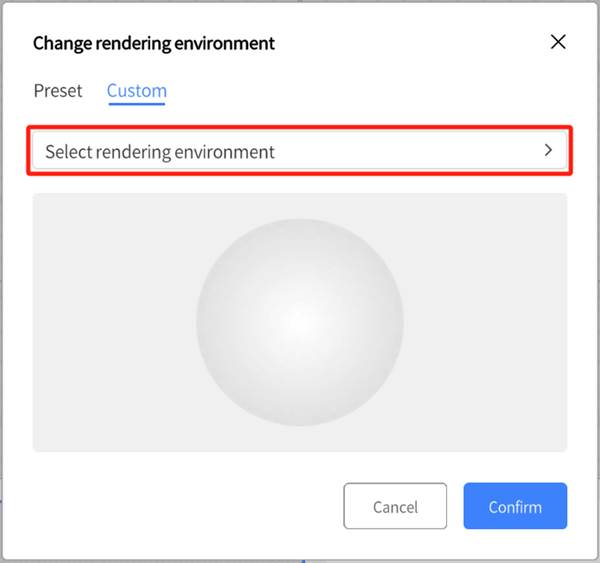
6. In the window for Select rendering environment, find the uploaded .dmcm file.
7. After selecting the file, click the Confirm button to complete the customization of the rendering environment.
Manage scenario structure
In DataMesh Studio, the table of contents is used to display a list view of the structure of scenes chapters in the current scenario.
By clicking the table of contents button ![]() , you can browse the entire scenario, grasp the overall structure and chapter contents, and quickly jump to the desired chapters and scenes.
, you can browse the entire scenario, grasp the overall structure and chapter contents, and quickly jump to the desired chapters and scenes.
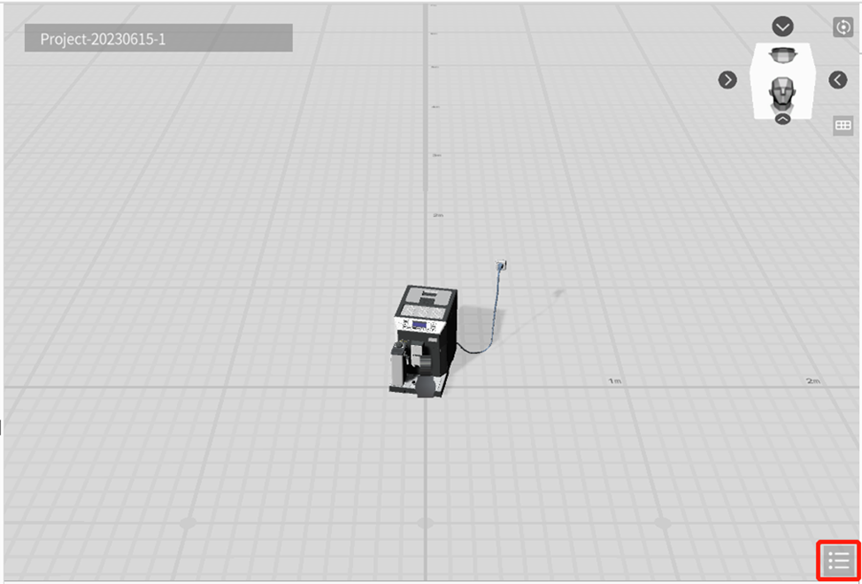
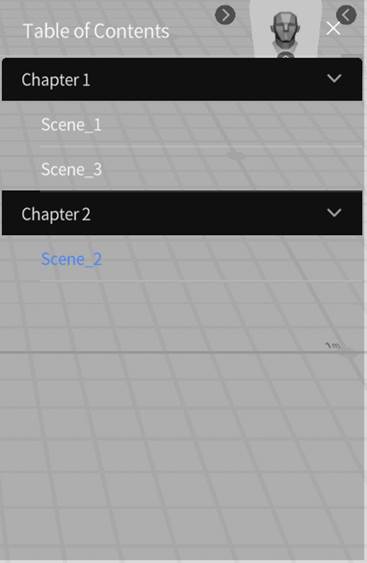
The following are the basic operations of the scenario structure:
- Start New Chapter: Each chapter in the table of contents represents a group of scenes. To start a new chapter, you can right-click on a scene in the timeline, select New Chapter, and a window will appear. Type in the chapter’s name, and this will make the selected scene a starting point for a new chapter.
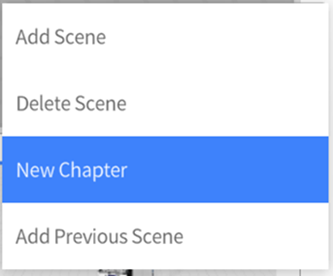
Keep Elements: This option is a checkbox found in the New Chapter window that toggles whether or not you keep the elements from the previous scene. When checked, all the elements remained where they were. When unchecked, this converts the scene into a completely blank slate by removing all of its elements.
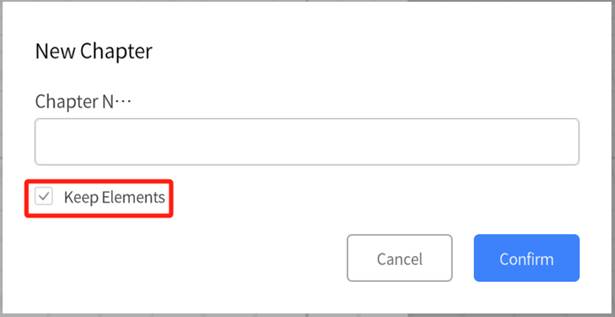
- Delete Chapter: To delete a chapter, right-click on the chapter name in the timeline and select Delete Chapter.
Note: Chapters must be deleted in reverse order, from the last to the first. You cannot skip or delete chapters in the middle directly.
- Rename Chapter: To rename a chapter in the scene catalog, right-click on the chapter name in the timeline and select Rename Chapter.
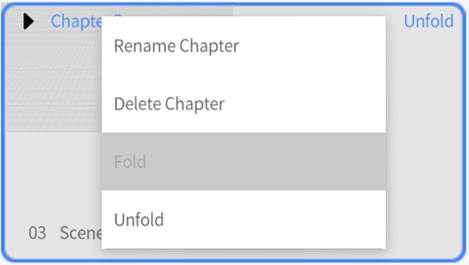
Create multilingual scenarios
DataMesh Studio enables users to add multilingual text to scenarios, allowing for the creation of multilingual experiences. In DataMesh One, scenario text is displayed based on the interface language. Supported languages include Simplified Chinese, English, Traditional Chinese, and Japanese.
Multilingual scene name
To add multilingual names to scenes, please follow these steps:
1. Without selecting any elements, choose the scene you want to edit from the timeline.
2. In the attribute pane, click the edit icon ![]() next to the scene name.
next to the scene name.
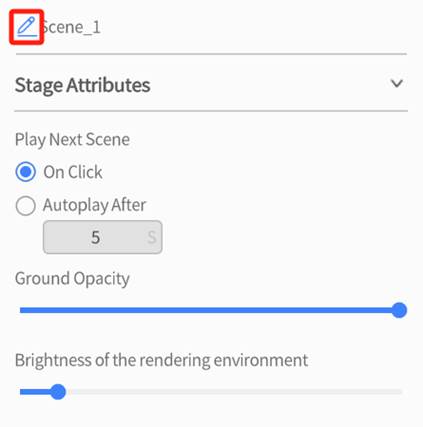
3. Click the multilingual icon ![]() in the scene name editing box to open the Multilingual text window.
in the scene name editing box to open the Multilingual text window.

4. In the Multilingual text window, enter the source text and multilingual text content for the scene name.
You can complete the entry in the following ways:
Manual Entry: Directly type the source text and corresponding multilingual content in the text box.
Item-by-Item Translation: For each language, click AI Translation, and the system will automatically generate the translation, which you can adjust as needed.
Bulk Translation: Click Translate, and the system will automatically generate translations for all languages, quickly completing the multilingual setup.
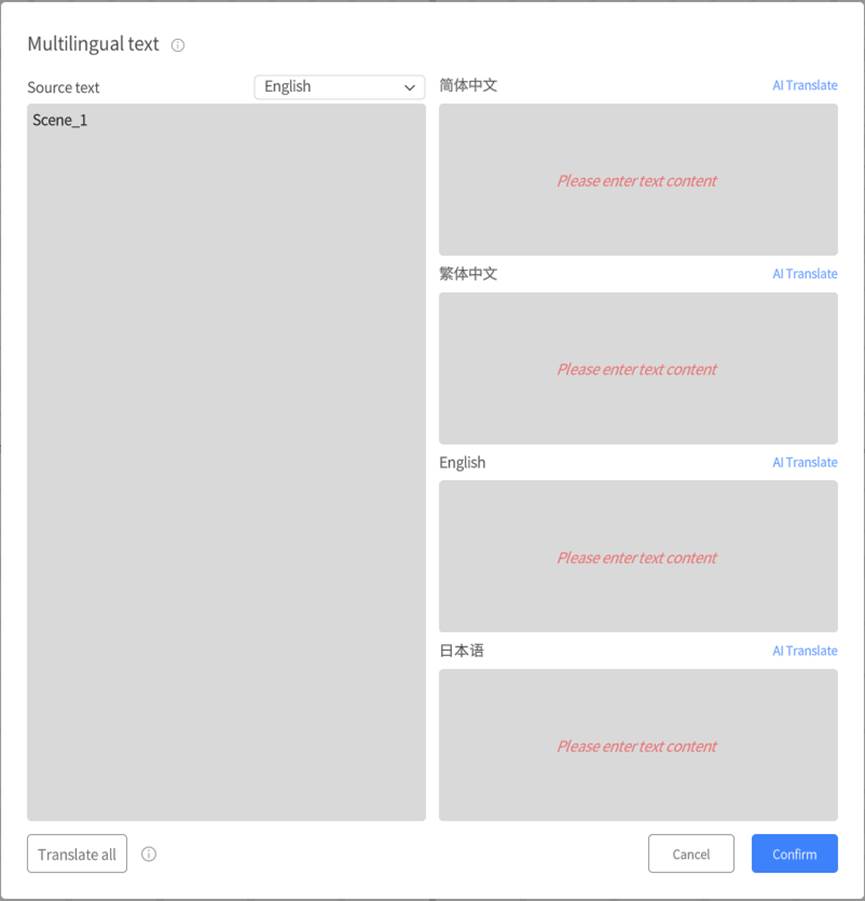
5. Click Confirm to save the multilingual text content for the scene name.
Other multilingual text content
Apart from the scene name, users can also add multilingual text content to the following sections:
- Chapter name: In the window for creating or editing chapters, click the multilingual icon
 to open the multilingual text window and add multilingual text to the chapter name.
to open the multilingual text window and add multilingual text to the chapter name.
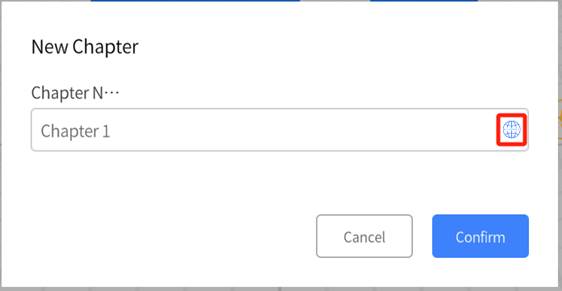
- Textbox content: Click the ellipsis icon
 in the top right corner of the textbox content editing box, select the multilingual text option, open the Multilingual text window, and add multilingual text to the text box content.
in the top right corner of the textbox content editing box, select the multilingual text option, open the Multilingual text window, and add multilingual text to the text box content.
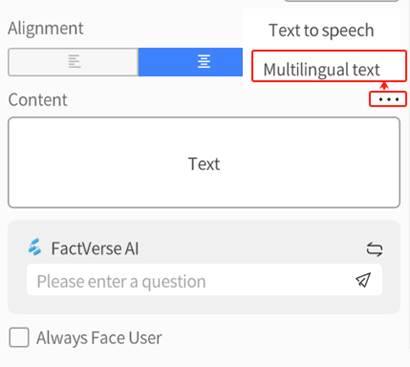
- Tag text: Click the ellipsis icon
 in the top right corner of the tag text content editing box, select the multilingual text option, open the multilingual text window, and add multilingual text to the tag text content.
in the top right corner of the tag text content editing box, select the multilingual text option, open the multilingual text window, and add multilingual text to the tag text content.
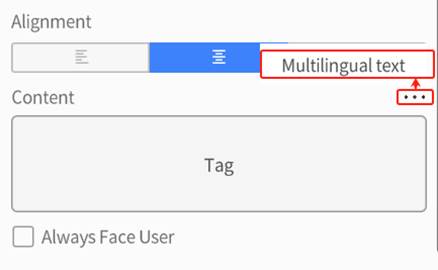
- Button text: Click the ellipsis icon
 in the top right corner of the button text content editing box, select the Multilingual text option, open the Multilingual text window, and add multilingual text to the button text content.
in the top right corner of the button text content editing box, select the Multilingual text option, open the Multilingual text window, and add multilingual text to the button text content.
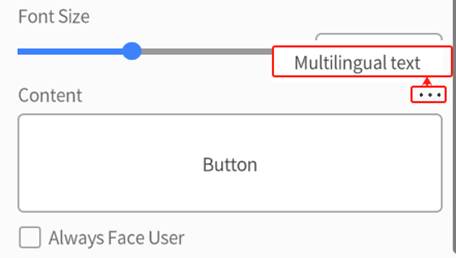
Scenario positioning
By default, scenarios are usually positioned using the model on the first page. DataMesh Studio also offers two additional positioning methods: reference model positioning and QR code positioning.
Reference model positioning
Reference model positioning refers to using one or more reference models to assist with scenario editing and spatial positioning.
The specific steps for using reference model positioning are as follows:
1. To enter reference mode, select Scenario > Modify Scenario Positioning from the toolbar.
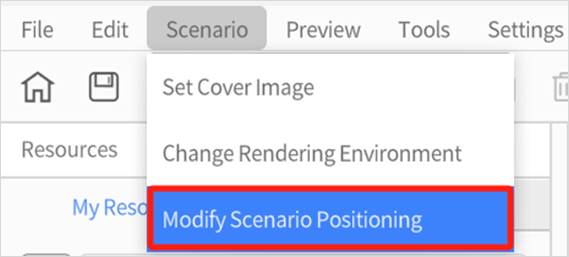
2. Find the model you would like to use as your reference model in the resources pane, then drag it into the workspace. In reference mode, you can freely position and adjust your reference model.
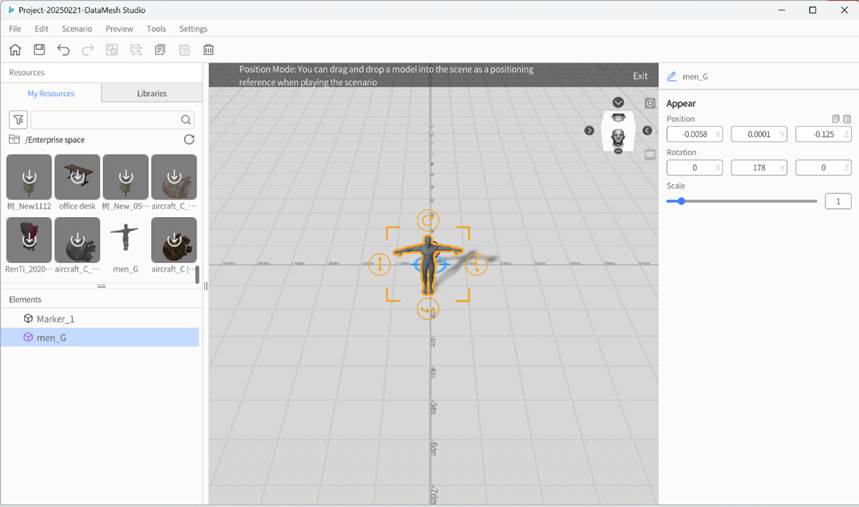
3. Once you are done, click the Quit button at the top right of your workspace to exit reference mode.
4. The reference model added in positioning mode becomes transparent, helping to accurately position other models within the scenario.
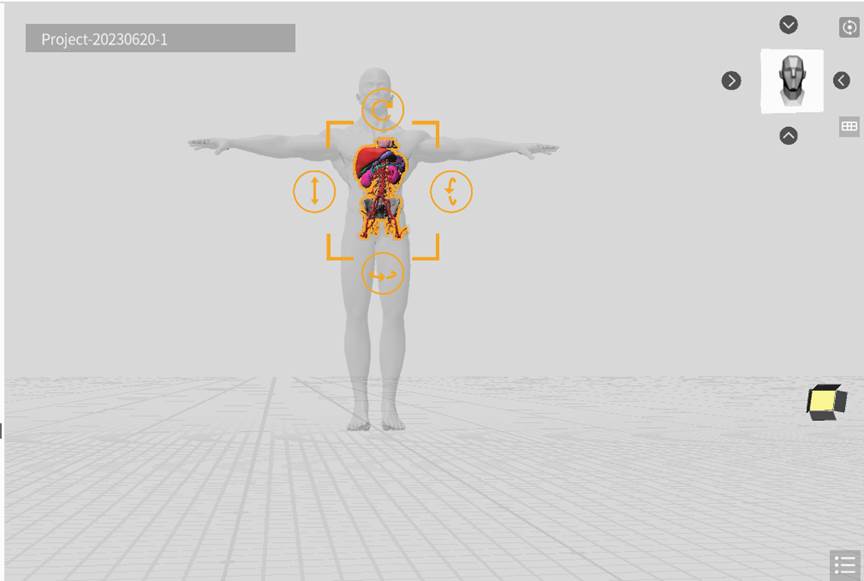
5. Play the scenario in DataMesh One and use joystick position scenario.
Note: In DataMesh One, the Position Reference setting needs to be set to First Frame, aligning with the first frame of the first scene in the script for positioning.
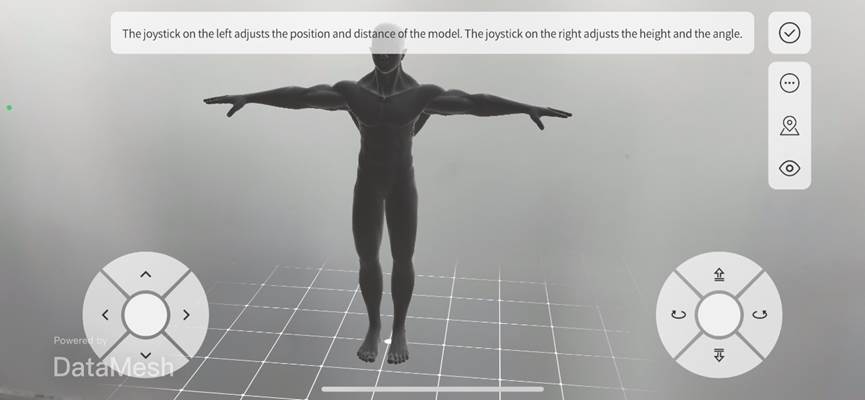
6. Click ![]() to complete positioning.
to complete positioning.
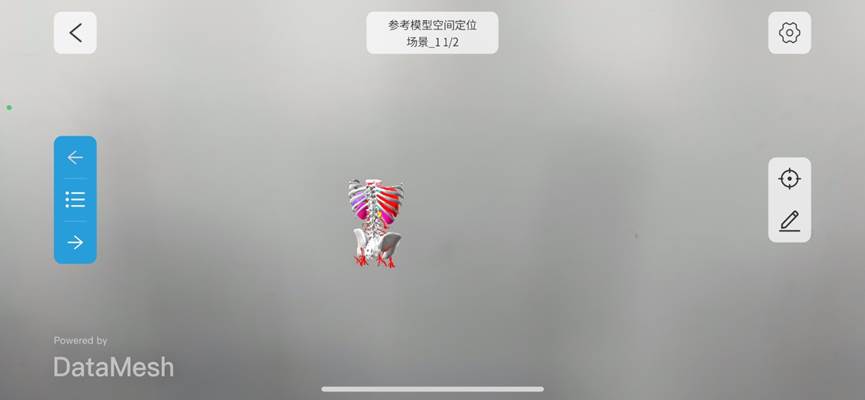
QR code positioning
QR Code Positioning aligns virtual scenarios with real-world spaces precisely through scanning or anchoring. Here’s how to add, edit, and delete markers in DataMesh Studio:
Managing markers in scenarios
1. Enter positioning mode: Click the Scenario menu in the menu bar and select Modify Scenario Positioning from the dropdown to enter positioning mode.
2. Add markers: New scenarios include a default marker named “Marker_1.” When no elements are selected, you can add a new marker by clicking Add Marker in the attribute panel. Each click adds a new marker to the scene along the X-axis at 5-decimeter (dm) intervals.
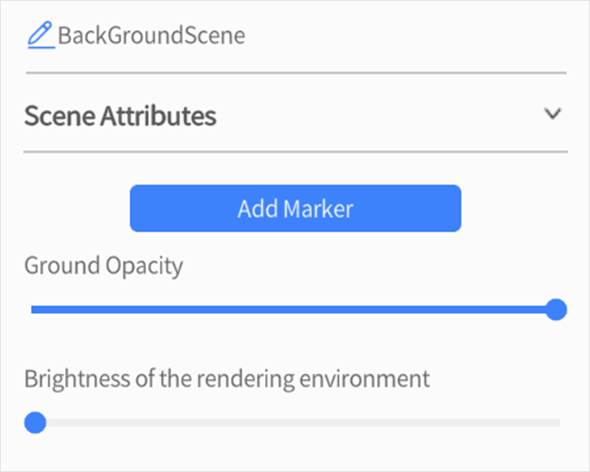
In DataMesh Studio versions 5.6 and up, the maximum number of markers you can add is 20. Otherwise, you can only add up to 10.
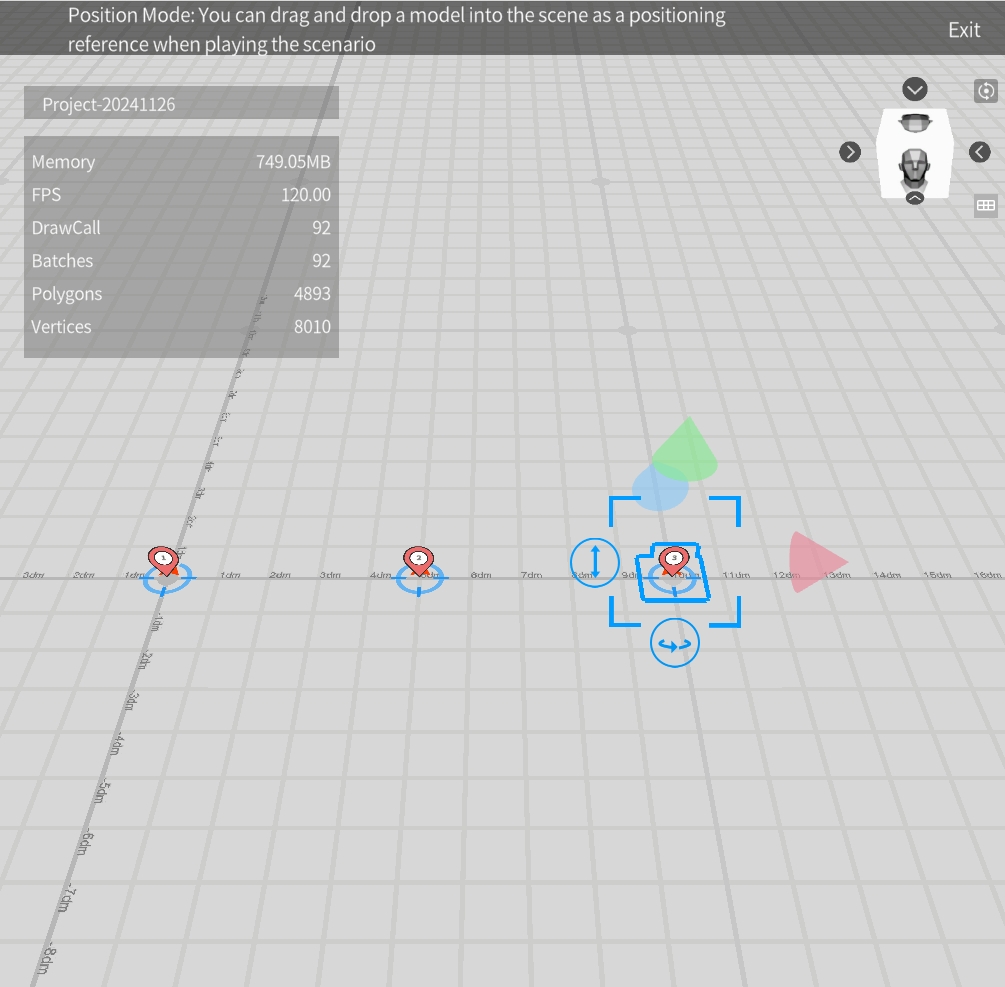
3. Edit markers: Select a marker to view its details in the attribute panel, including:
- Position: Manually adjust the 3D spatial position of the code.
- Rotation (Y): Modify the Y-axis rotation angle.
- Preset: Quickly adjust the orientation of the code via the attribute panel.
4. Delete markers: Select a marker and click the Delete button ![]() in the toolbar to remove it. Note: Each scenario must retain at least one marker.
in the toolbar to remove it. Note: Each scenario must retain at least one marker.
5. Exit positioning mode: Click the Exit button to leave positioning mode.
You can scan the marker in DataMesh One for precise alignment of virtual models with real-world spaces or use the anchoring feature for positioning. For detailed instructions, refer to the DataMesh One User Manual.