How Can We Help?
User interface
Main interface
Resources
The Resources tab contains all the folder directories and resource files that your account has access to. These resource files include 3D models, scenarios, images, PDF files, and more. The resource type of each file is indicated in the top-right corner of its respective resource file.
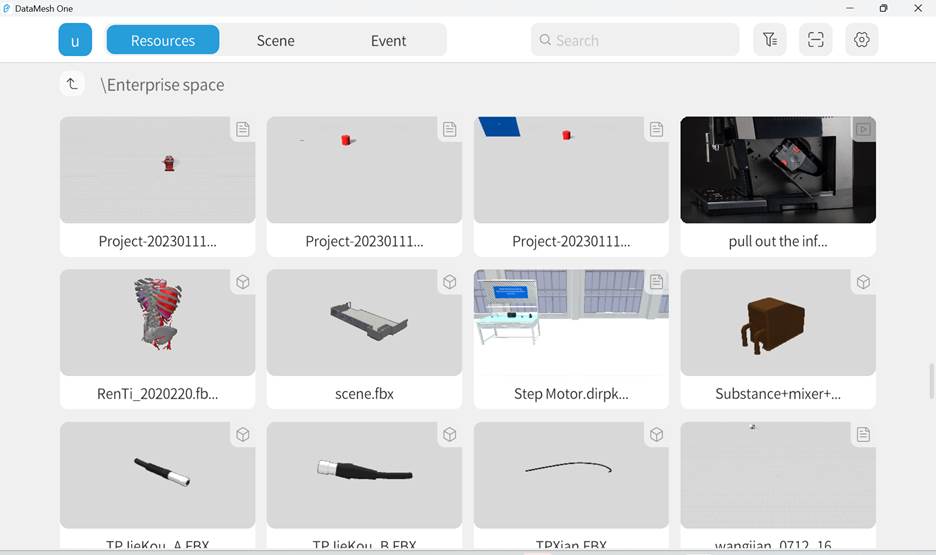
The following figure shows the toolbar found in the Resources tab:
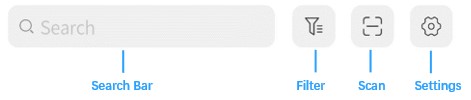
Events
The Events tab is used to manage all the event files that your account has access to. You can browse the event list here, in addition to viewing event details, participant information, and scenarios. The account that created the event will also have editing privileges.
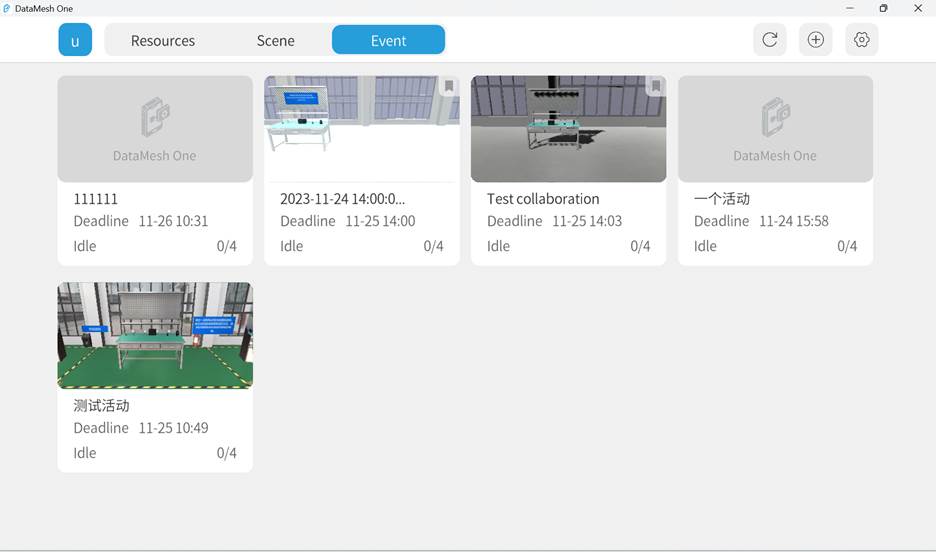
The following figure shows the toolbar of the Events tab:

Scenes
DataMesh One provides access to scene files that are created in FactVerse Designer. A user who has permissions for the scene function can view the scene interface directly in the application. The Scenes tab contains all folder directories and scene files that the current account has access to.
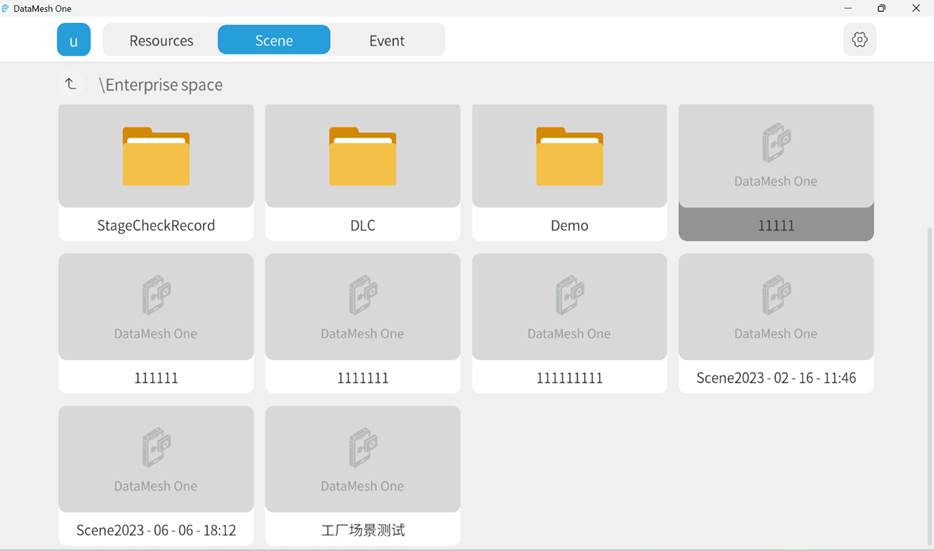
Settings
Clicking on the gear icon ![]() on the top right takes you to the application’s settings, where you can find general settings like account, language, watermark, cache, and features such as uploading logs to our servers.
on the top right takes you to the application’s settings, where you can find general settings like account, language, watermark, cache, and features such as uploading logs to our servers.
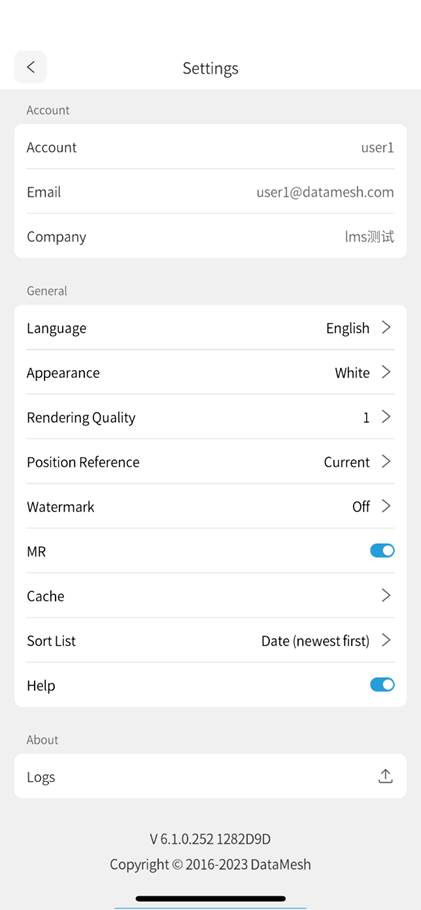
Language: DataMesh One supports Simplified Chinese, English, Japanese and Traditional Chinese.
Appearance: This option allows the user to swap between the light mode and dark mode interface.
Rendering Quality: To adapt to different device performance, DataMesh One provides six different rendering quality options. Increasing the quality can optimize screen aliasing, ripple, and shadow effects.
Position Reference: Position Reference setting aligns the content displayed by DataMesh One in position mode with real-world target objects to achieve positioning accuracy.
- Current Frame: Uses the current frame of the scenario.
- First Frame: Uses the first frame of the scenario.
Watermark: This toggles whether or not the DataMesh watermark is displayed on screen. Note: The trial and demo versions of this application disable turning off the watermark.
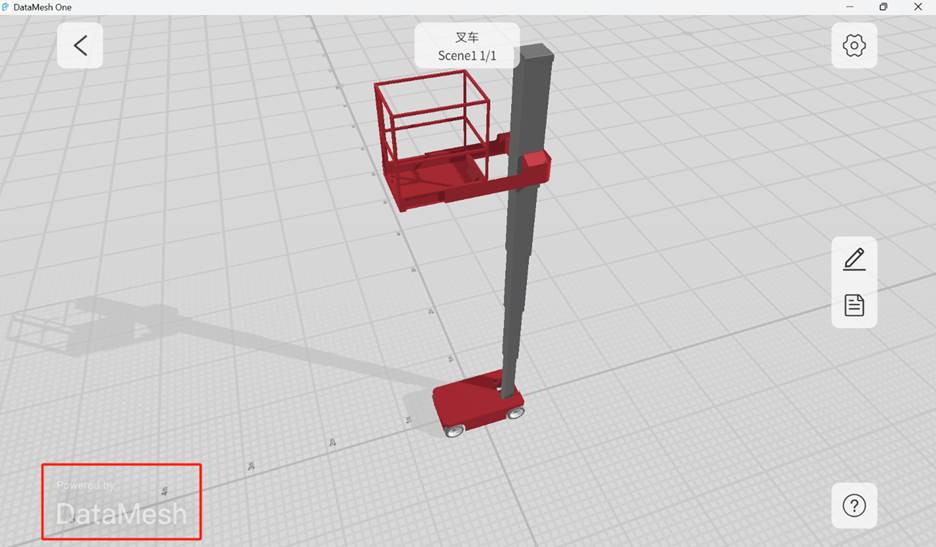
MR: This toggles the viewing modes between Mixed Reality (MR) and 3D. When using DataMesh One on mobile devices, MR mode is enabled by default, and you can switch to 3D viewing mode by turning off the MR switch in the settings. When using DataMesh One on a PC, only 3D mode is supported, and MR mode is not supported.
Cache: This allows you to clear the cache of either the entire system or resources that have not been accessed in thirty days. Doing this is a good way to increase performance when necessary.
Sort List: This allows you to sort the files alphabetically or by date, and you can swap between ascending and descending order.
Help: Interface elements that assist users in understanding specific features or completing particular tasks. They typically appear in the form of prompts, explanations, or examples to provide guidance and assistance with user operations. You can enable or disable the feature to control the display of help information in DataMesh One.
Logs: DataMesh One supports uploading the latest seven logs.
Log out: Click the Log out button to log out of the account and return to the login page.