How Can We Help?
QR Code Features on Meta Quest
DataMesh One on Meta Quest supports the following QR code features:
- Log in via QR code
- Open resources via QR code
- Locate resources via QR code (available in both Standard and Training modes)
Log In via QR Code
When to Use
- FactVerse users can log in by scanning their personal account QR code
- Temporary training participants can log in by scanning a training group QR code provided by the instructor
How to Use
Step 1: Get the QR code
- FactVerse users:
Go to the top-right corner of the FactVerse platform, open the account menu, and select “QR Code Login”.
A QR code will be generated automatically and refresh periodically.
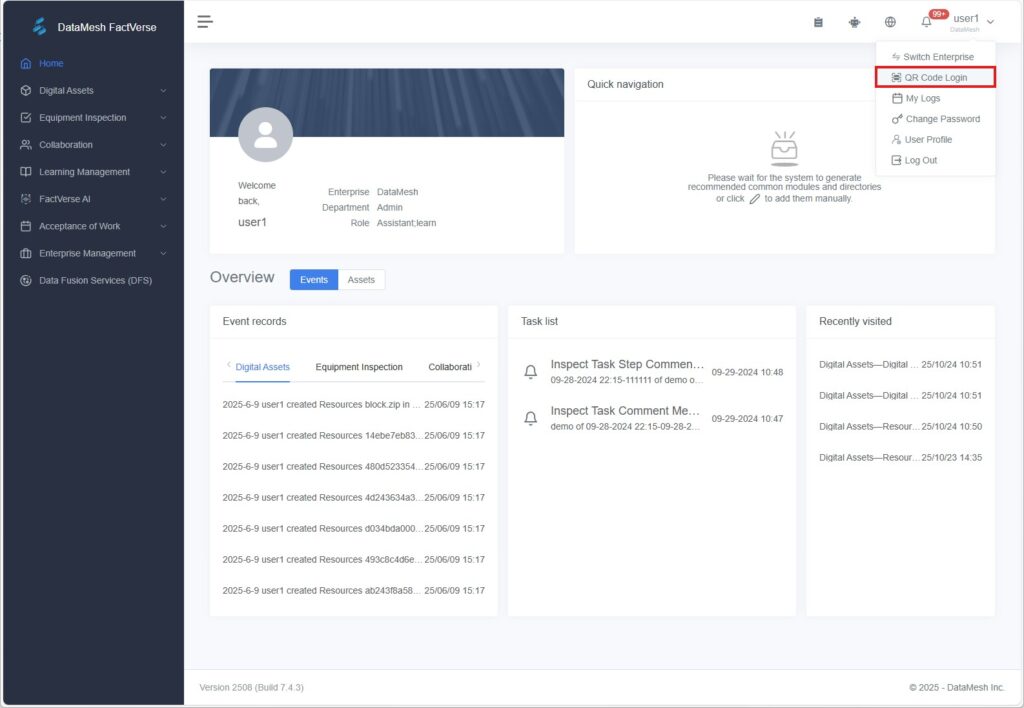
- Temporary training participants:
The instructor will generate and distribute the training group QR code.
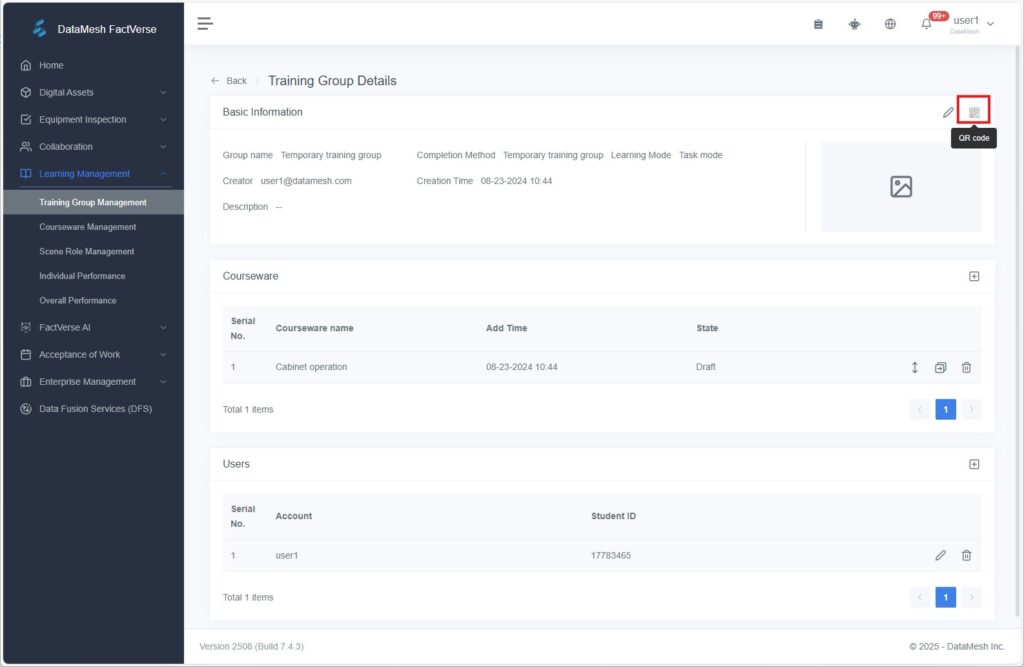
Step 2: Operate on Meta Quest
a) Launch DataMesh One and open the login screen
b) Set the server
🔔 Make sure the selected server on the Quest matches the one used on the FactVerse platform. For example, if “China” is selected on Quest, you must log in via https://dcs.datamesh.com.cn on the platform for the QR code to be recognized correctly.
c) Tap the Scan icon ![]()
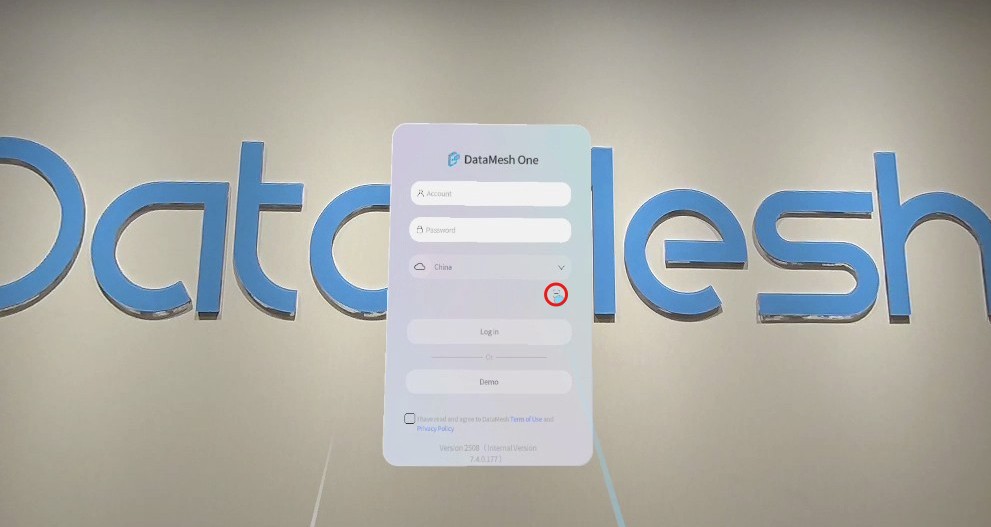
A scanning frame will appear
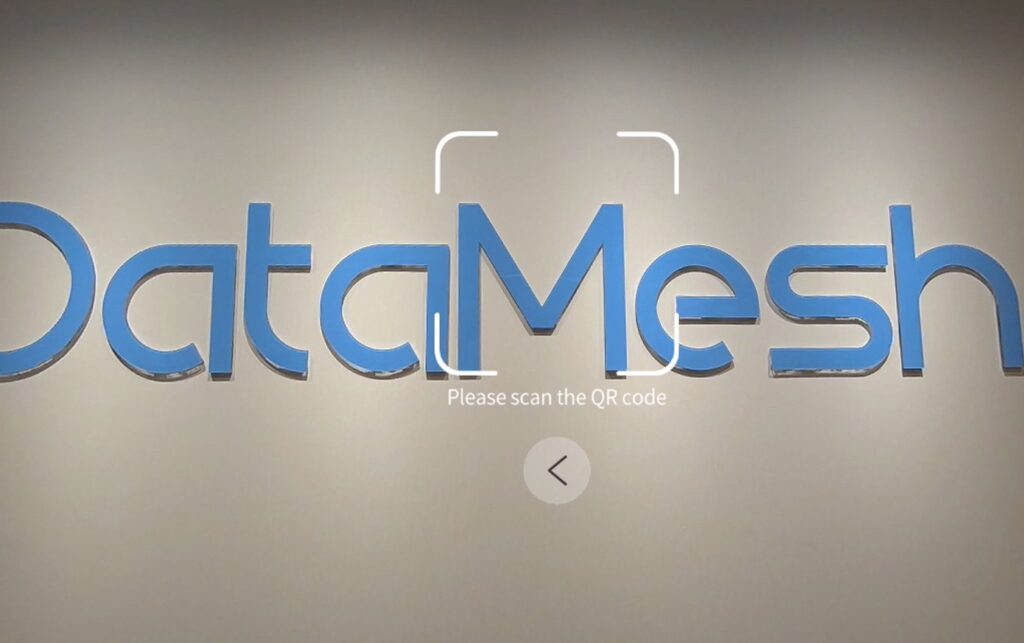
d) Use the Quest device to scan the QR code shown in FactVerse
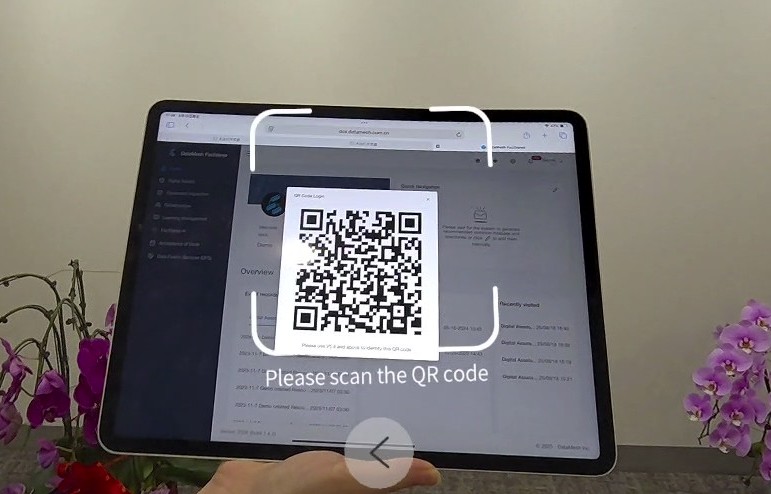
e) Once scanned successfully, a confirmation popup will appear
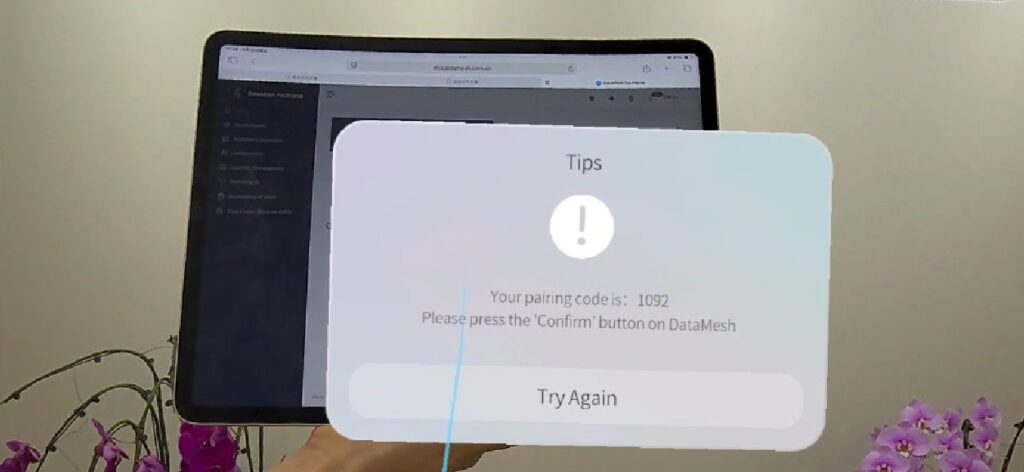
Step 3: Confirm the login
On the FactVerse platform, a confirmation dialog will appear. Click Confirm to proceed.
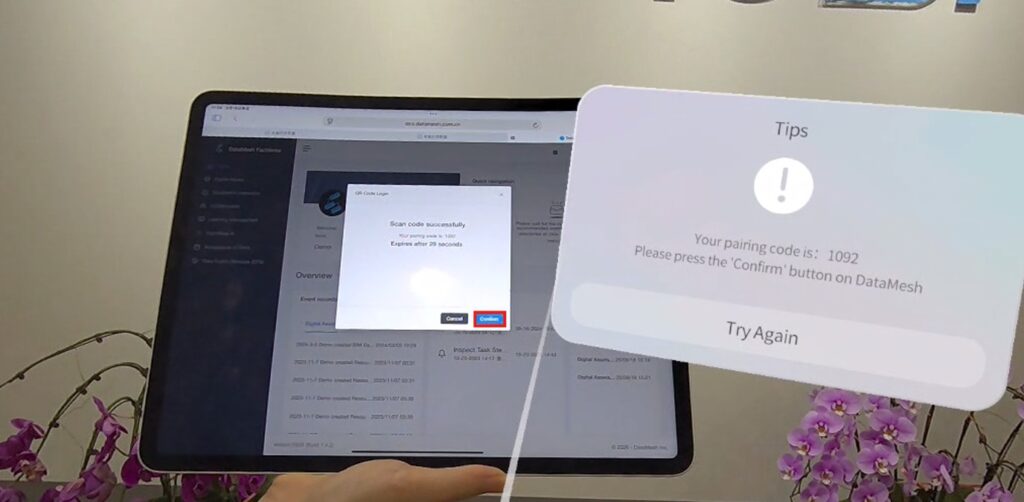
Step 4: Choose your mode
If your account supports both Standard Mode and Training Mode, you’ll be prompted to select a mode.
Choose one and click Enter to complete the login process.
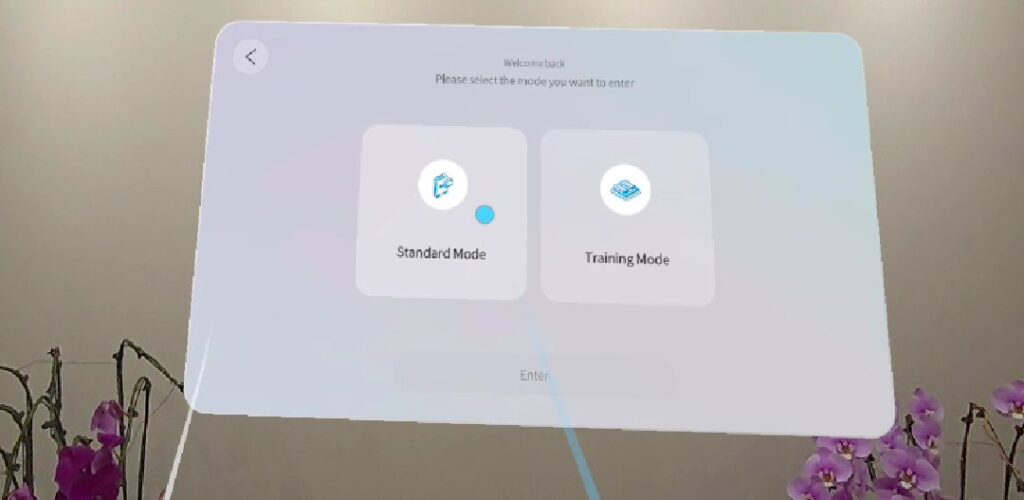
Open Resources via QR Code
When to Use
Quickly open models, scenarios, and other resources hosted on the FactVerse platform using a QR code.
How to Use
Step 1: Get the resource QR code
a) Go to FactVerse → Digital Assets → Resource Library
b) Locate the desired resource and open its details
c) Click the QR code thumbnail in the top-right to generate the resource’s QR code
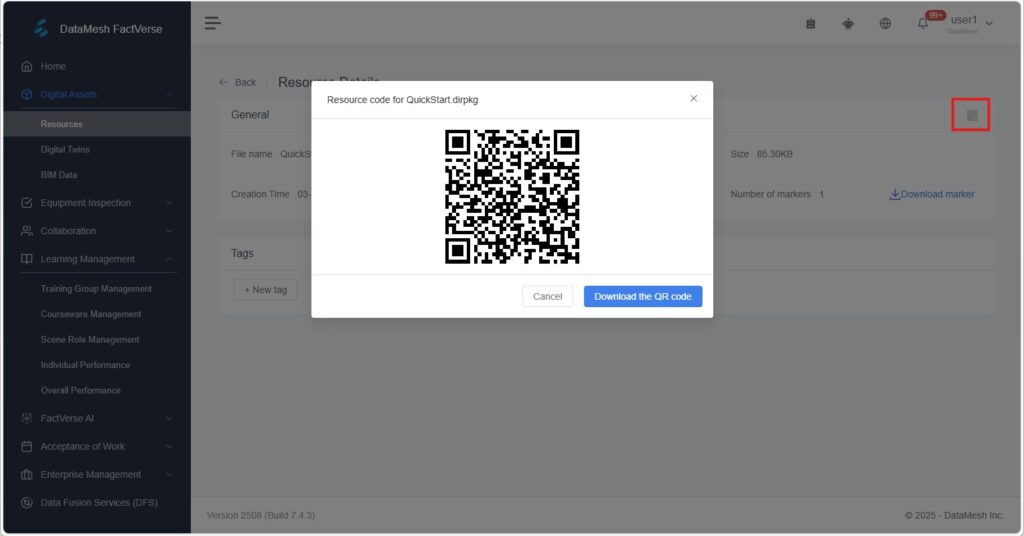
Step 2: Operate on Meta Quest
a) Log in to DataMesh One
b) In Standard Mode, go to the Resources section (first icon in the bottom nav bar)
c) Tap the Scan button to enter scan mode
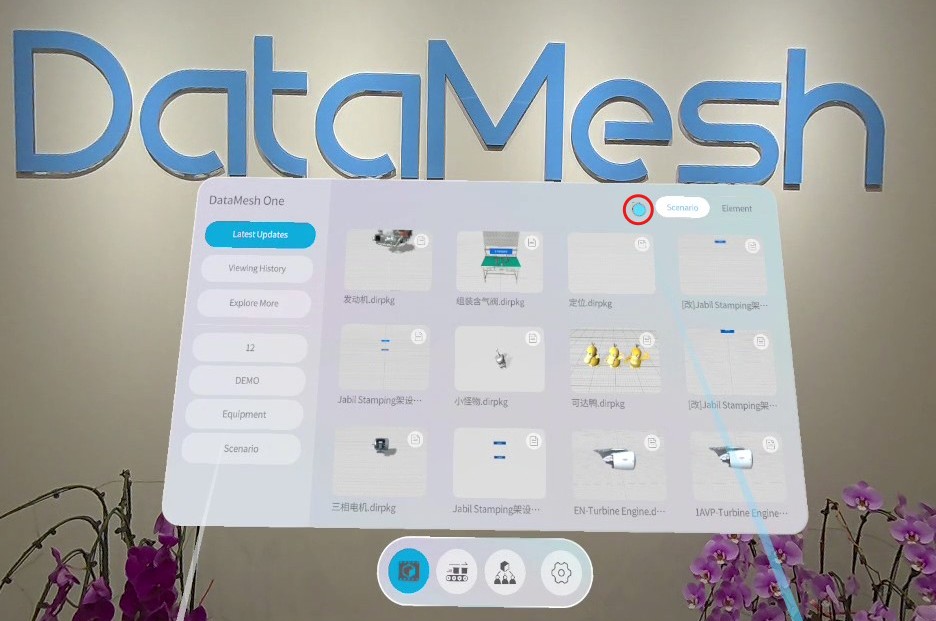
d) Scan the resource QR code — the associated model or scenario will open immediately
Locate Resources via QR Code
When to Use
Position resources in the physical space using printed QR codes. Supported use cases include:
- Standard Mode: Positioning for scenarios or storylines
- Training Mode:
- Learners: Positioning for study or exam materials
- Instructors: For exam supervision
How to Use
Step 1: Download and place the positioning code
a) In FactVerse → Digital Assets → Resources library, find the target scenario
b) Open its details and download the positioning QR code

c) Print the code and place it at the intended physical location
Step 2: Operate on Meta Quest
a) Log in to DataMesh One and open the relevant resource
- General users: Open the storyline or scenario in Standard Mode
- Learners: Access learning/exam content in Training Mode
- Instructors: Enter the Supervision section in Training Mode
b) Tap the Positioning icon in the bottom toolbar
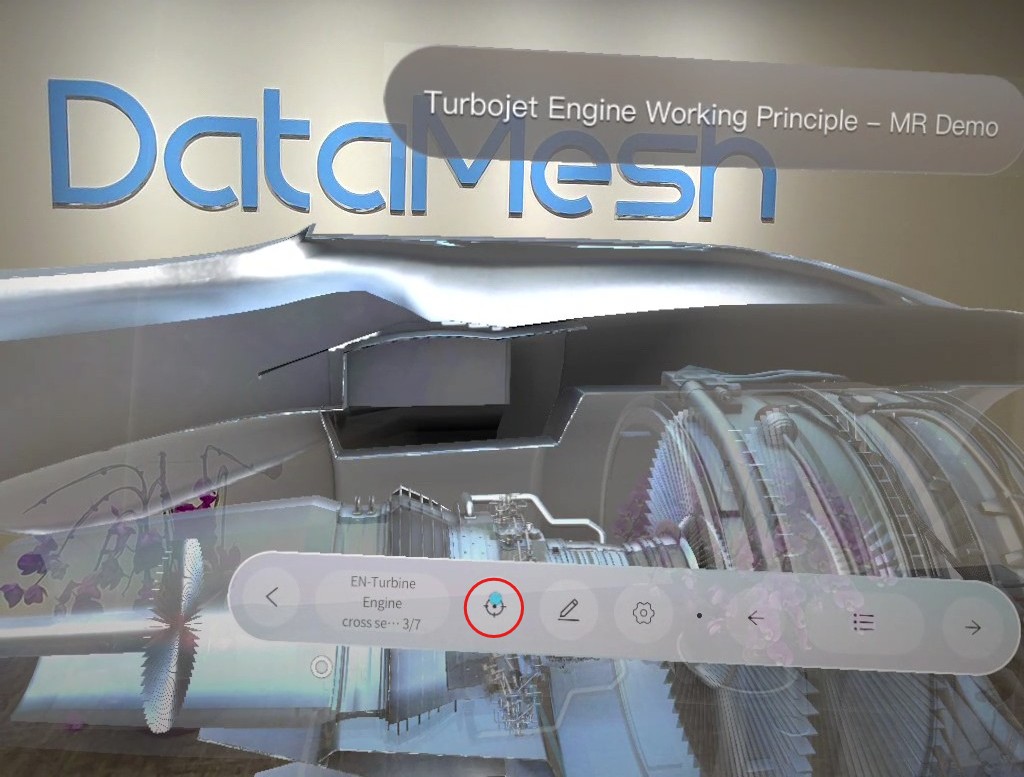
Step 3: Tap Scan to Position to open the scan view

Step 4: Scan the positioning QR code placed at the target location to complete placement
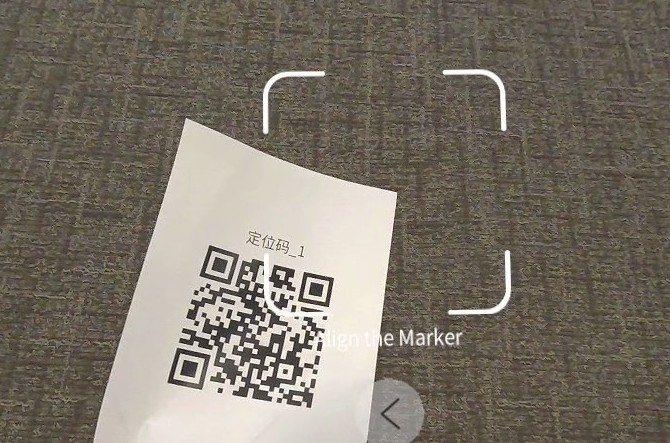
Step 5: Tap < to exit positioning mode