How Can We Help?
User interface
Main interface
The main interface of DataMesh One includes two main modules by default: Resources and Event. Users can switch between them by clicking on the Resources and Event tabs.
Resources
The Resources interface contains all the folder directories and resource files that the current account has access to. These resource files include 3D models, scenarios, images, PDF files, and more.
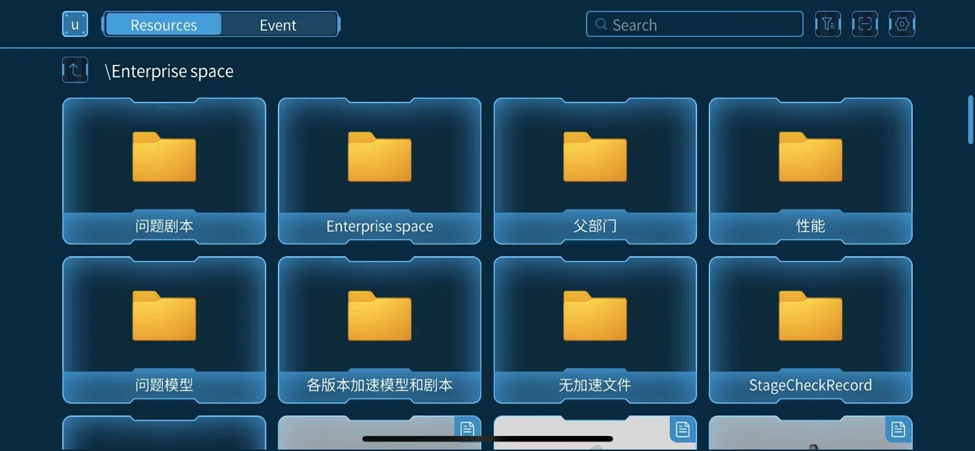
Following figure shows the toolbar of Resources:

Event
The Event interface is the interface used to manage all the events that the current account has access to. In the Event interface, you can browse the event list, view event details, participant information, and scenarios. If you are the creator of the event, you can also edit the event.
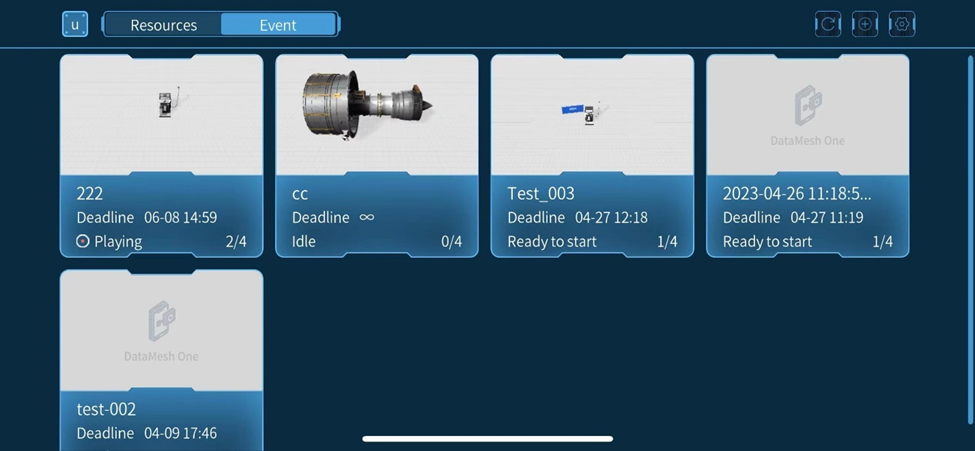
Following figure shows the toolbar of the Event interface:
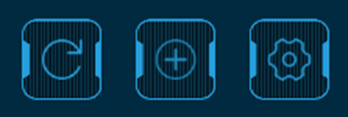
Scene
In DataMesh One, a scene refers to the scene files created by FactVerse Designer. When a user has the permissions for the scene function, that is, the user’s bound position has permissions for the scene function, they can see the scene interface in the main interface of DataMesh One. The scene interface contains all folder directories and scene files in the directory that the current account can access.

Settings
After clicking the settings button on the Resources or Event interface, you can open the Settings interface. The settings interface includes general settings like account, language, watermark, cache, and features like uploading logs.
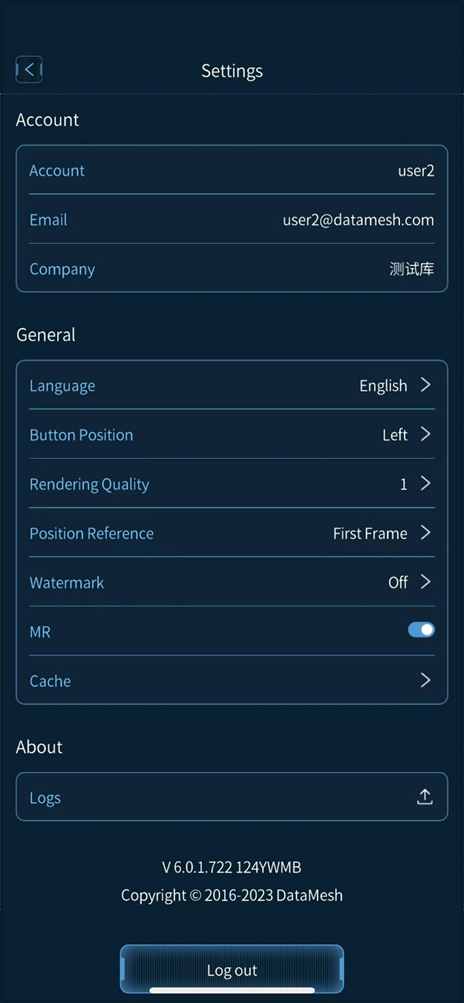
Language: DataMesh One supports Simplified Chinese, English, Japanese and Traditional Chinese.
Button Position: You can choose to place the control button on the left or right side of the screen.
Rendering Quality: To adapt to different device performance, DataMesh One provides six different rendering quality options. Increasing the quality can optimize screen aliasing, ripple, and shadow effects.
Position Reference: Position Reference setting aligns the content displayed by DataMesh One in position mode with real-world target objects to achieve positioning accuracy.
-
- Current: Using the current content being played in the scenario as a reference for positioning.
- First Frame: Using the first frame of scenario’s first scene as a reference for positioning. For example, a user adds A in the scenario position mode of DataMesh Studio, it will be displayed for positioning under the initial positioning setting.
Watermark: DataMesh One supports turning on/off the watermark. Note: Trial users and demo mode do not support turning off the watermark feature.
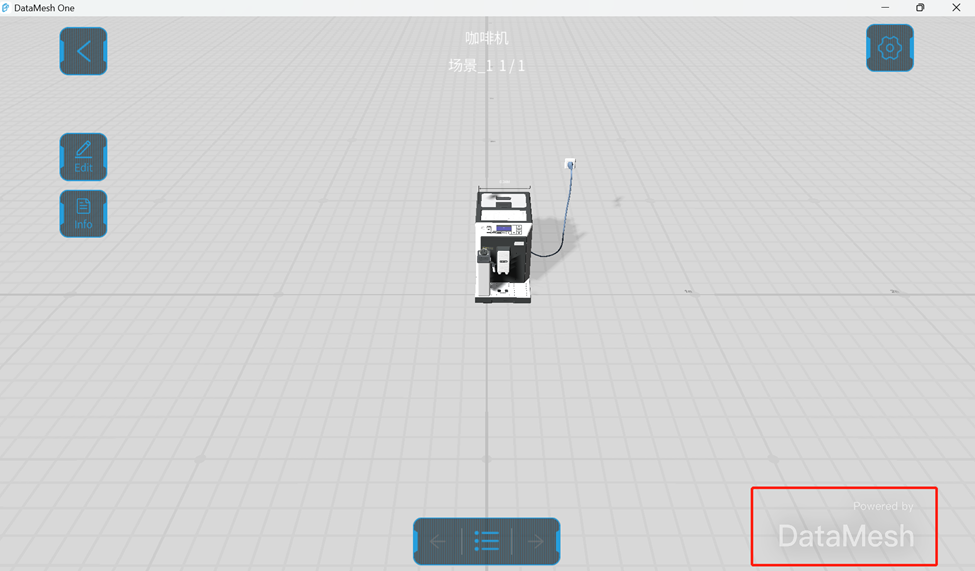
MR: DataMesh One supports switching between MR and 3D viewing modes. When using DataMesh One on mobile devices, MR mode is enabled by default, and you can switch to 3D viewing mode by turning off the MR switch in the settings. When using DataMesh One on a PC, only 3D mode is supported, and MR mode is not supported.
Cache: You can choose to clean up all resources or infrequently used resources. Cleaning up infrequently used resource cache will only clear the resource cache that has not been used within 30 days (about 4 and a half weeks). When the system experiences slow performance or other issues, you can try cleaning up the cache to resolve the issue.
Logs: DataMesh One supports uploading the latest seven logs.
Log out: Click the Log out button to log out of the account and return to the login page.