- Create digital twins for equipment
- View and adjust equipment relationships
- View equipment details in the scene
Construction
Create Relationships for Your BIM Scene
Use the brickschema template.xlsx to associate digital twins with model components and set the related templates and attribute groups. In DataMesh Inspector, you can explore equipment relationships, which support tasks like facility and building maintenance.
Inspector
Beginner
Steps
1
Prerequisites
- How to upload files
- How to build MR BIM scenes
Recommended Lab: "Build a Digital Twin BIM Scene"
2
Create Digital Twins
- Log in to DataMesh FactVerse and go to "BIM Data" → "BIM Scene Details". Download the xlsx file.
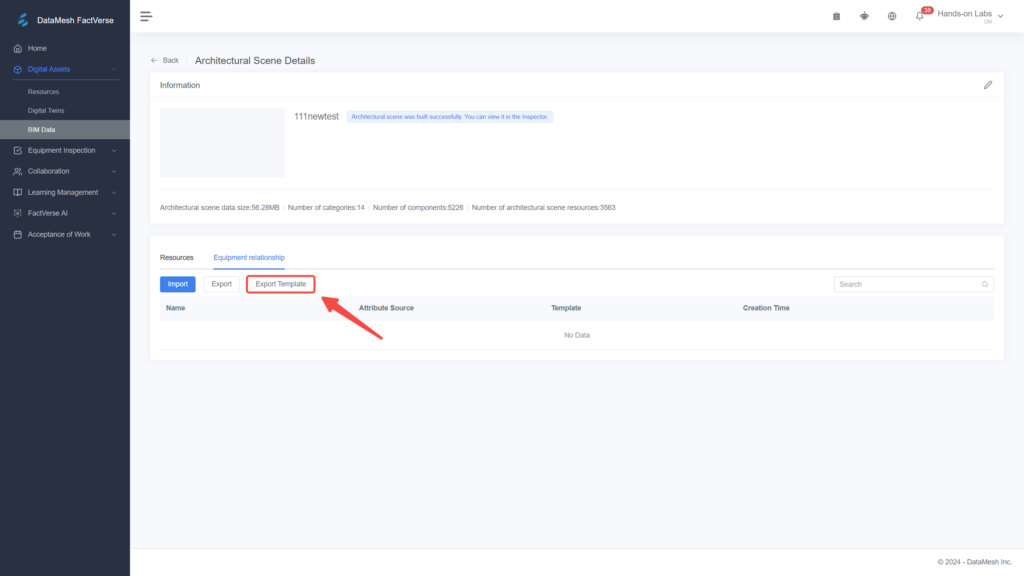
- Open the Excel file to see an example template for the digital twin information. Hover over the second-row cells to view helpful notes.
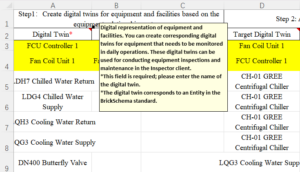
- Starting from row 5, fill in the equipment details. Fields marked with a red asterisk (*) are required:
- Digital Twin: The name of the physical equipment you wish to inspect and maintain daily. Once created, the digital twin will be automatically saved in the hidden folder of the architectural
- Digital Twin Template: The template used for the digital twin of this equipment. For example, "Pipe Fitting Template".
- Component Attribute Name: An attribute from the BIM component (e.g., Element ID, Name) used to associate with the created digital twin in this row.
Note: This must be in English. - BIM Component Attribute Value: The value of the BIM component attribute used to associate with the attribute value of the digital twin created in this row.

3
Create Digital Twin Templates and Attribute Groups
- Return to the DataMesh FactVerse platform and enter the Digital Twins page. In the storage directory, create a new template and enter a name, such as "Pipeline accessorie"
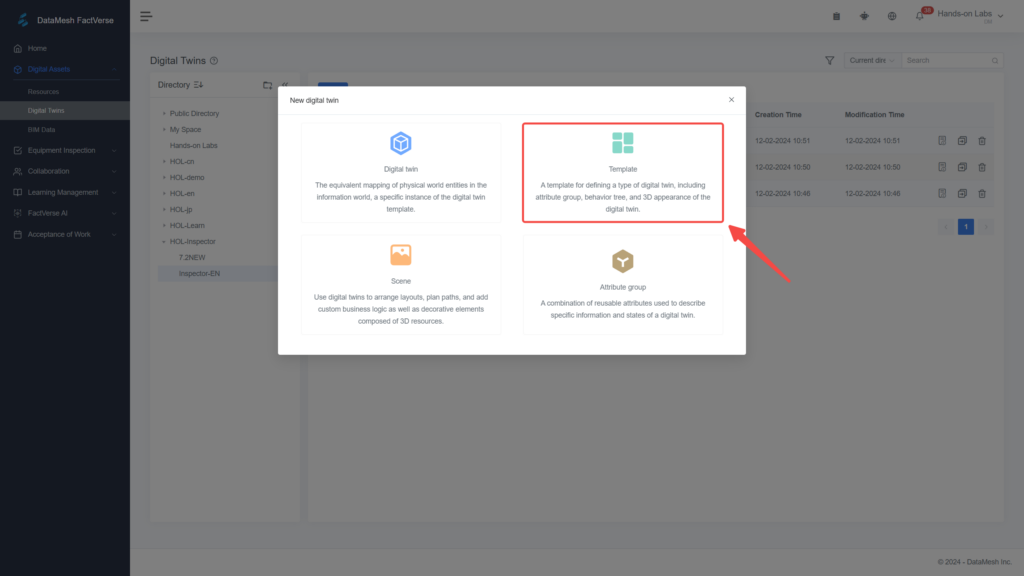
- Click to view the template details and create a new attribute group for this template.
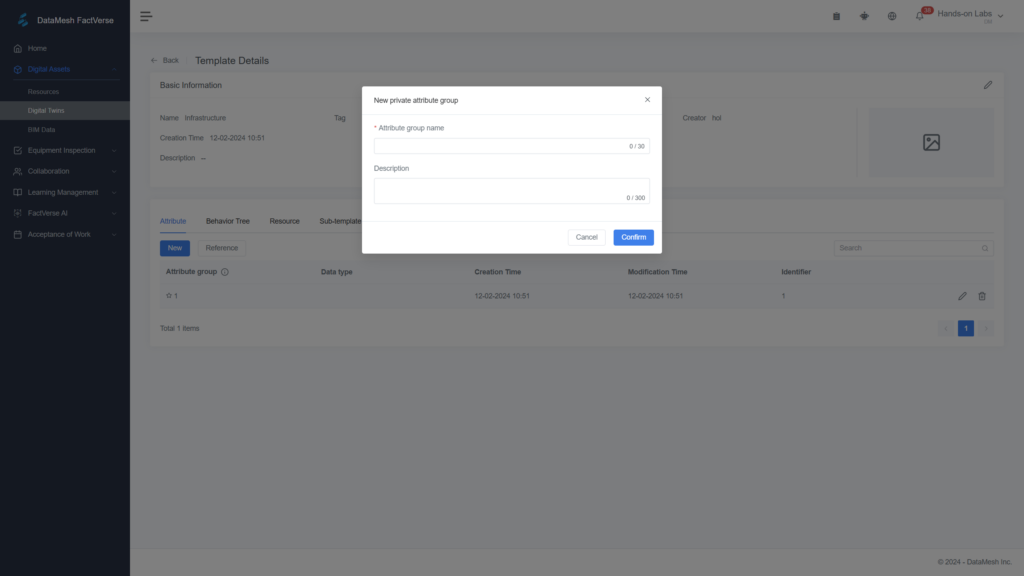
- Click the "+" button to add attributes to the attribute group based on your actual business data.

- If the same attribute group is used across multiple templates, you can first create the attribute group in the folder. After creating the template, click "Reference" on the template details page, then choose the attribute group you want to reuse from the directory. This will save you a lot of time in re-creating.
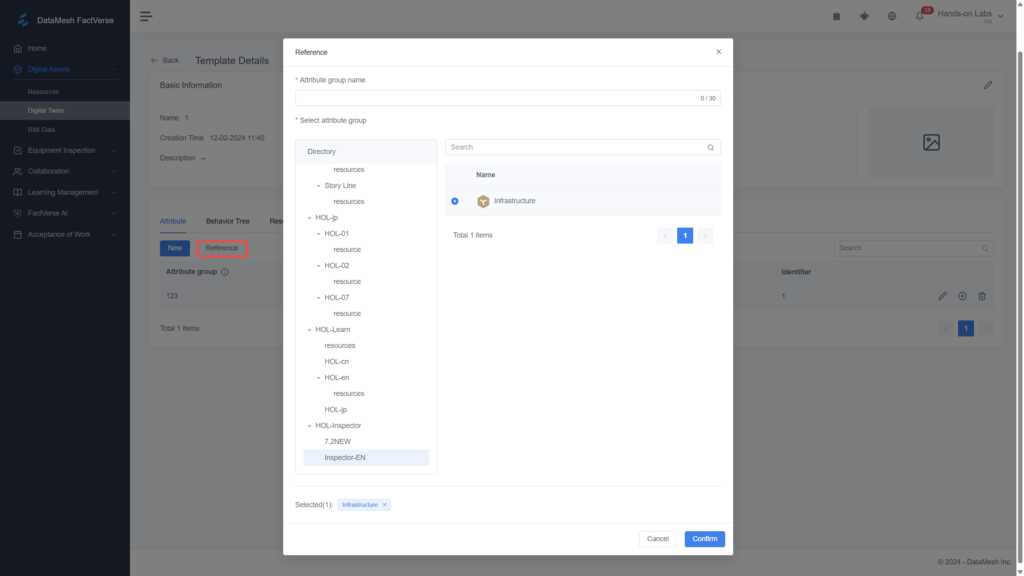
4
Import an Excel Spreadsheet
- Carefully review the contents of your spreadsheet. Once you're sure everything is correct, go to the BIM Scene Details page and click "Import" to upload your completed Excel file.
- The system will generate digital twins for each piece of equipment based on the imported data and associate them with the BIM components in the scene. The generated digital twins will be displayed under "Equipment relationship".
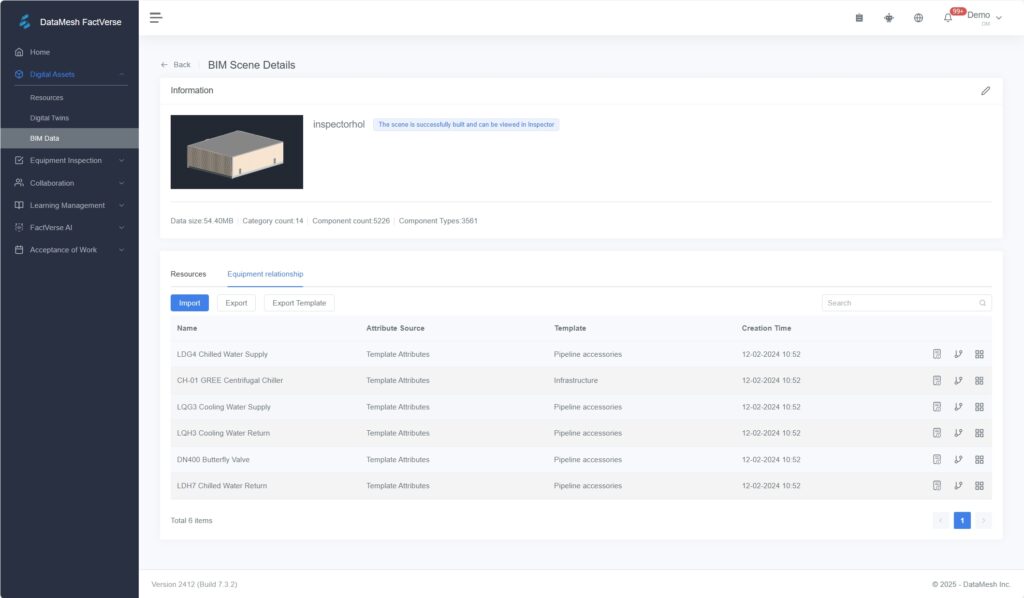
The relationships between equipment can be displayed as either a relationship diagram or a relationship table.
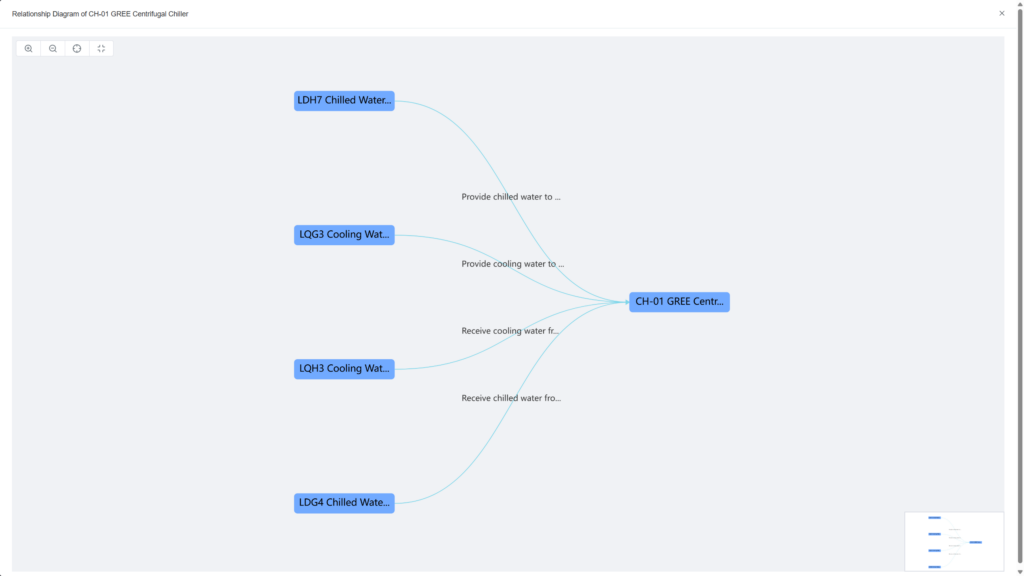
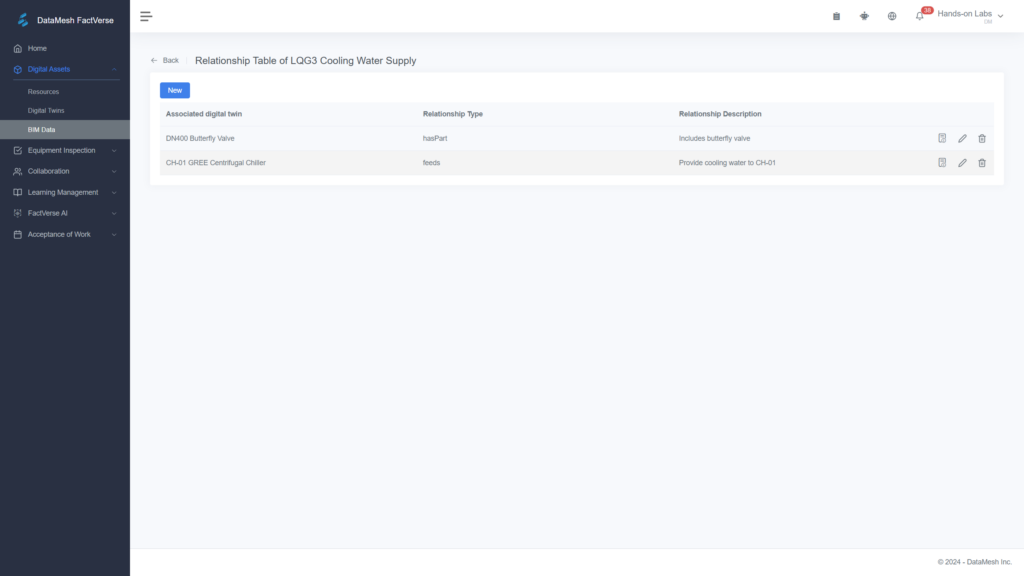
- If you need to adjust the equipment relationships in the scene, you can open the relationship table for the relevant digital twin and click "Edit" to make manual changes.
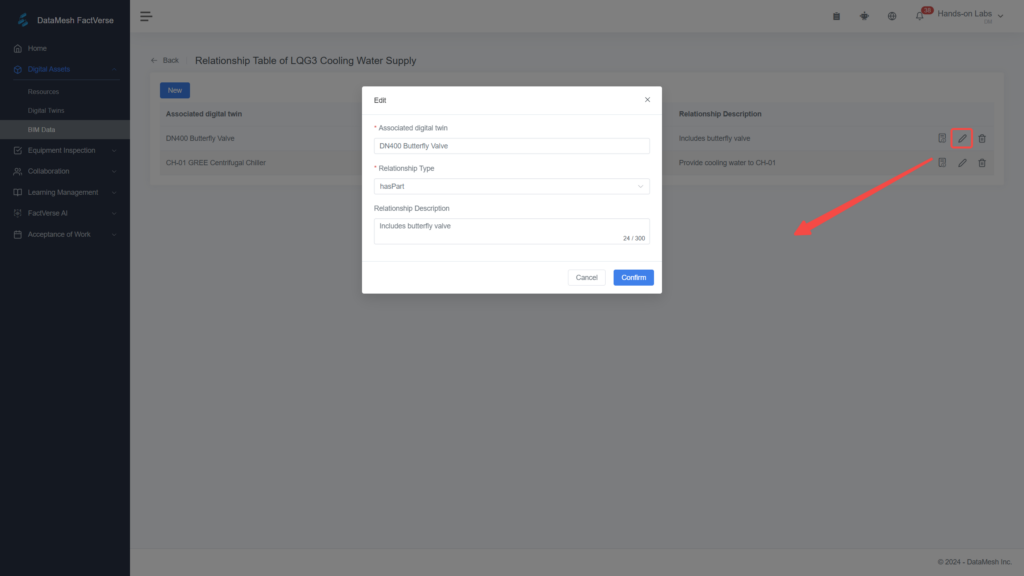
*If you need to add new template content, use a blank template and fill in each new entry one by one. Do not continue editing an already imported template and re-upload it.
5
View Equipment Relationships in the Scene
- Log into DataMesh Inspector and enter the scene. On the left side of the screen, click on "Equipment List" to view all the digital twins created in the scene. Clicking on a digital twin name will quickly take you to its location in the scene.
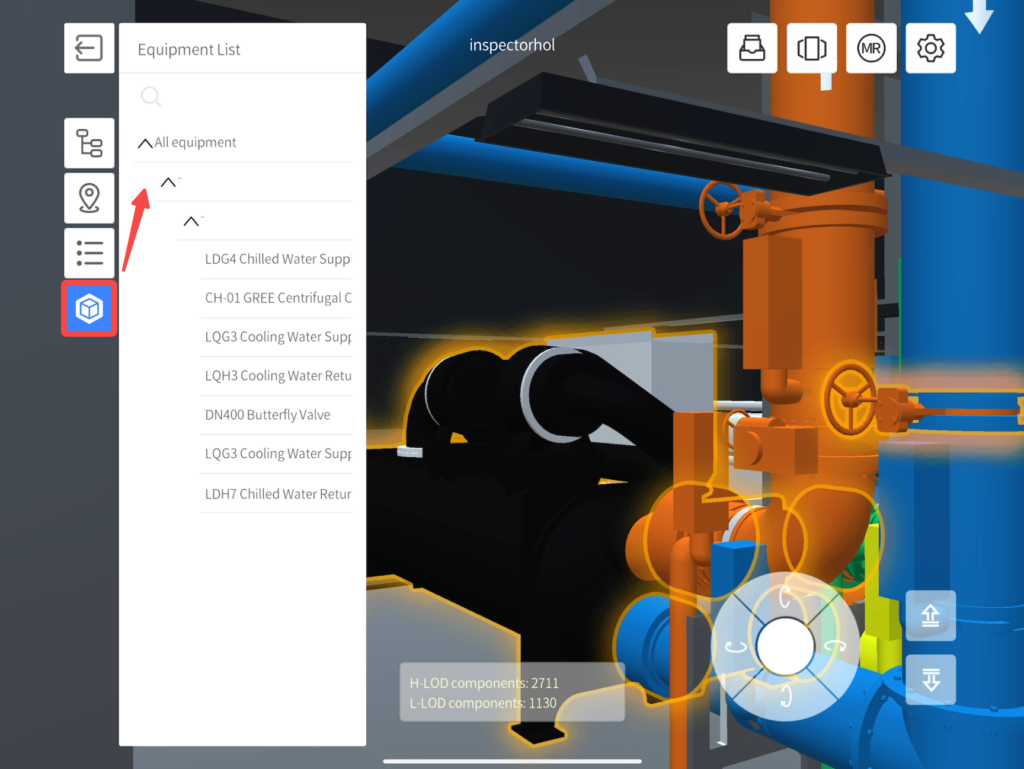
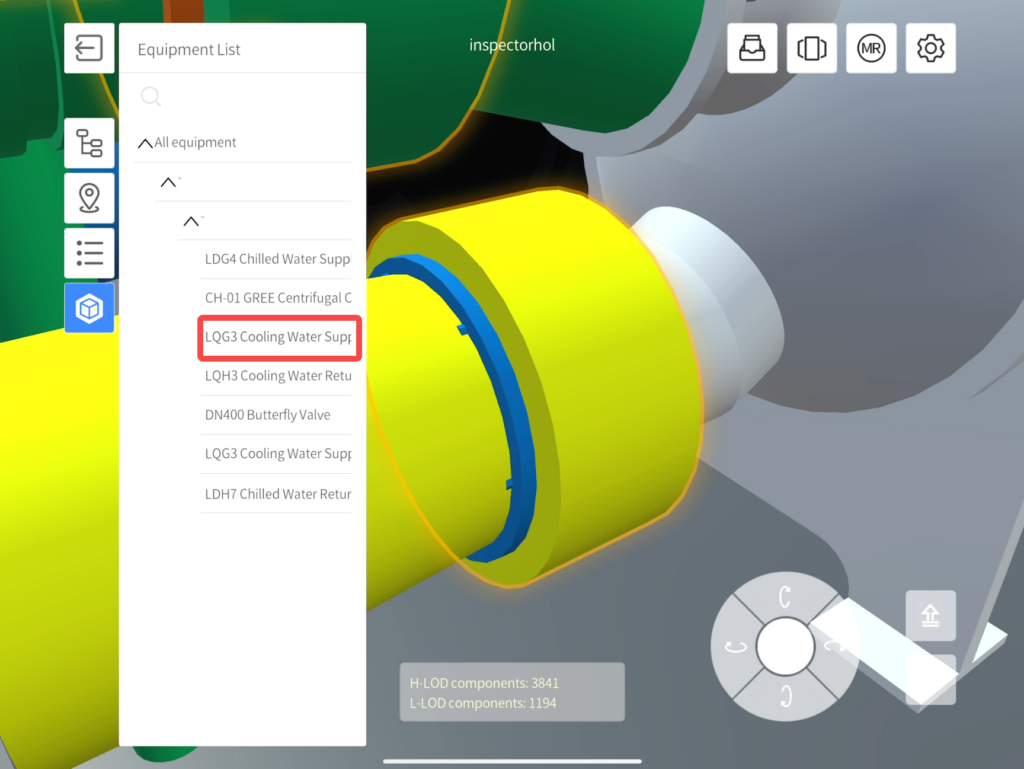
- In the Information Panel at the top-right corner, select "Relationship" and toggle "Show/Hide All". This will allow you to visually see the relationships between equipment in the scene, represented as dashed lines and labels.
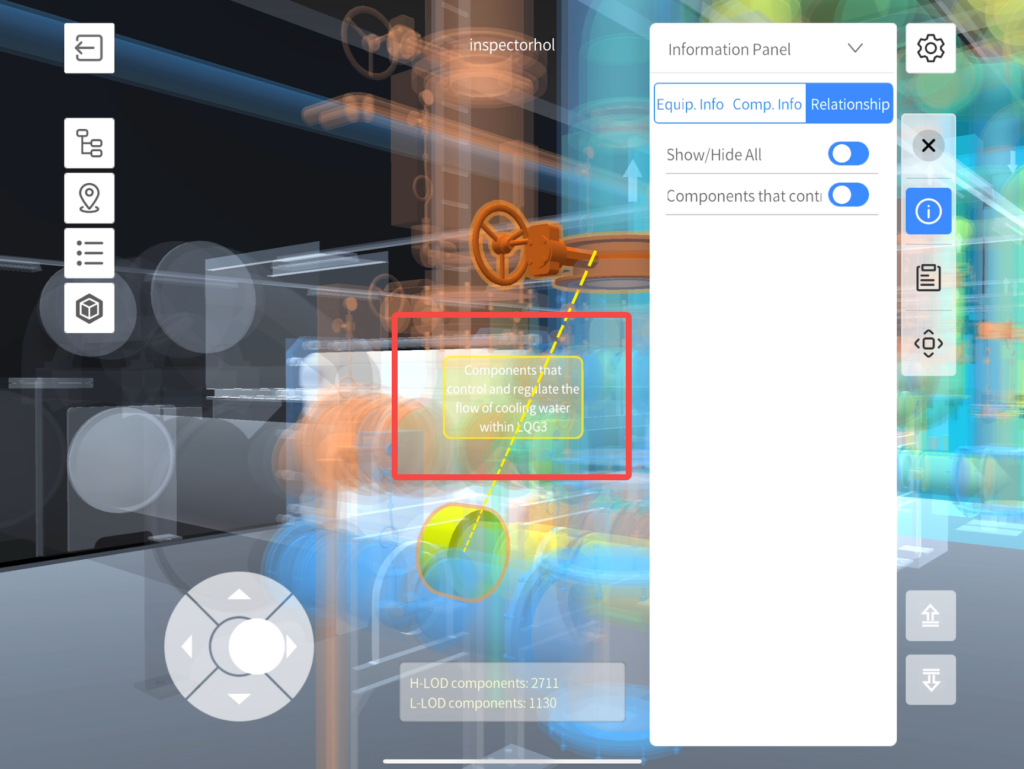
You can then explore more features in practice and begin unlocking a new chapter of efficient and intelligent operations.