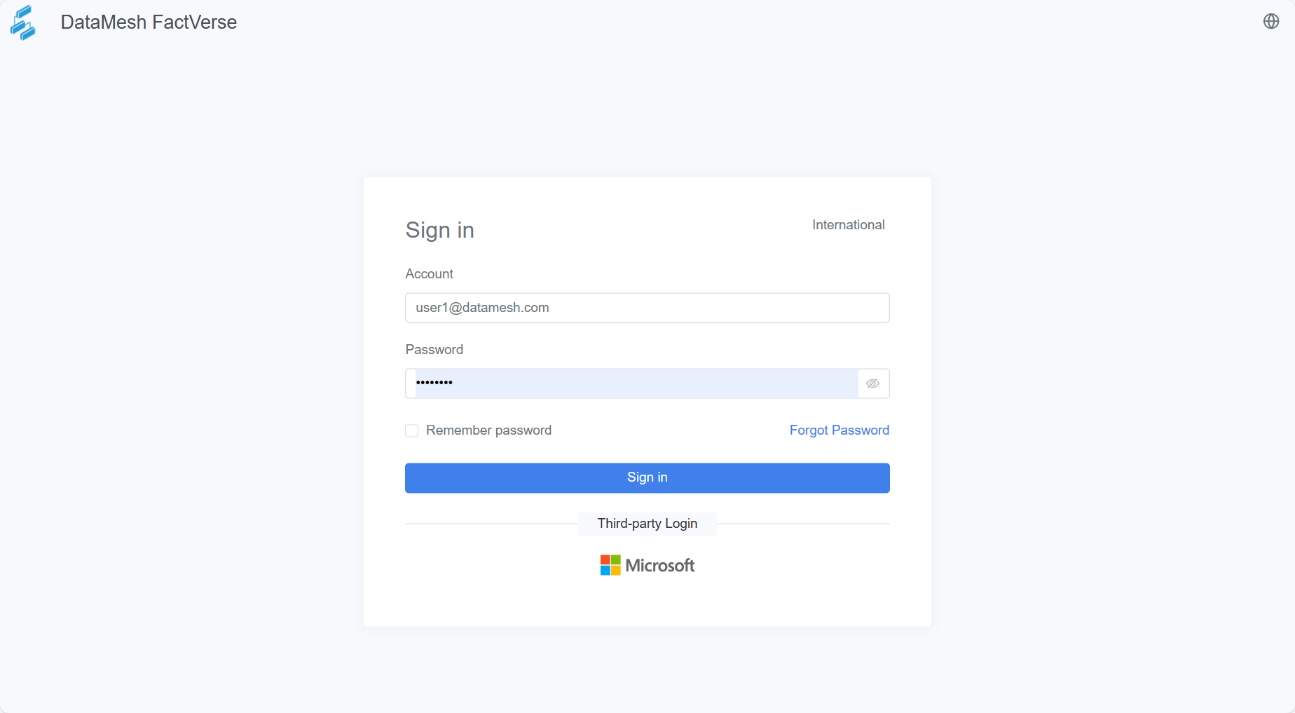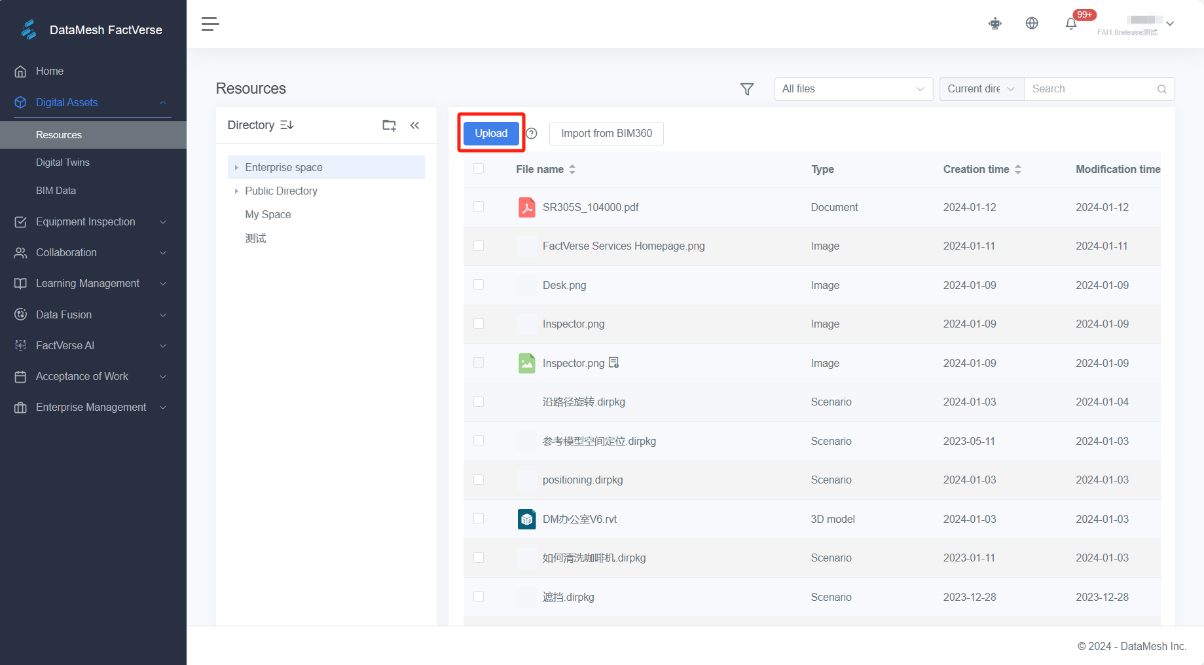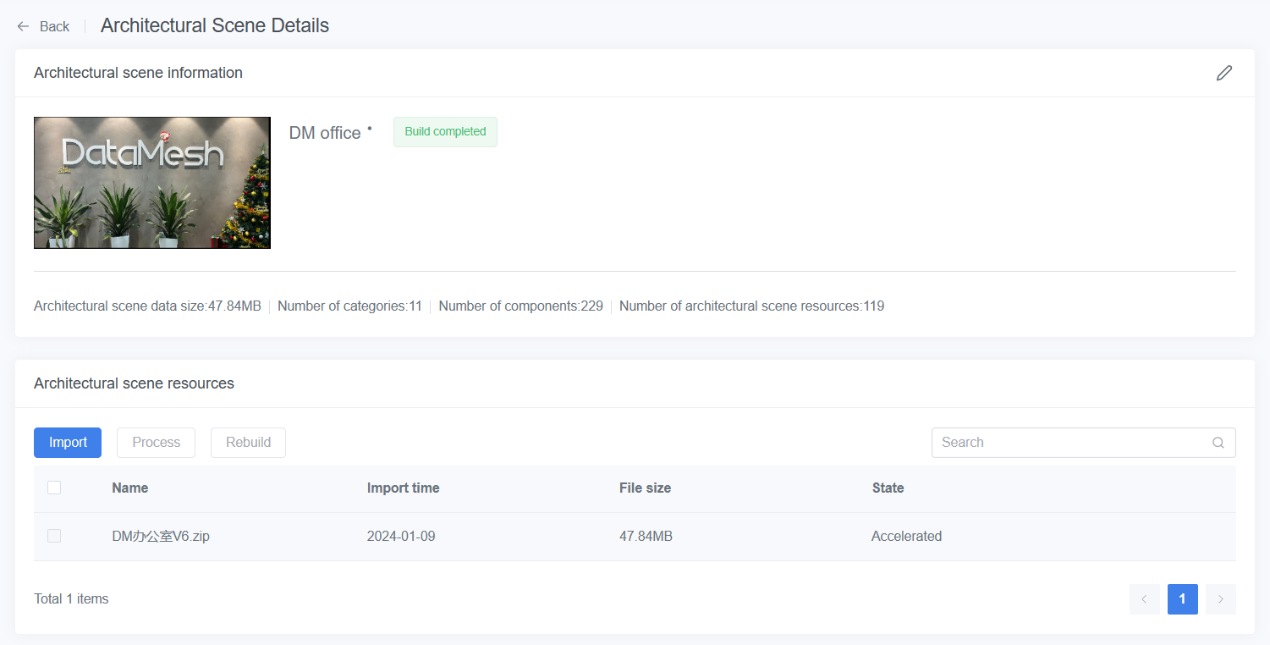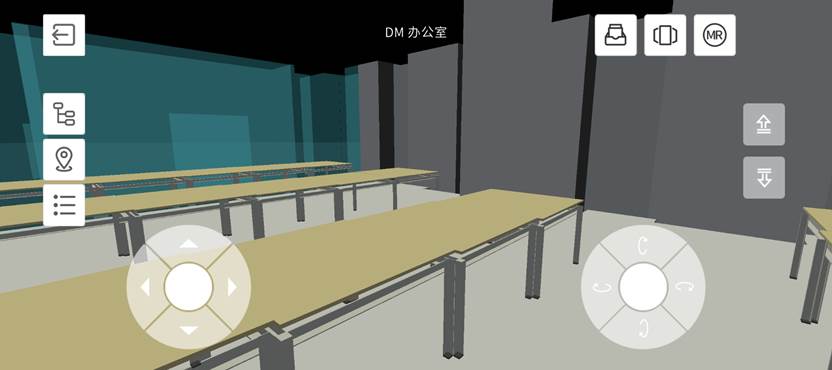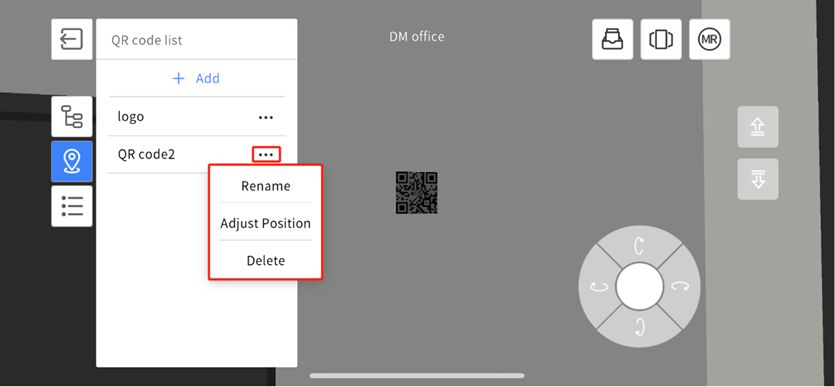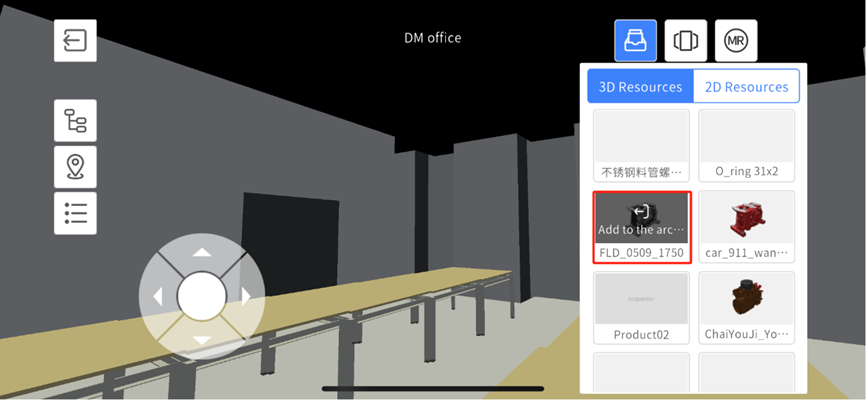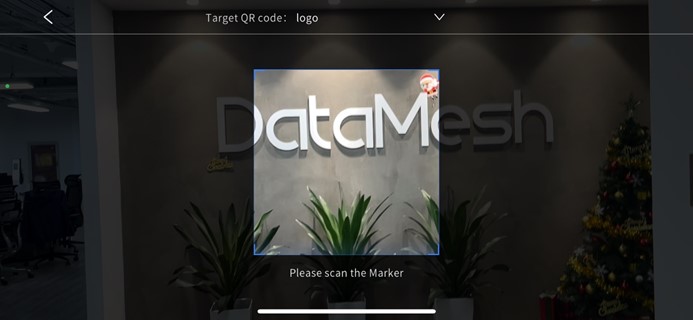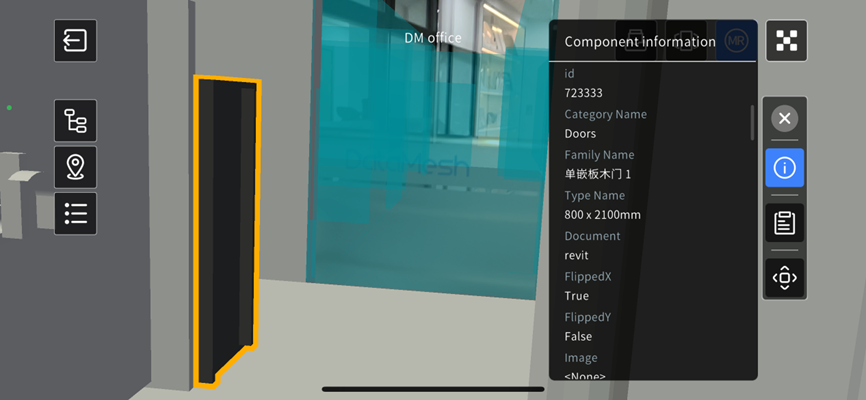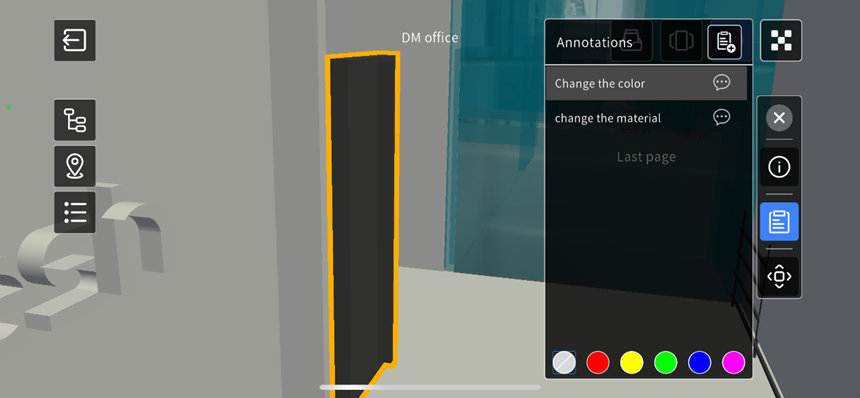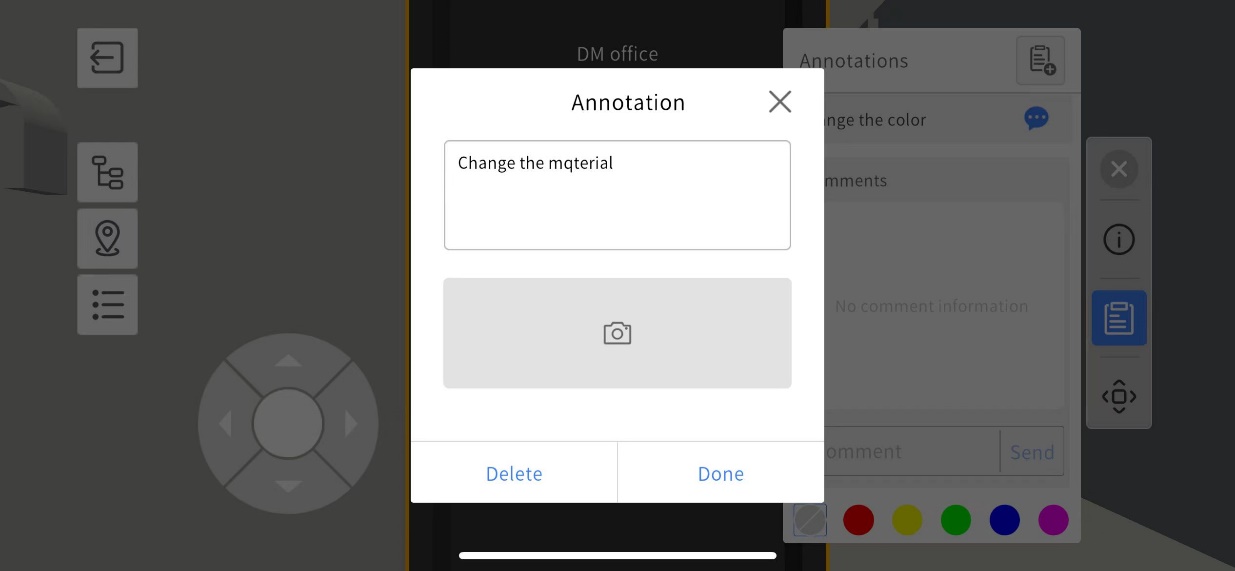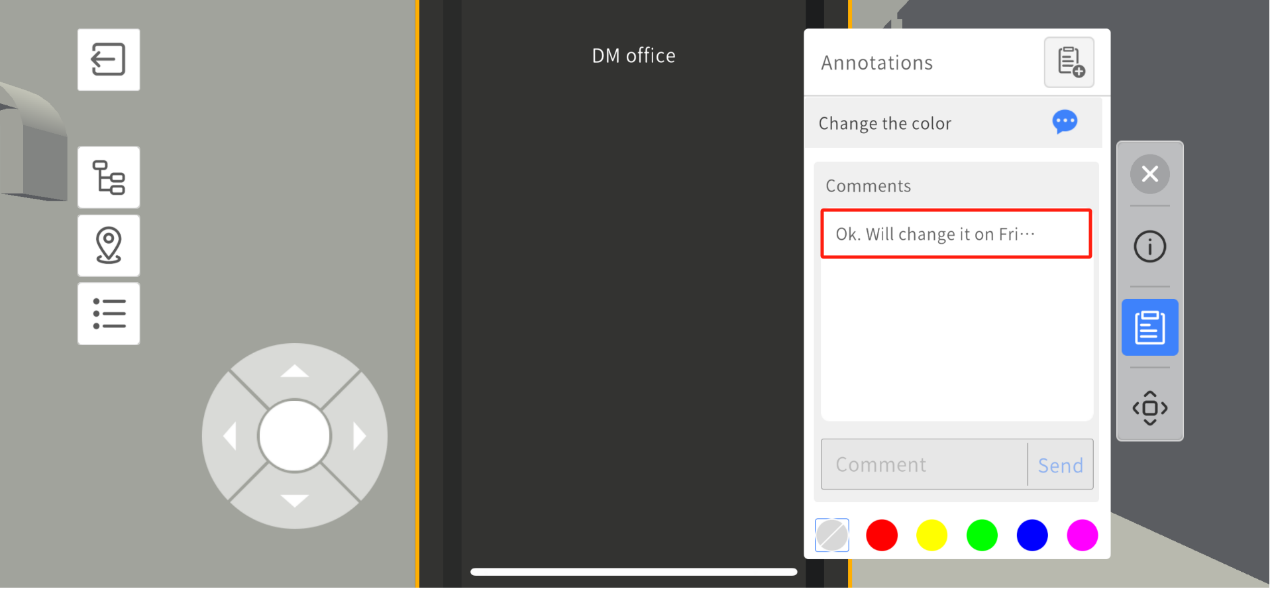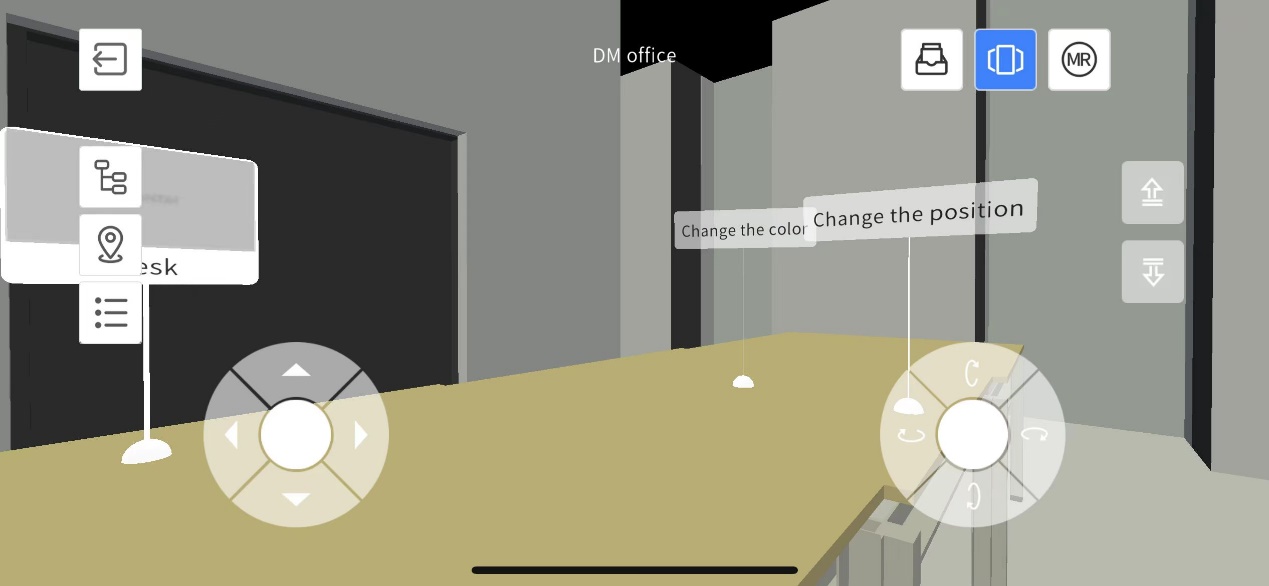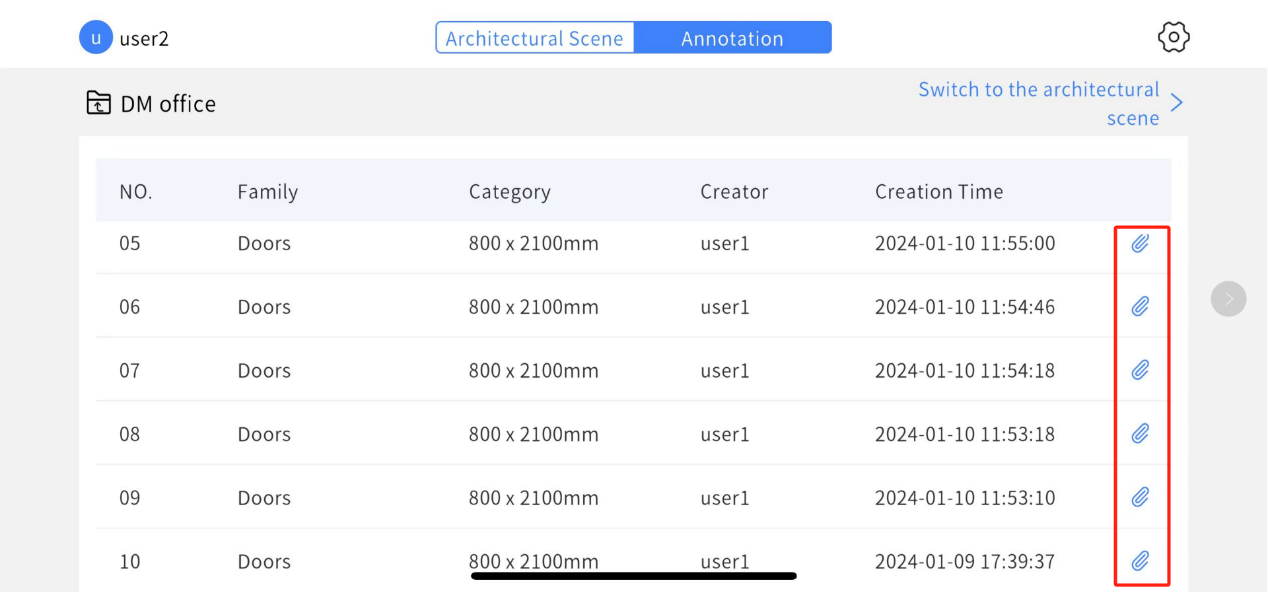DataMesh Inspector
Mixed Reality Inspection and Supervision Tool
DataMesh Inspector provides users with a robust mixed reality experience on mobile devices, this enables various formats of BIM (Building Information Modeling) files to be superimposed onto the construction site throughout the entire lifecycle of a building. This encompasses activities like design reviews and presentations, construction plan simulations, construction progress management, completion acceptance, and post-maintenance management. This approach facilitates a more intuitive and efficient collaborative workflow.
Download
View architectural scene in MR mode
Manage collaborative annotations
- If you are interested in learning more about scene design and production, please visit Hands-on Lab.
- For more product features or technical specifications, please visit the Knowledge Base.
- If you have any other questions or suggestions during the product trial, feel free to contact service@datamesh.com. We are happy to assist you!