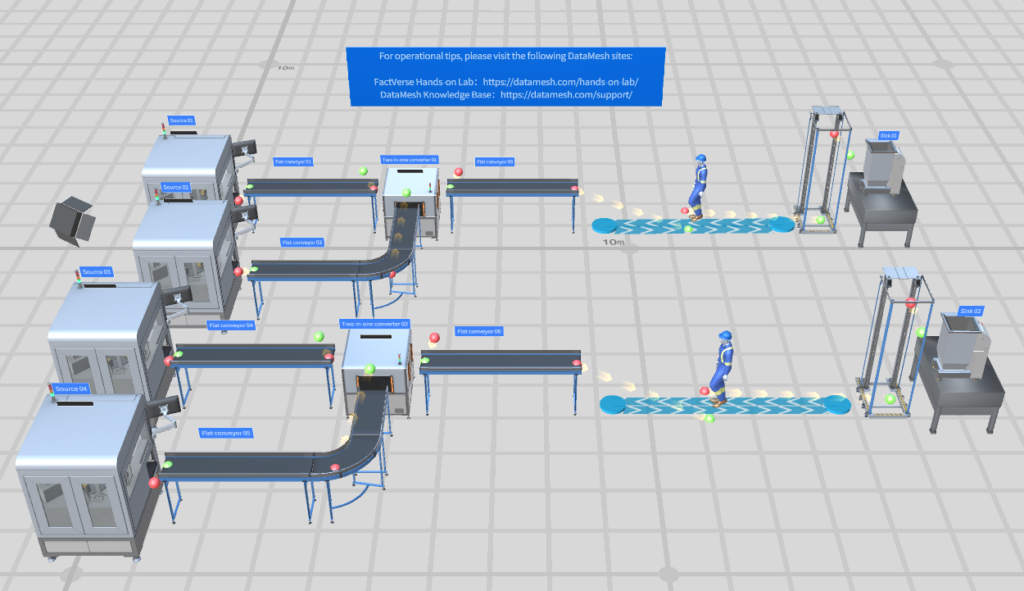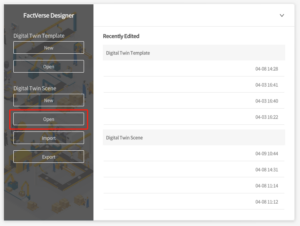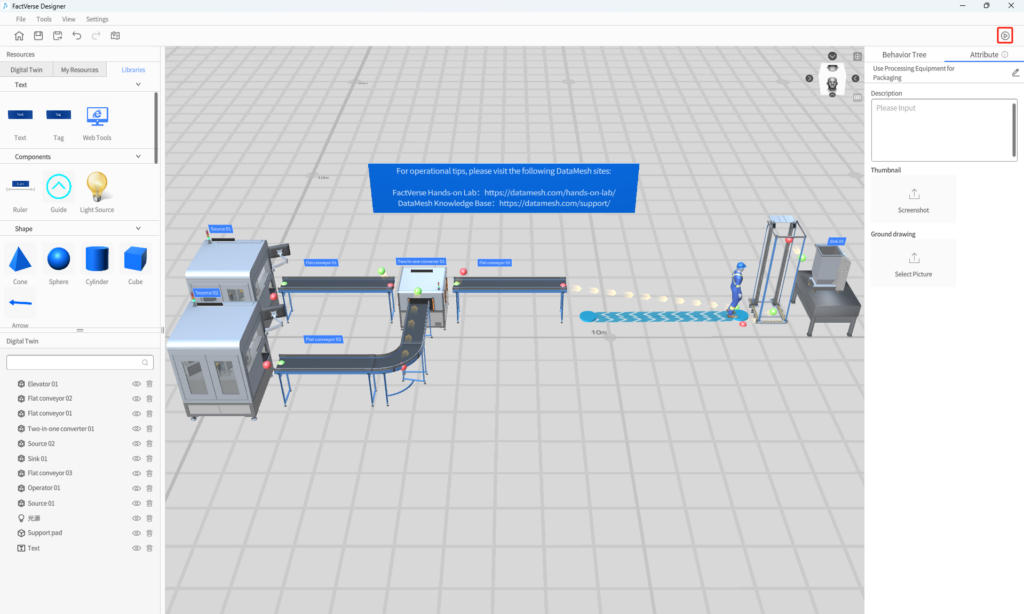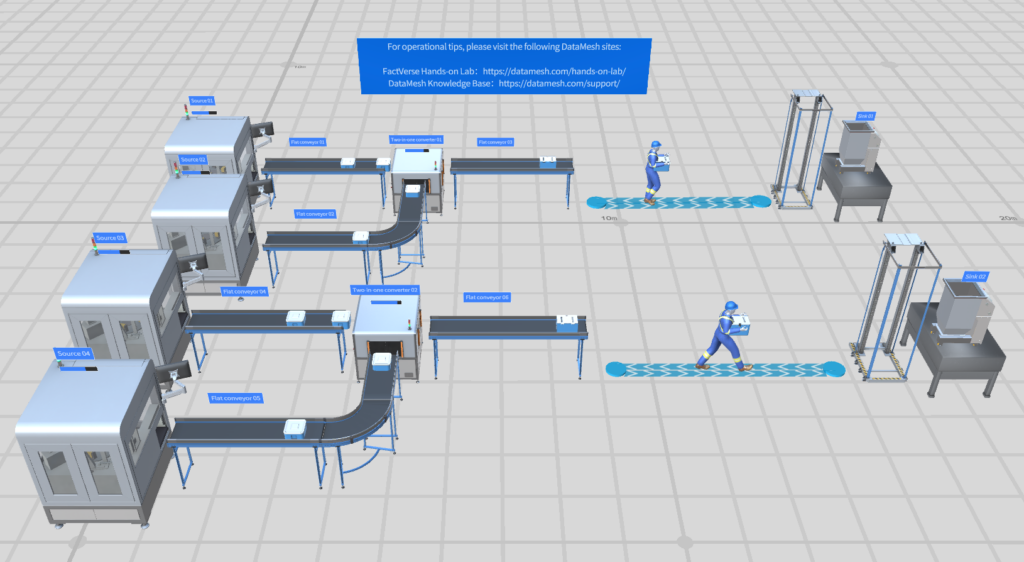- How to use a Two-in-one processor
- How to use the Operator
- How to use an Elevator
Logistics
Use Processing Equipment for Packaging
This scene integrates with other lab content, allowing users to seamlessly integrate processing, setting up paths, transportation, and other operational content.
Digital Twin
Beginner
Steps
1
Preparation
Install the latest version of FactVerse Designer | DataMesh.
2
3
4
Build a production line
Follow these steps to set up a similar product line:
- Open the digital twin folder from the "Resources" and drag out Source 03, Source 04, Flat Conveyor 04, Flat Conveyor 05, Flat Conveyor 06, Two-in-one converter 02, Operator 02, Elevator 02 and Sink 02 from the folder.
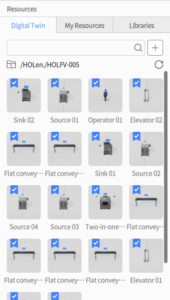
- Open resources from My Resources folder, drag “Charging station” out, and adjust its pose.
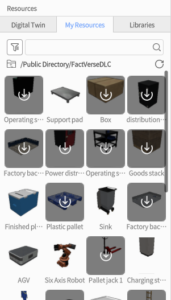
- Connect the input port and output port of the digital twins in the scene sequentially;
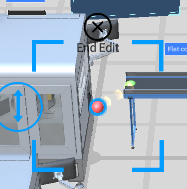
- Fine-tune the conveyor belts by adjusting their positions and lengths;
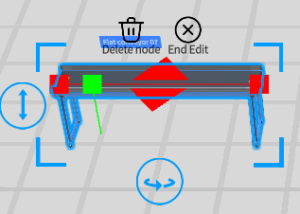
- Click on Source 03, Source 04 and Two-in-one Converter 01 and then select the objects that need to be generated from the main function;
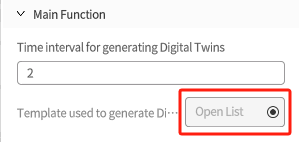 The Two-in-one converter and processor share a common feature: they both function within digital twin scene by removing objects at the input port and replacing them with new ones. Consequently, in terms of output, the working logic of the processor is the same as that of the Source. They are both controlled by the main function to produce the desired objects.
The Two-in-one converter and processor share a common feature: they both function within digital twin scene by removing objects at the input port and replacing them with new ones. Consequently, in terms of output, the working logic of the processor is the same as that of the Source. They are both controlled by the main function to produce the desired objects.
The working logic of the Two-in-one Converter and Processor is the same, both of which operate in a digital twin scene by removing objects at the input port and generating a new object. In terms of output, the working logic of the processor is the same as that of the Source, both controlled by the main function to produce the desired object. - Edit the path of the Operator in the Path editing mode
Open the Path editing mode;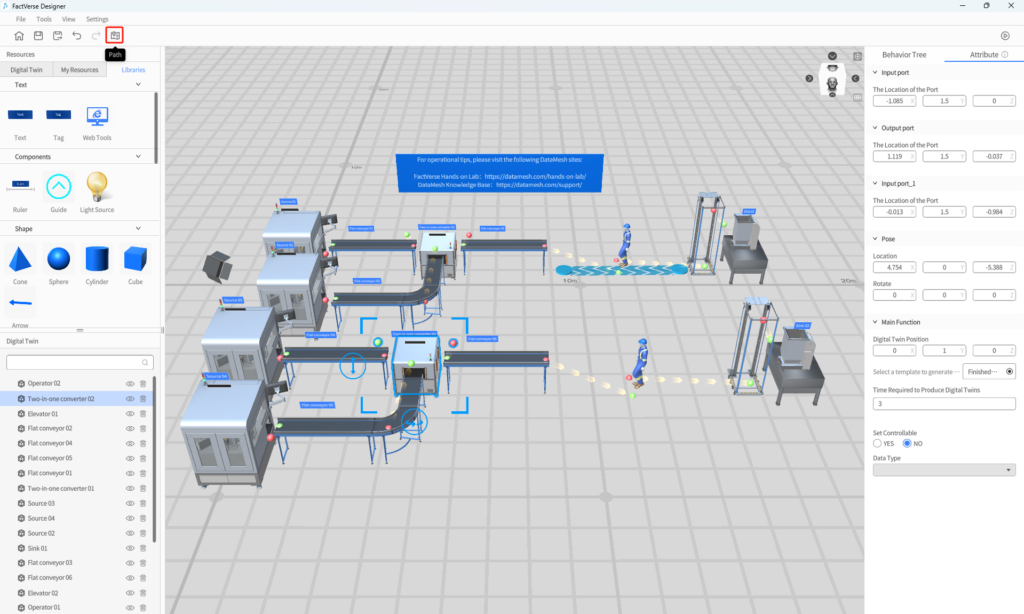 Select Bidirectional for Path Direction;
Select Bidirectional for Path Direction;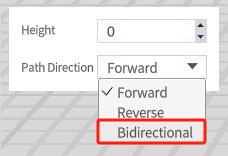 Click the “path” icon to edit the path;
Click the “path” icon to edit the path;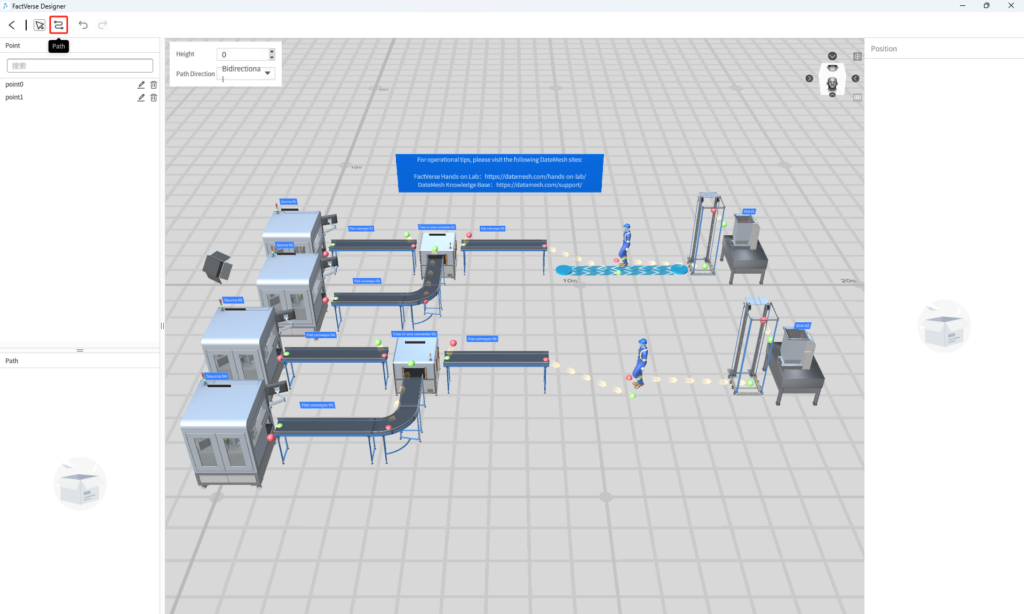 Click the ground in the scene to draw the path;
Click the ground in the scene to draw the path;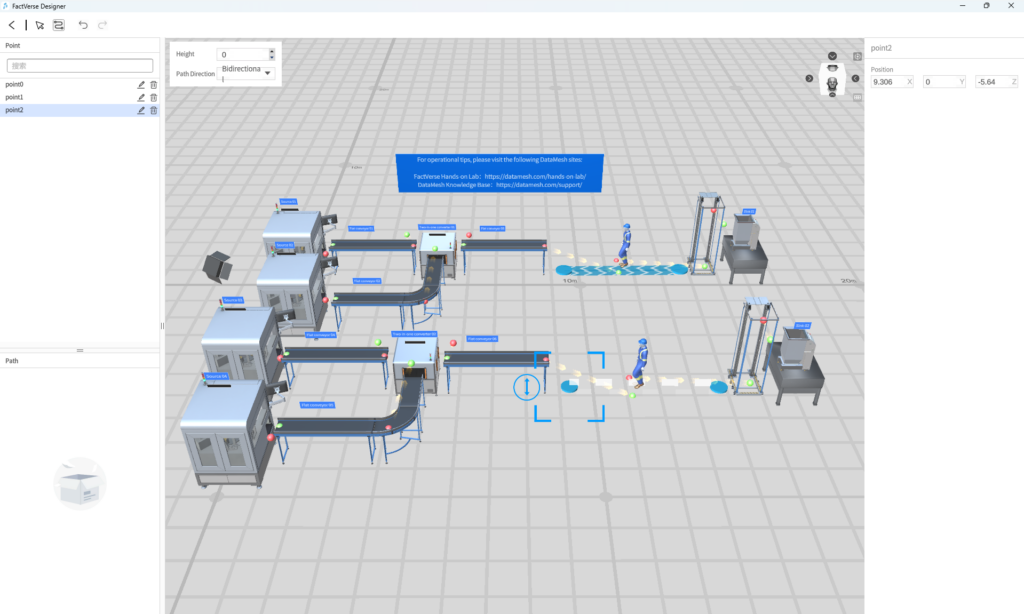 Complete edition;
Complete edition;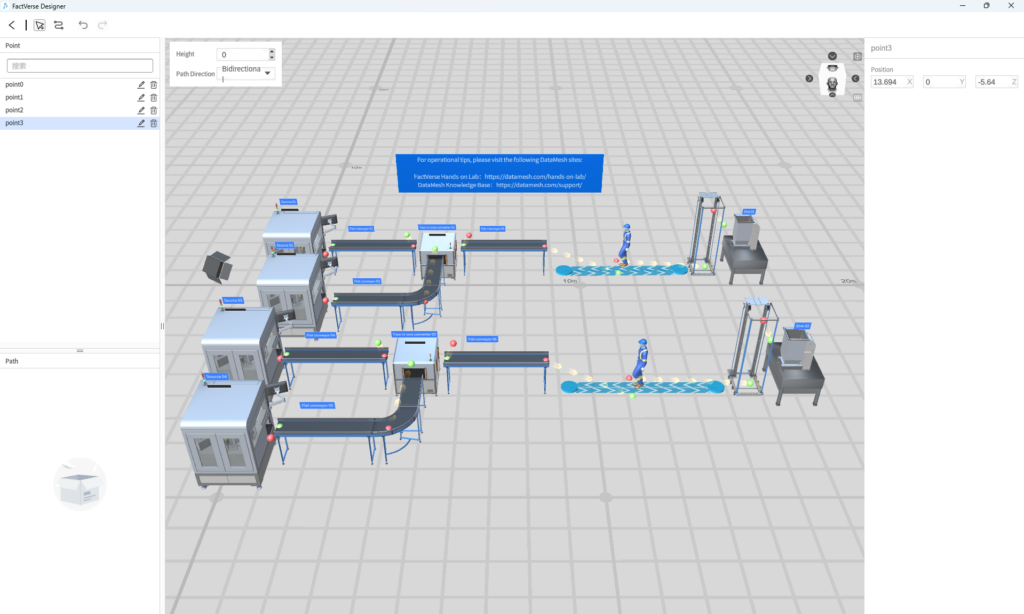 With these steps completed, a new product line has been successfully set up.
With these steps completed, a new product line has been successfully set up.