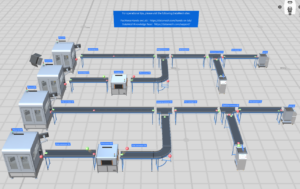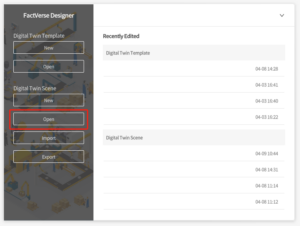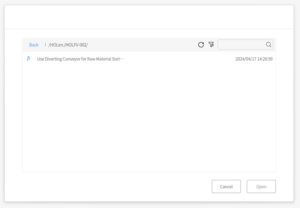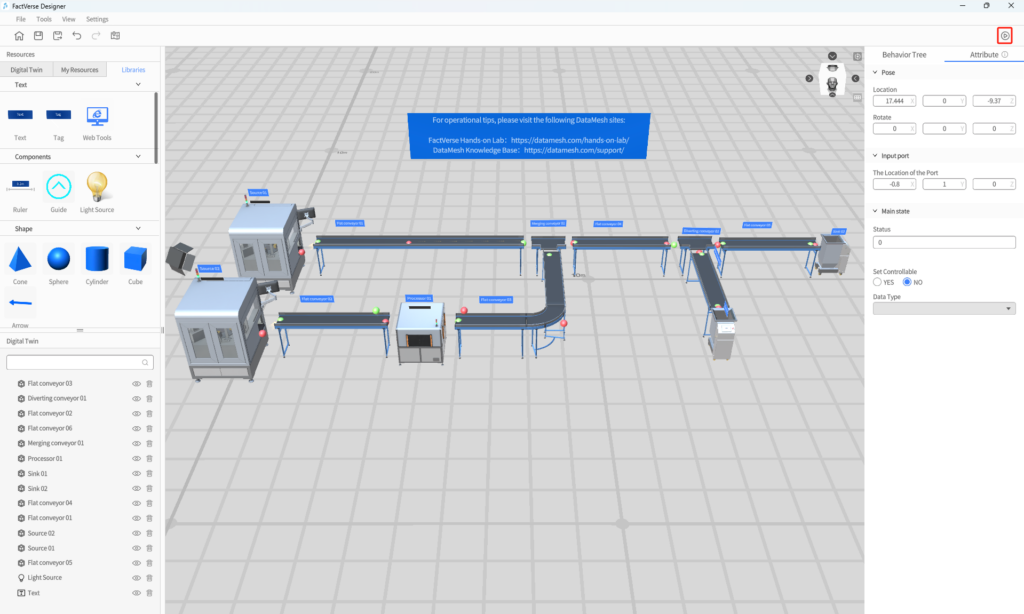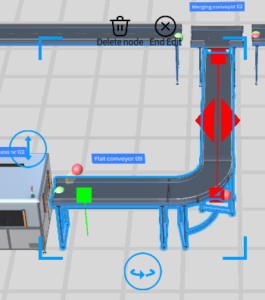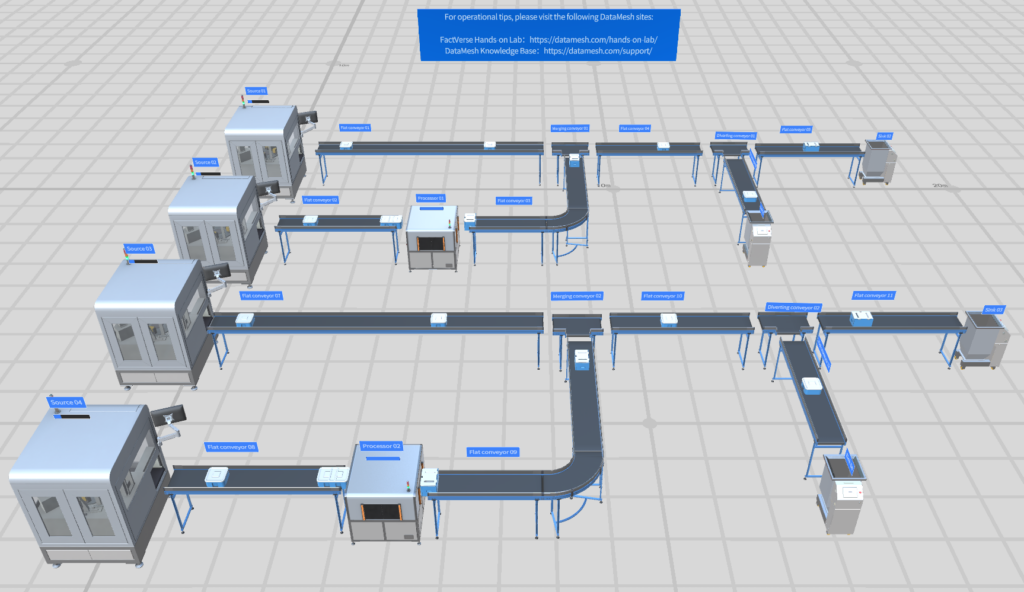- How to use a processor
- How to use a diverting conveyor belt
Logistics
Use Diverting Conveyor for Raw Material Sorting
Delving deeper into what digital twin scenes can achieve, the scenes now come with basic automated production line identification and distinction features, along with simple processing capabilities.
Digital Twin
Beginner
Steps
1
Preparation
Install the latest version of FactVerse Designer | DataMesh.
2
3
4
Build a production line
Now, let's learn how to use the digital twin scene. Follow these steps to set up a similar product line:
- Open the digital twin folder from the "Resources" and drag out Flat Conveyor 06-12, Processor 02, Source 03, Source 04, Sink 03, Sink 04, Merging Conveyor 02, and Diverting Conveyor 02 from the folder.
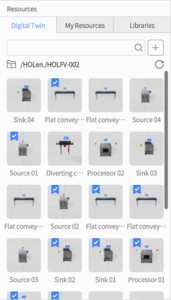
- Connect the input port and output port of the digital twins in the scene sequentially.
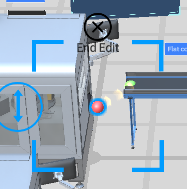
- Fine-tune the conveyor belts by adjusting their positions and lengths.
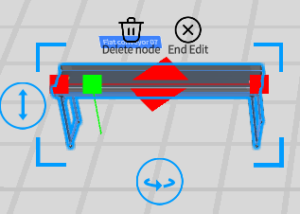 Editing the conveyor belt only changes its appearance, and does not affect the conveyor belt's speed, the function of receiving/sending objects, etc.
Editing the conveyor belt only changes its appearance, and does not affect the conveyor belt's speed, the function of receiving/sending objects, etc.
In addition, in edit mode, double-clicking on a blank space can cause the conveyor belt to turn at its current position, generating additional extended sections of the conveyor belt. This operation can be repeated until editing is finished. Deleting nodes will remove the paths and nodes generated through this method.
- Clicking on Source 03, 04, and Processor 02, select the objects to be generated for the digital twins from the main function.
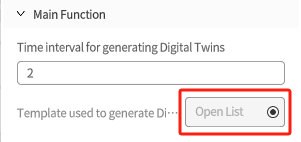 Since the working logic of the processor in the digital twin scene is to delete the previous object and generate a new one, in terms of output, the working logic of the processor is the same as the Source, both controlled by the main function to produce the desired objects.
Since the working logic of the processor in the digital twin scene is to delete the previous object and generate a new one, in terms of output, the working logic of the processor is the same as the Source, both controlled by the main function to produce the desired objects.
With these steps completed, a new product line has been successfully set up.