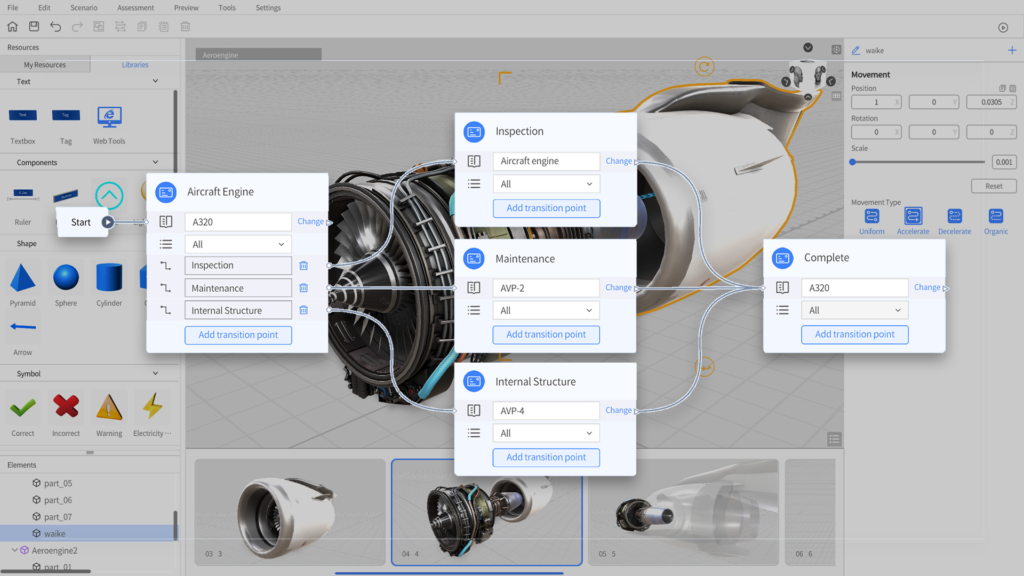As the flagship product of the FactVerse platform, DataMesh Director has been widely used in industries like manufacturing and operations & maintenance. This powerful tool, a PPT-like 3D MR instruction creator for training and guidance, has proven to be invaluable for employee training and product presentations.
Now, DataMesh Director is getting a major upgrade with some exciting new features! The most noteworthy addition is the all-new “Storyline” tool in DataMesh Studio, designed to simplify the creation of complex, large-scale scenarios and further boost efficiency. Additionally, the new version brings several optimizations to model preprocessing and viewer experience.
Many companies are already using DataMesh Director to achieve no-code development of XR training materials, leveraging intuitive 3D guidance to enhance training efficiency and reduce costs. However, when it comes to large exhibition projects or complex operational instructions, creating and managing multiple scenes and their transitions can become cumbersome. That’s where Storyline steps in.
The Storyline tool is specifically designed to help creators organize and manage large, branching scenarios by visually mapping out the entire flow. This makes it much easier to visualize, edit, and collaborate on complex scenarios, saving valuable time and reducing the risk of errors.
What is the “Storyline” Feature?
Storyline is a new scenario editing tool that provides a visual outline editor, helping users map out and manage the logical relationships between different chapters of the scenarios. Here’s how it works:
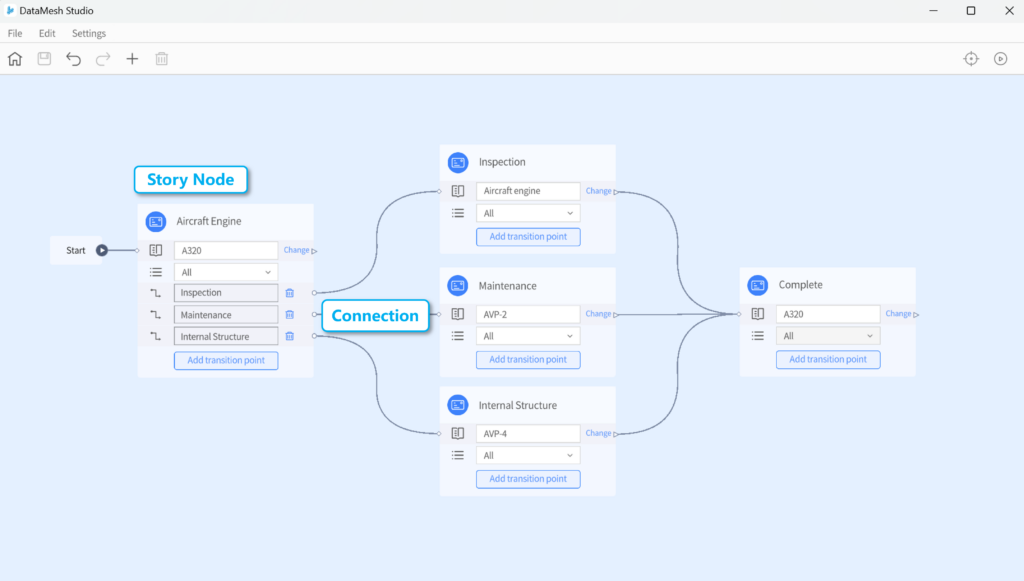
- Story Nodes: Each story node is like a directory entry that links to a specific chapter of the scenario, representing the content that will be presented at that stage.
- Connections: These link nodes together in a defined sequence, showing the flow of the story.
- Transition Points: These mark the conditions that trigger different paths in the scenario. With Storyline, users can easily set and adjust these triggers to create a branching narrative.
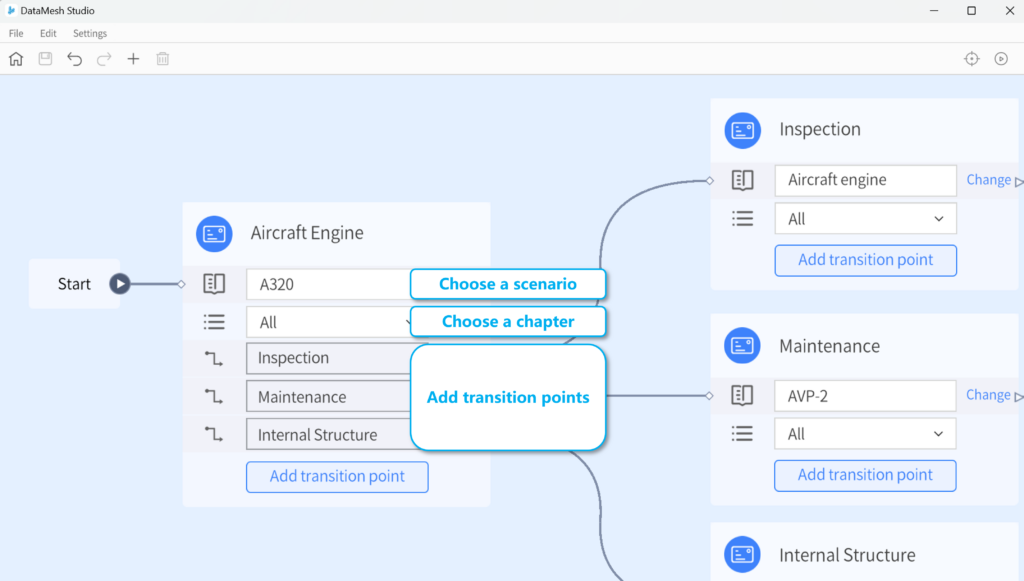
By placing and connecting these nodes on the canvas, users can quickly organize and adjust the sequence of their content, making large-scale scenario creation much more convenient.
Benefits of Using Storyline
Streamlined Team Collaboration: Storyline makes it easy for teams to work on different sections of a project simultaneously. For example, a complex operational guidance scenario that would usually take hours to create can now be divided into smaller scenarios, with team members working in parallel and then connecting via Storyline. The final content may be finished within an hour.
Clear Plot Flow & Easy Adjustments: As training content evolves—due to product updates, safety protocol changes, new tools, or other changes—Storyline makes it easy to locate and modify specific chapters without having to sift through entire scenes. Since modifications are contained to individual scenarios, making changes has minimal impact on the overall content.
Increased Reusability: For recurring scenes, such as “Correct Answer” or “Incorrect Answer” scenes in a safety test scenario, users can now easily link them to different nodes instead of recreating them each time. Similarly, for scenes that are similar but require slight adjustments—like showcasing server information in different cabinets—users can simply duplicate the original cabinet scenario, update the server details, and generate a new version. These updated scenarios can then be seamlessly connected through Storyline, eliminating the need to re-edit every individual scene. This dramatically reduces the time and effort spent on content creation.
Typical Use Cases of Storyline
Given its strengths, Storyline is particularly effective for managing scenarios with multiple scenes, branching paths, and complex transitions. Here are some typical use cases:
Large-Scale Exhibitions: Create independent scenarios for different areas or exhibits, then use Storyline to plan a smooth “tour path” for visitors, ensuring a coherent and engaging experience.
Complex Operational Guidance: Break down complicated processes into smaller, manageable parts, allowing multiple team members to work concurrently, and then use Storyline to link these parts together, significantly saving time.
Training and Assessment: Use Storyline to plan the exam outline and bind corresponding question scenarios to achieve efficient test organization.
More Enhancements in DataMesh Director 7.2
In addition to the Storyline feature, the latest version of DataMesh Director brings several improvements to the user experience:
Material Editing Panel Upgrade: The updated DataMesh Importer makes it easier than ever to adjust model materials like transparency, metalness, and color, streamlining your workflow.
Model Usability Algorithm Upgrade: DataMesh Importer 7.2 adds model usability display for Apple Vision Pro and Quest 3, allowing users to view how models perform on these devices, offering better insights into their performance.
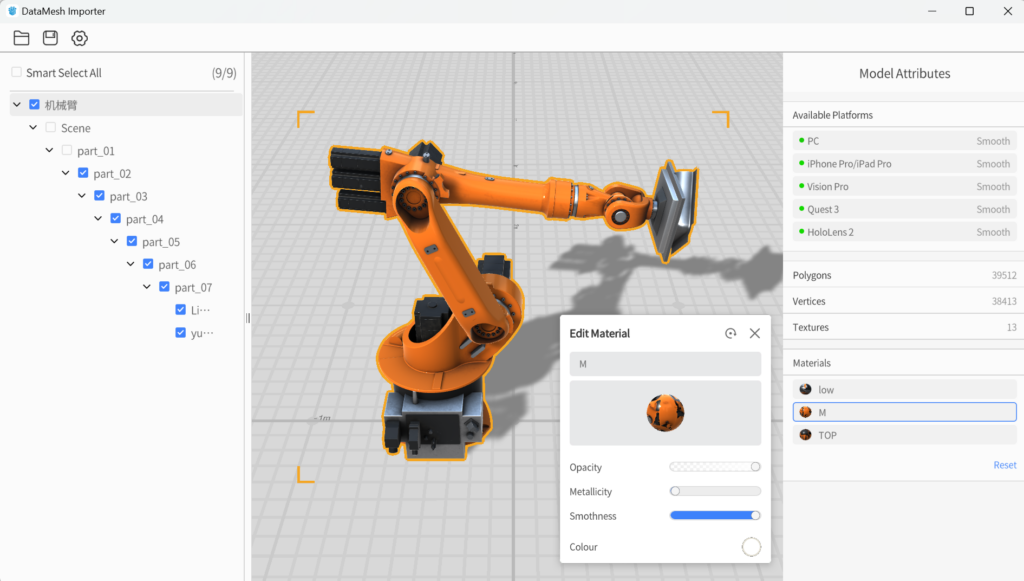
Anchor Positioning: To address the issue of some devices being unable to scan for positioning, DataMesh One 7.2 introduces Anchor Positioning, where users can use a virtual positioning code to anchor a specific location and orientation in the real world, enabling precise real-world mapping without the need for printed positioning QR codes.
Try Out Storyline Today!
DataMesh Director 7.2 is now available on supported app stores. Existing DataMesh SaaS subscribers can upgrade their applications directly. For product trials, subscriptions, and collaborations, please contact us via email at service@datamesh.com.
The Storyline feature is currently in the trial phase, and we invite interested customers to apply for a trial. Experience the new tool firsthand and share your feedback with us. If you’re interested, get in touch with our team to request a trial!
For more information, the DataMesh Director 7.2 User Manual is available online. Visit our Help & Support – Knowledge Base – User Manuals section on the DataMesh website to explore the latest updates.