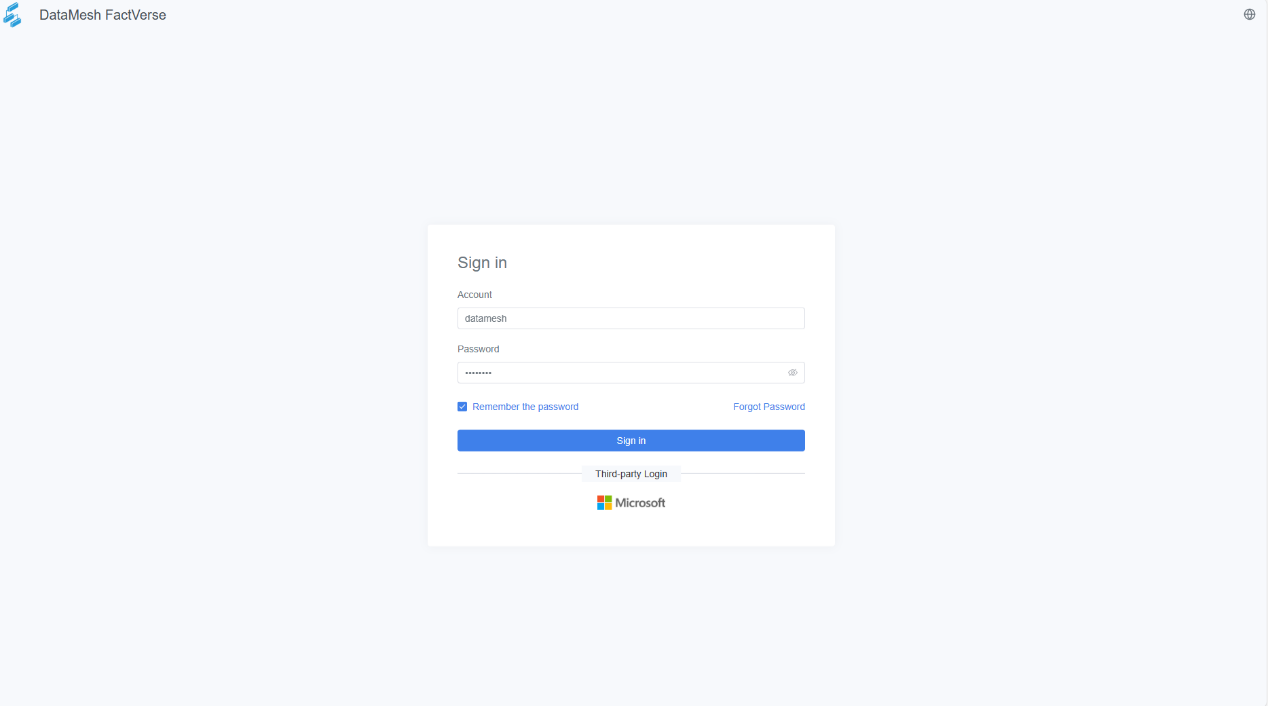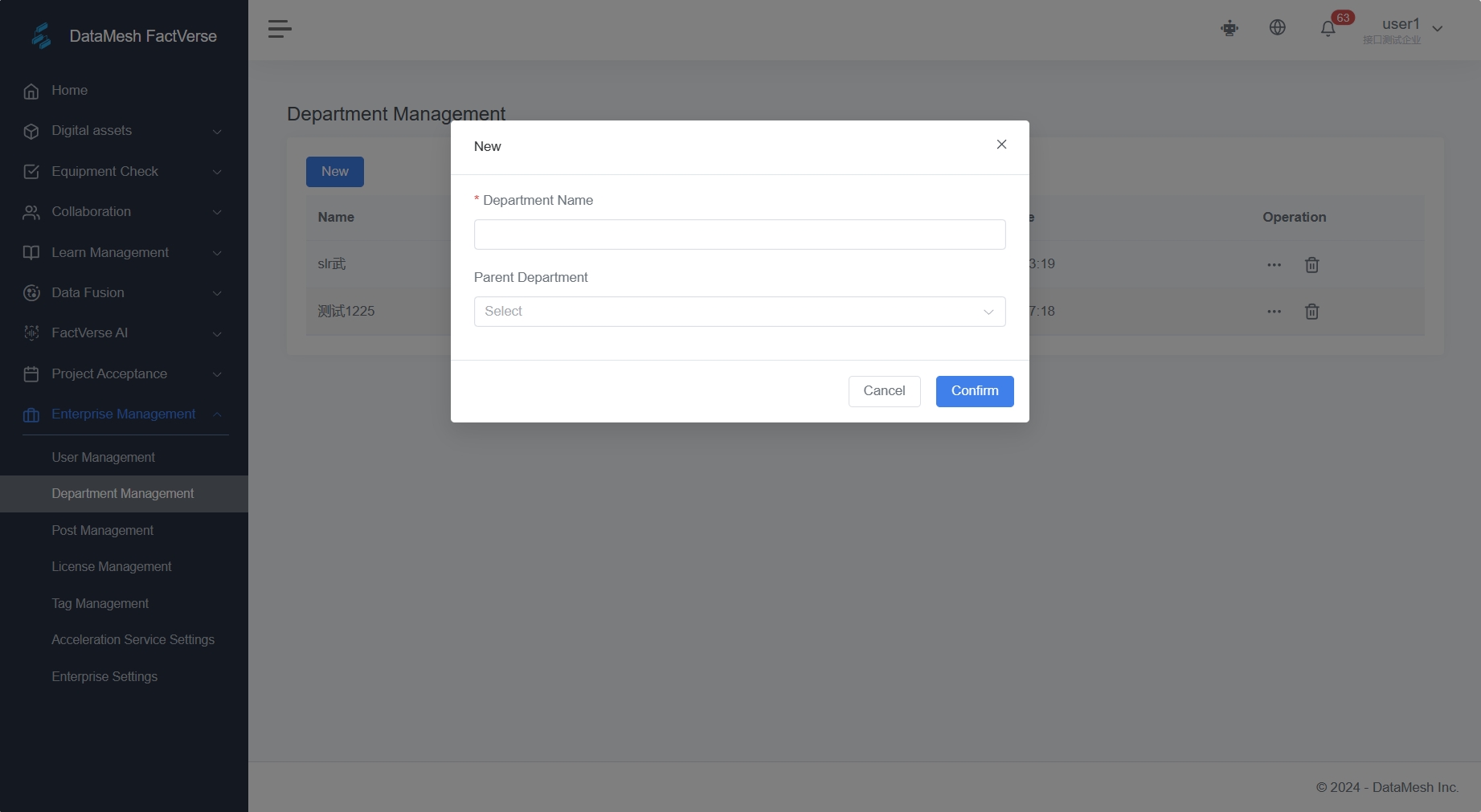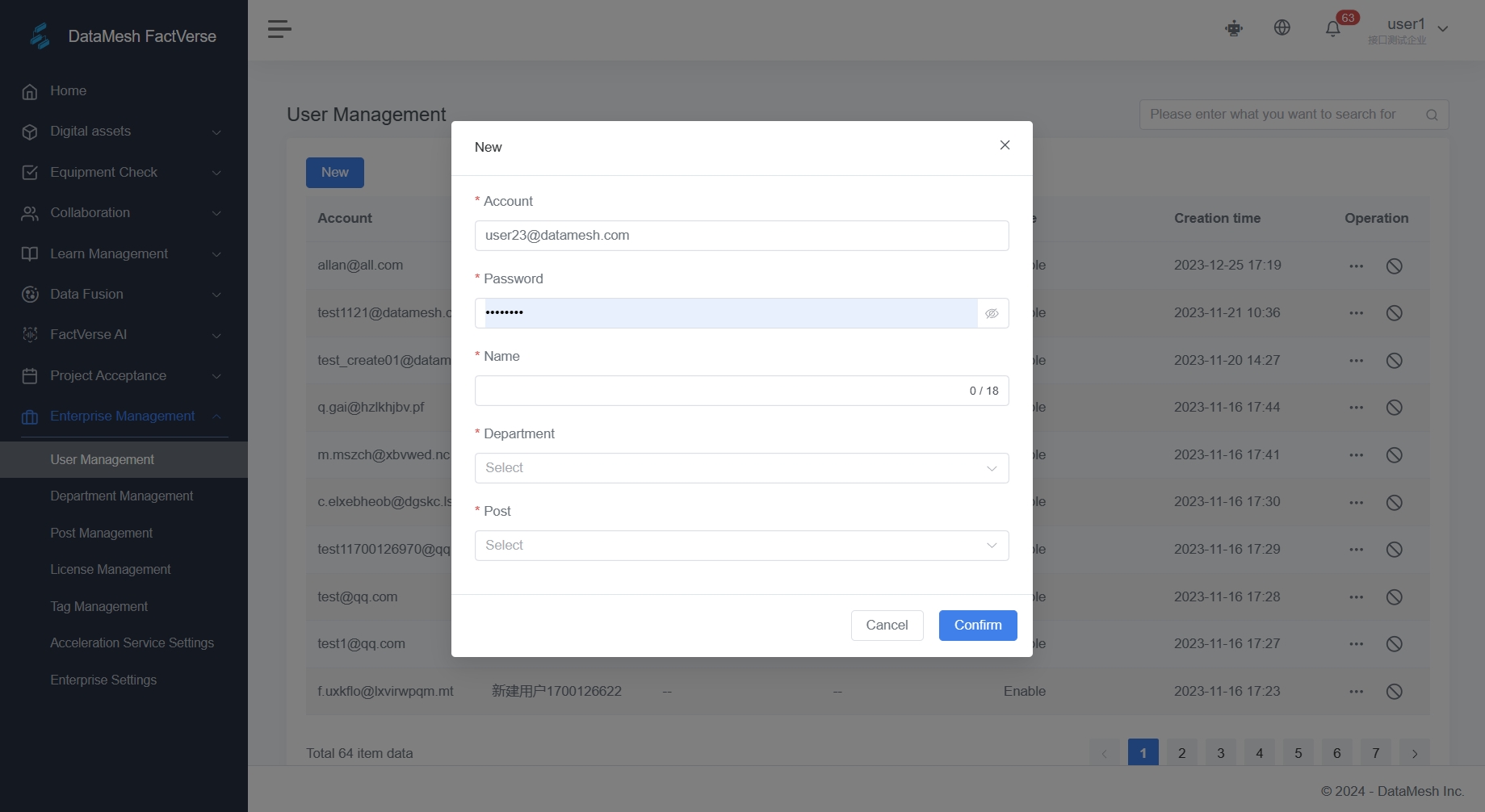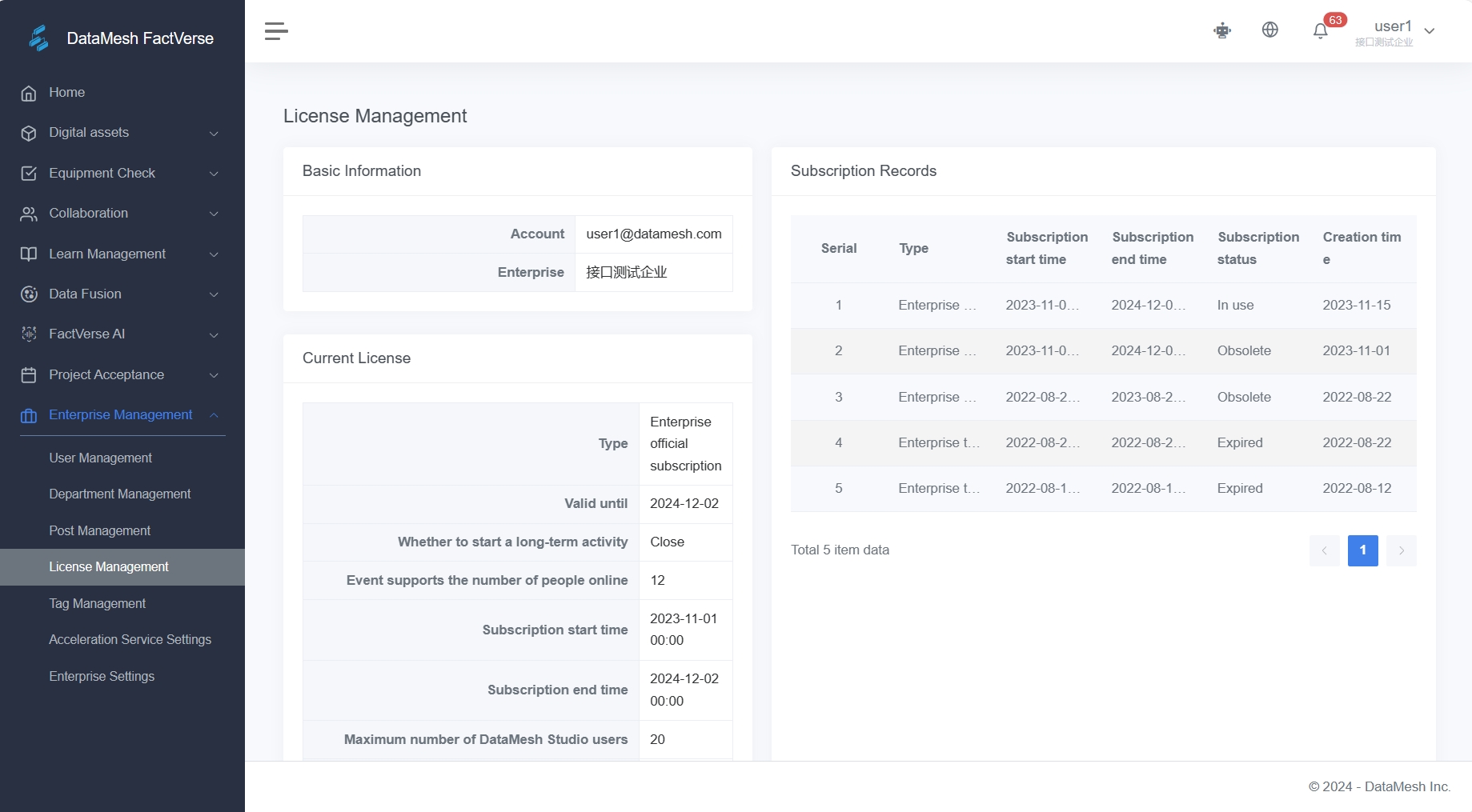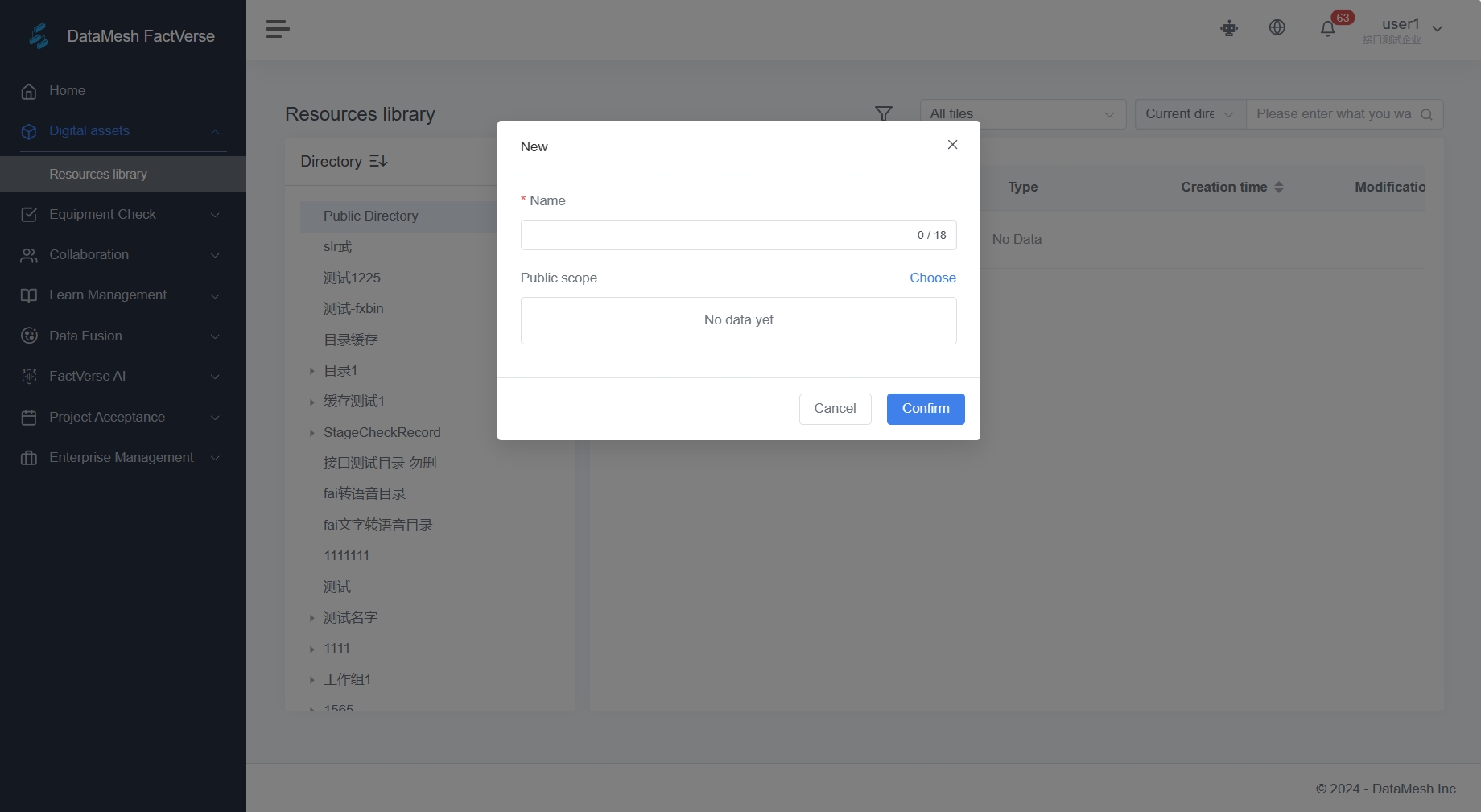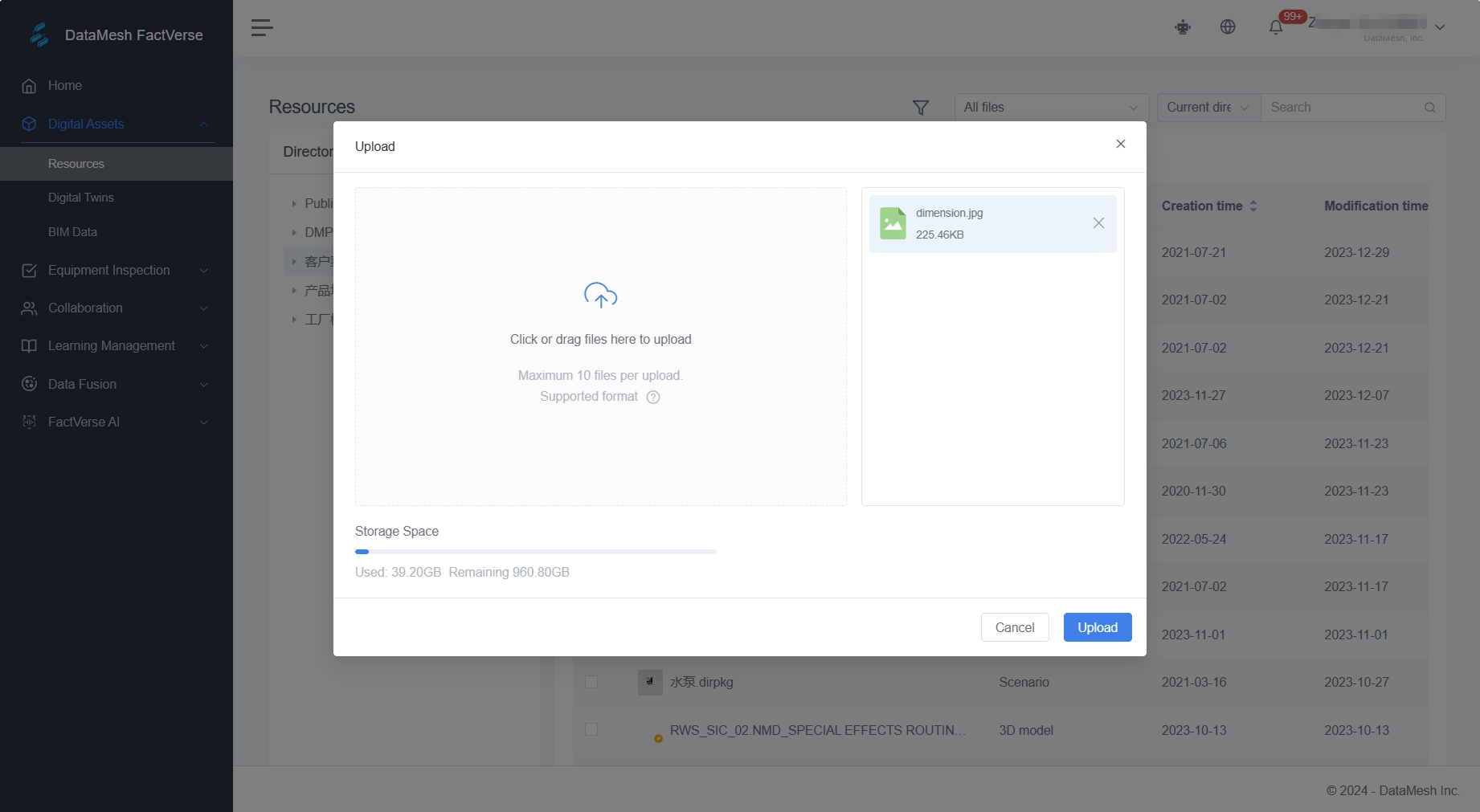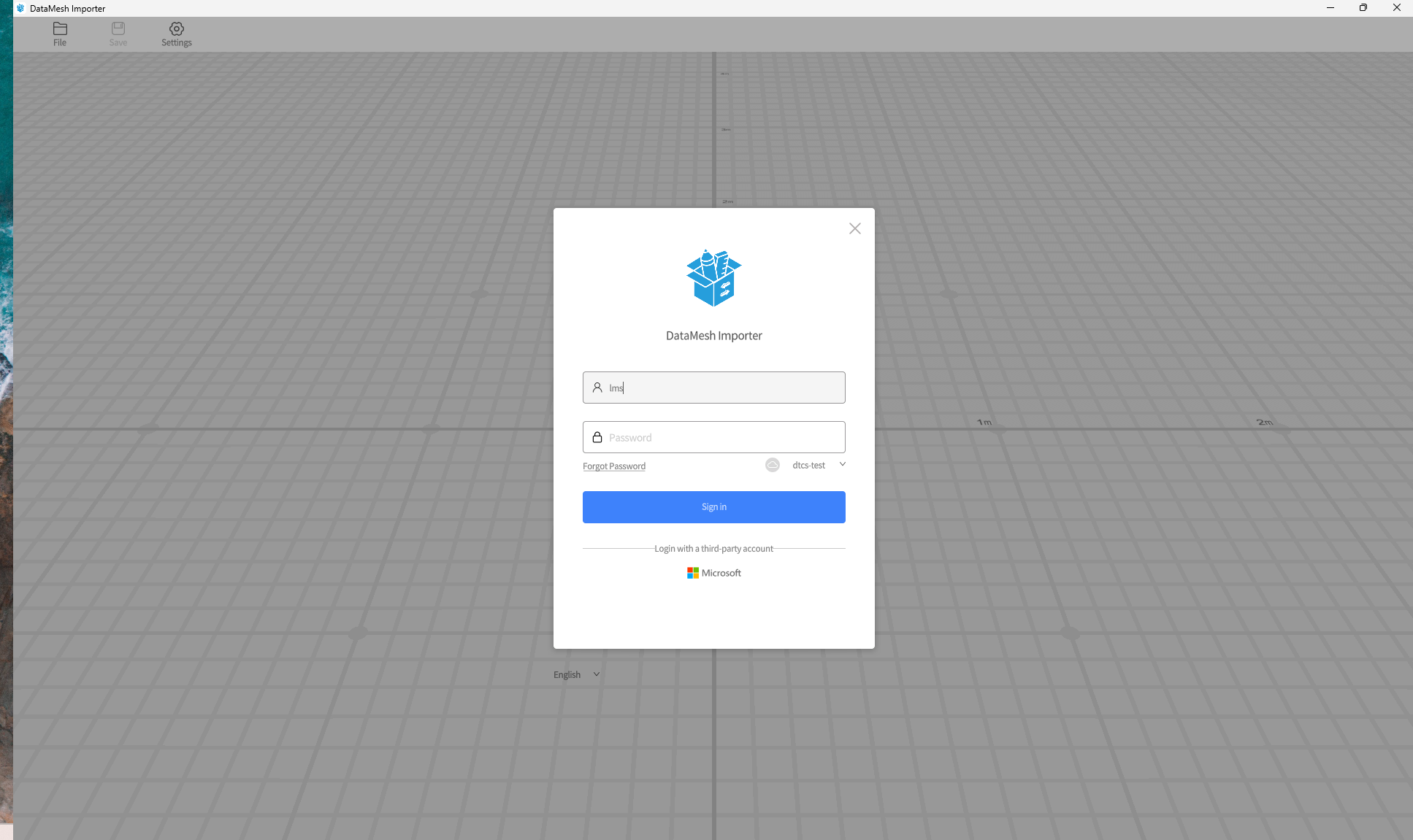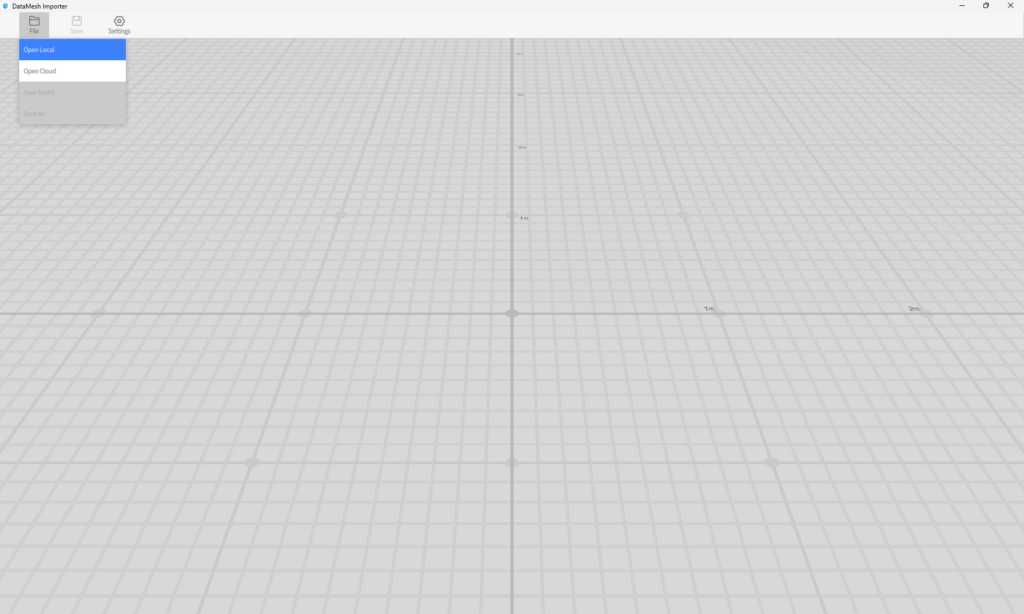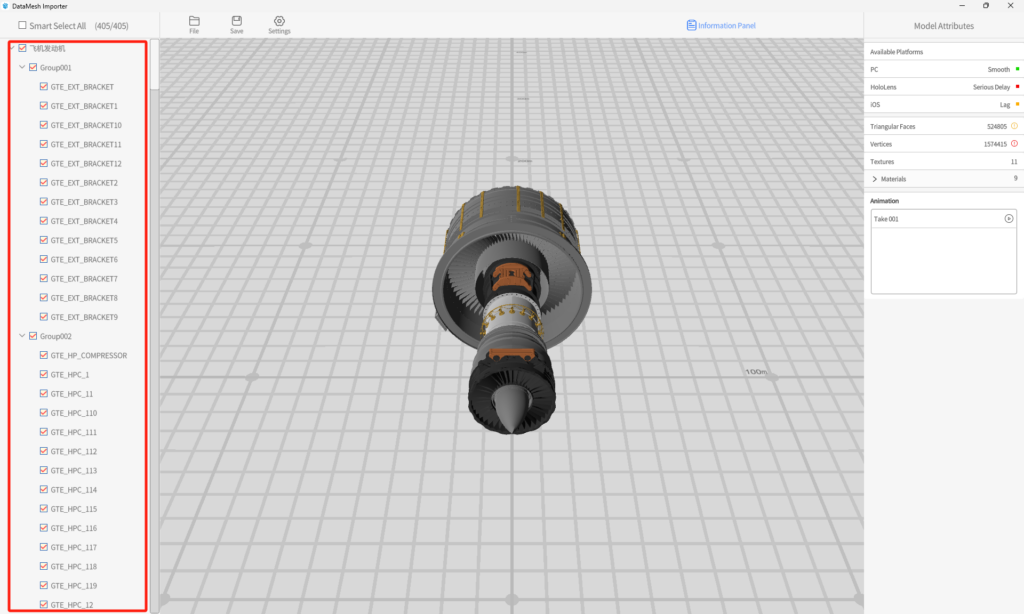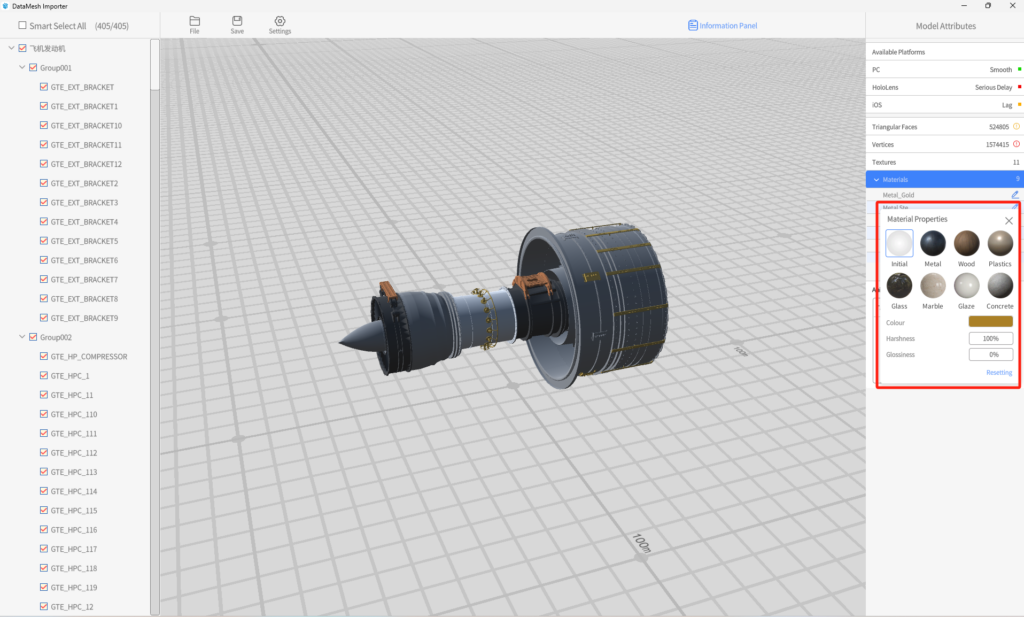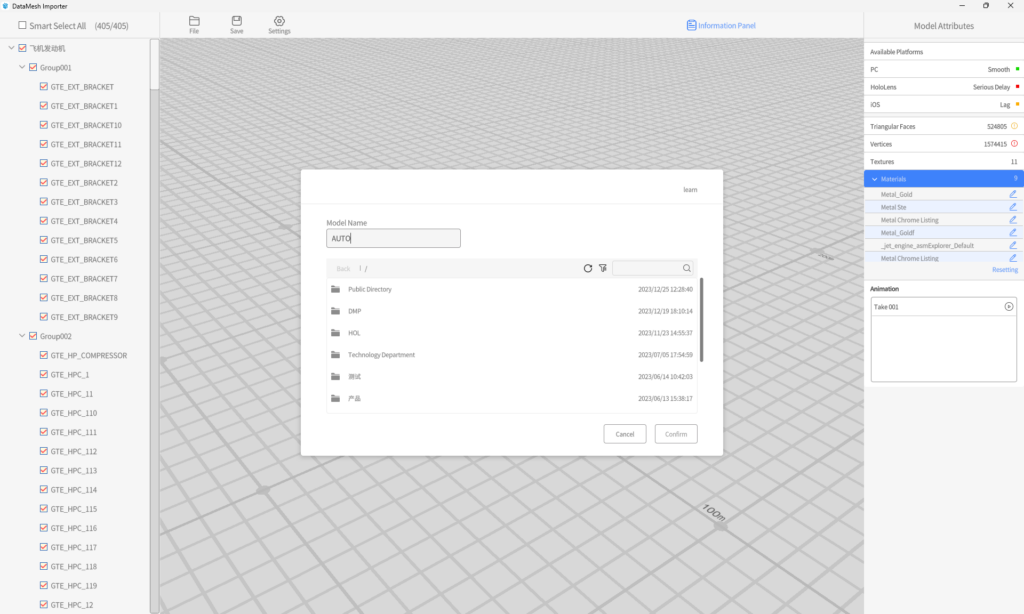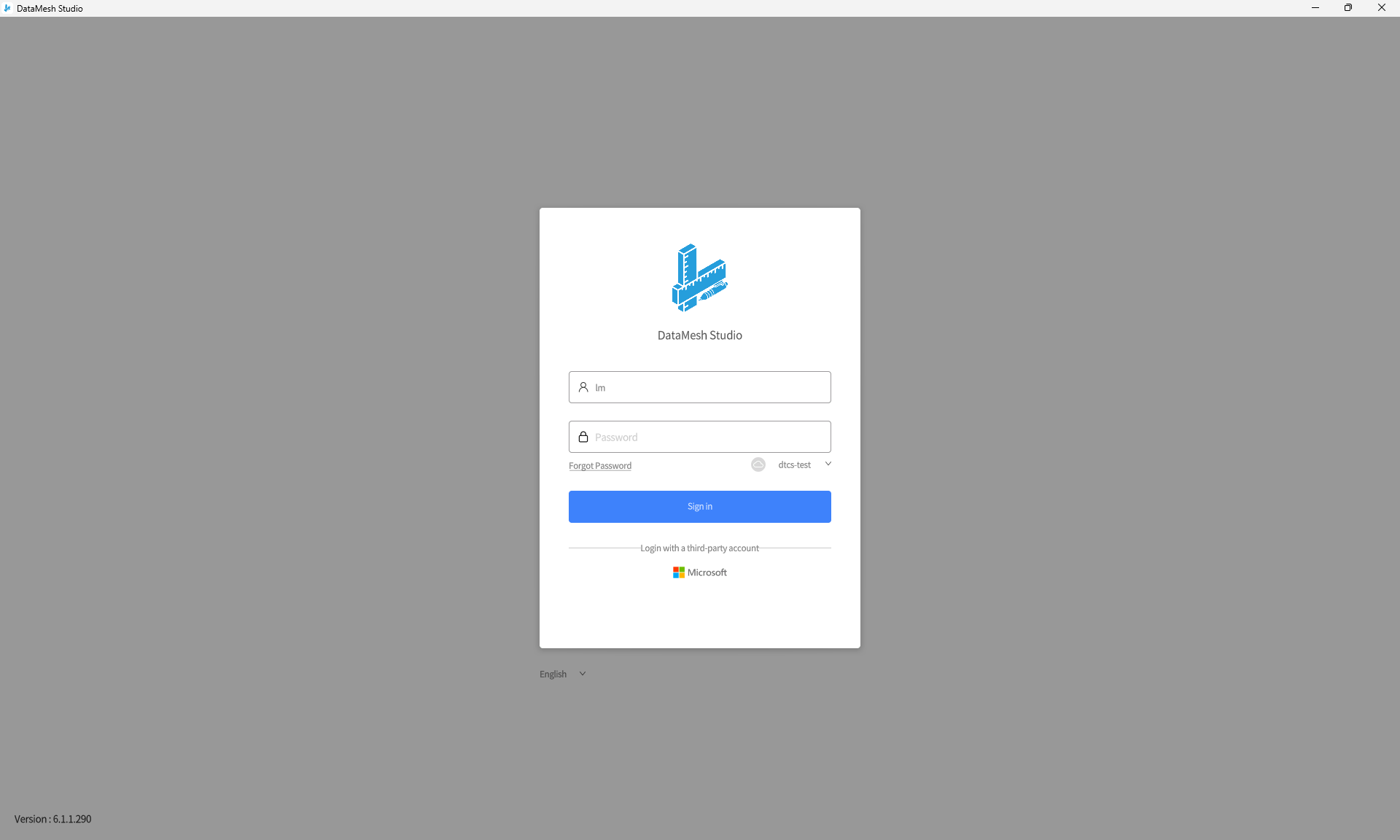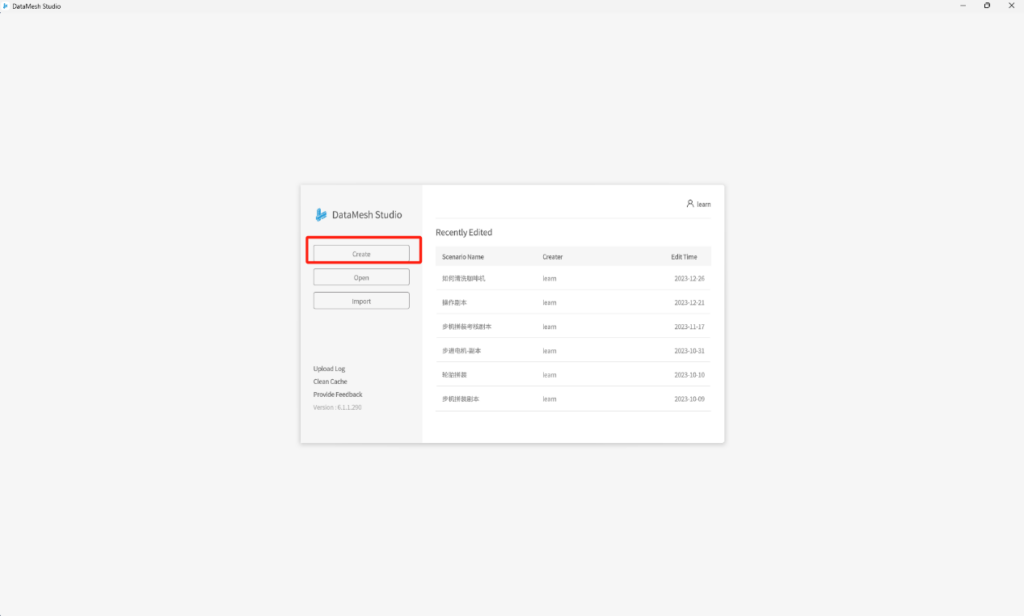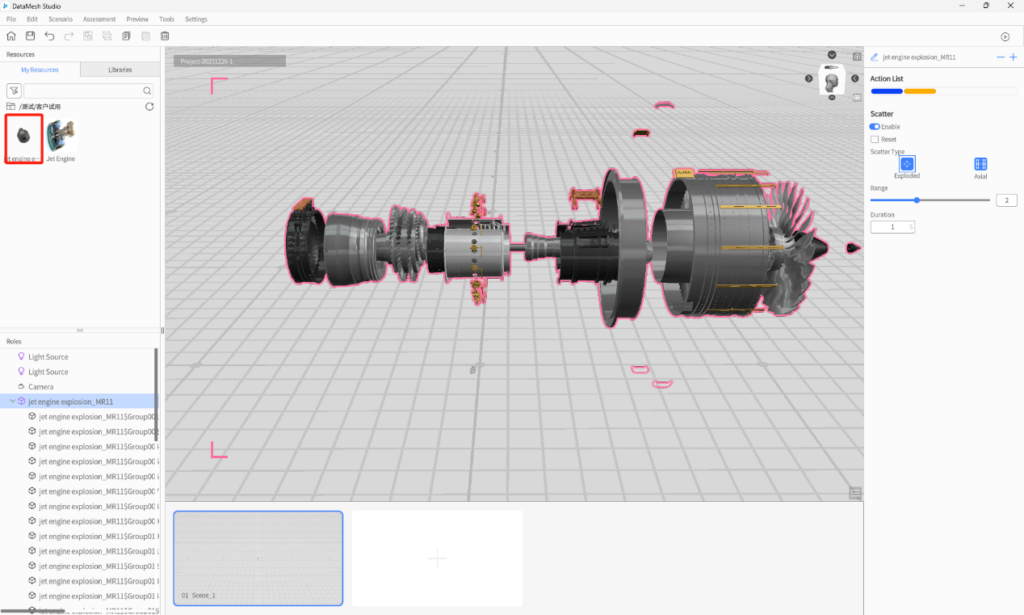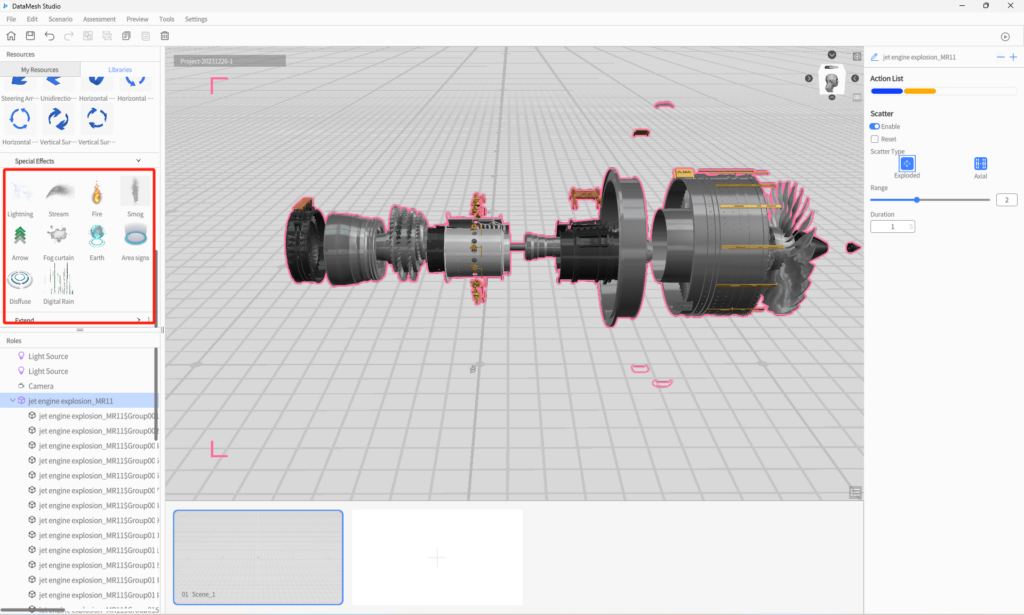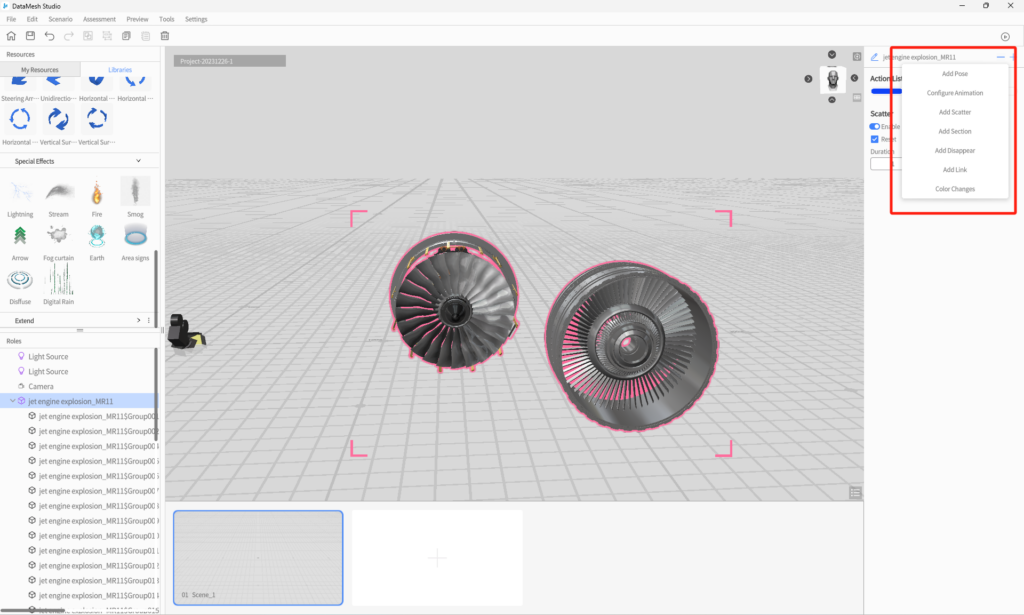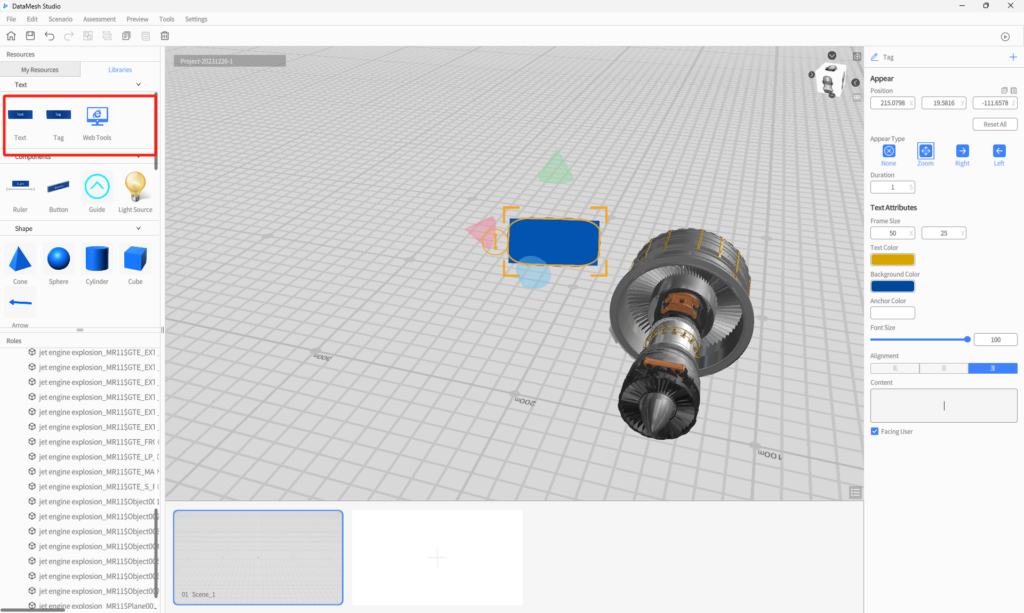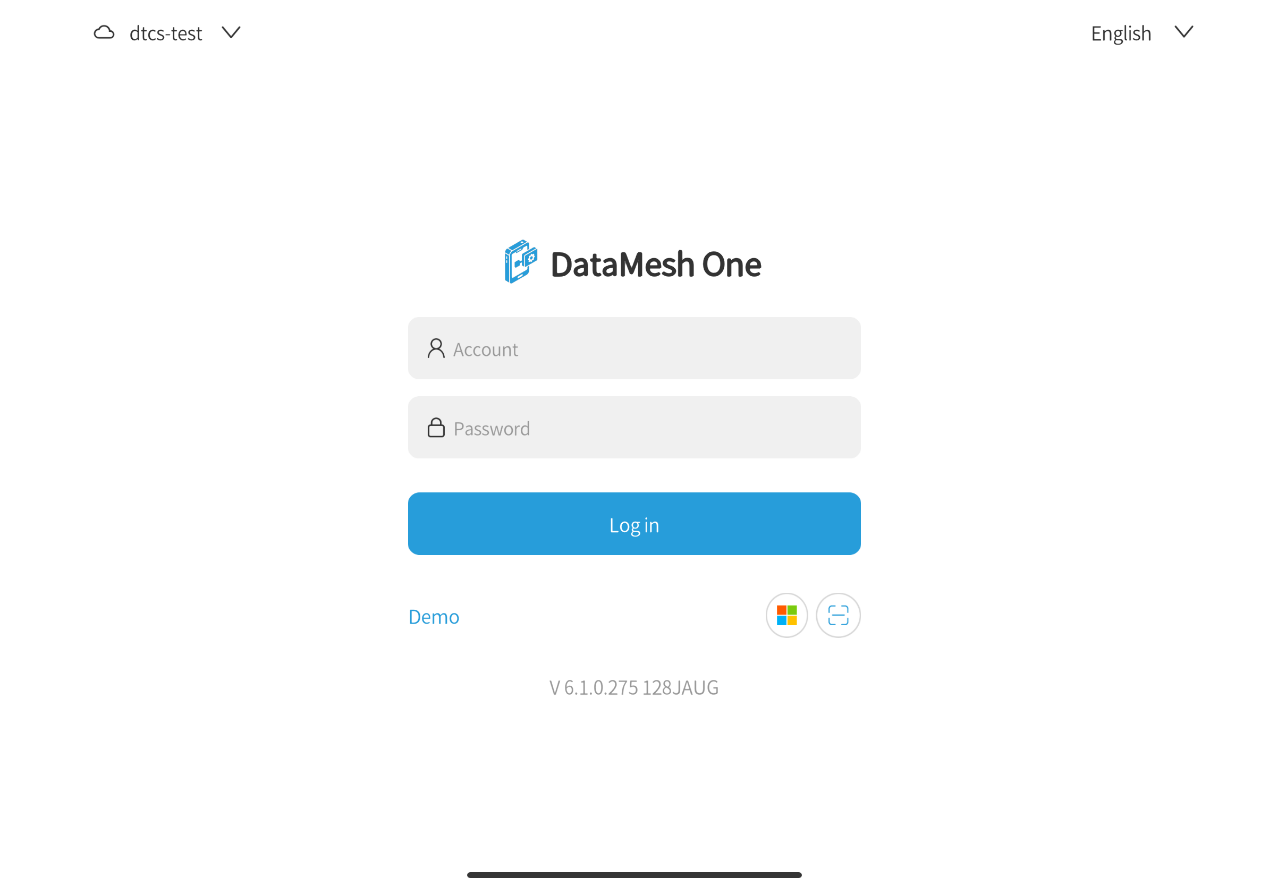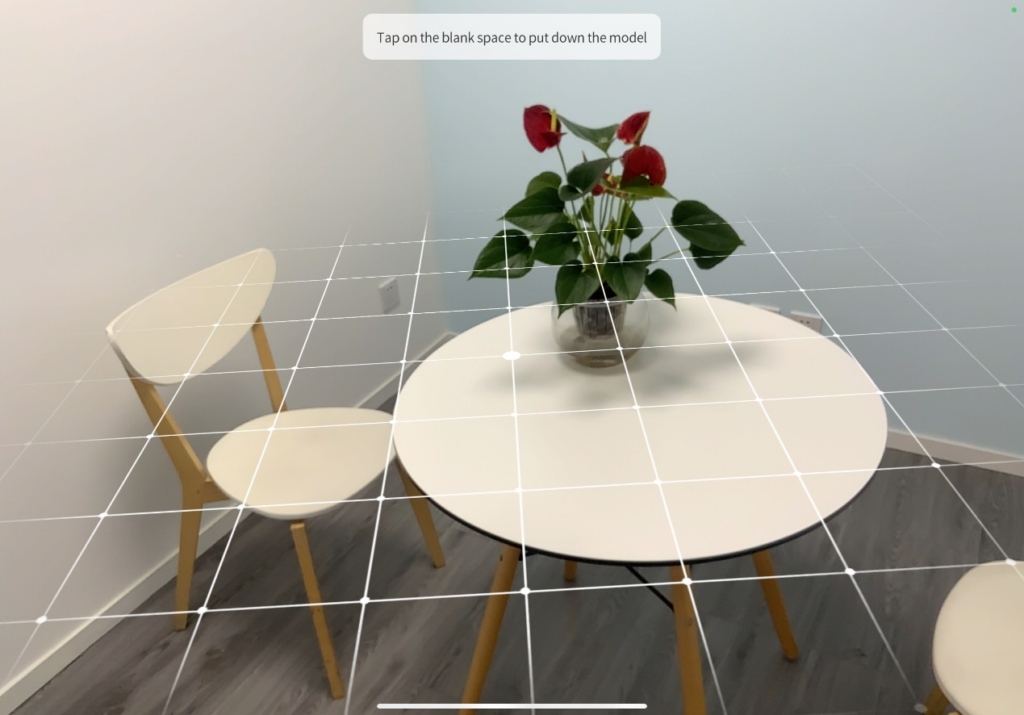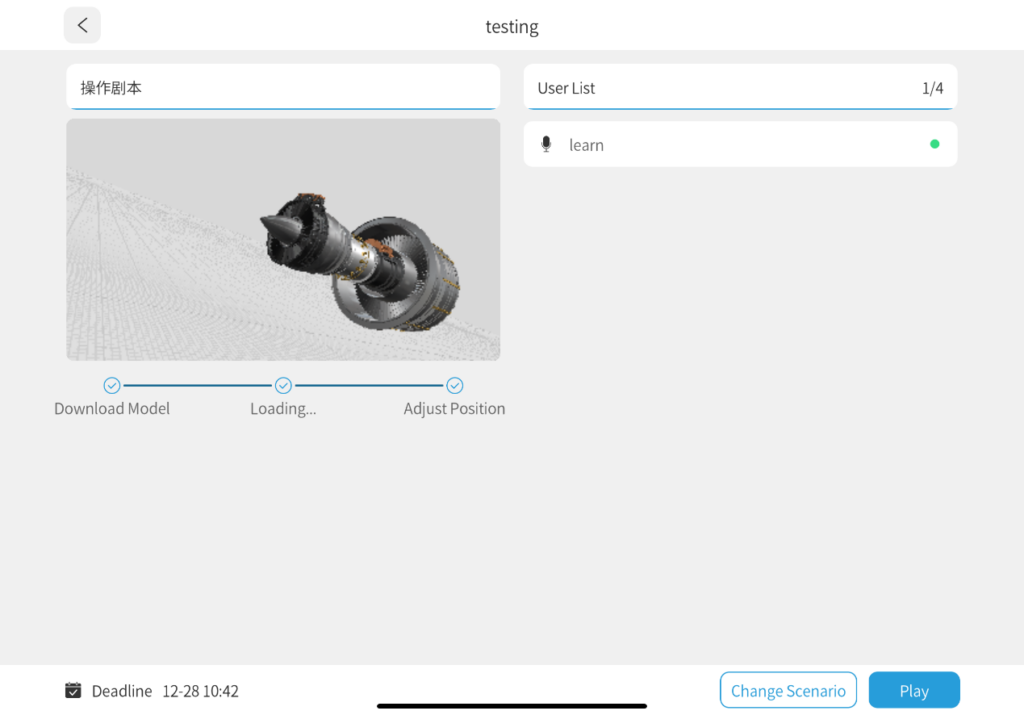DataMesh Director
Digital twin content creation and collaboration platform
Import 3D CAD and BIM resources affordably with our platform! Easily edit and automate digital twin content using intuitive 3D PPT-style operations. Connect with industrial IoT sensor data in just one click, generating virtual content mapped to industrial entities. Our platform supports multi-user online collaboration, integrates seamlessly with industrial IoT clouds, and is compatible with various devices and AR glasses. Quickly apply it to scenarios like remote monitoring, operational guidance, training, education, maintenance inspections, and product after-sales services. Elevate your experience with hassle-free 3D solutions!
Watch the video to learn how to use DataMesh Director
Manage resources and accounts
Upload resources
Create a scenario
4. Libraries: In the libraries, there are commonly used tools such as text, components, shapes, labels, hands, arrows, special effects, etc. You can use text tool to create content, use the guide "sign or gesture" to add guidance, add basic 3D graphics such as cones, cubes, etc., add special effects such as electricity, water, fire, smoke, etc., and edit effects, etc."
Demonstrate and collaborate
- If you are interested in learning more about scene design and production, please visit Hands-on Lab.
- For more product features or technical specifications, please visit the Knowledge Base.
- If you have any other questions or suggestions during the product trial, feel free to contact service@datamesh.com. We are happy to assist you!