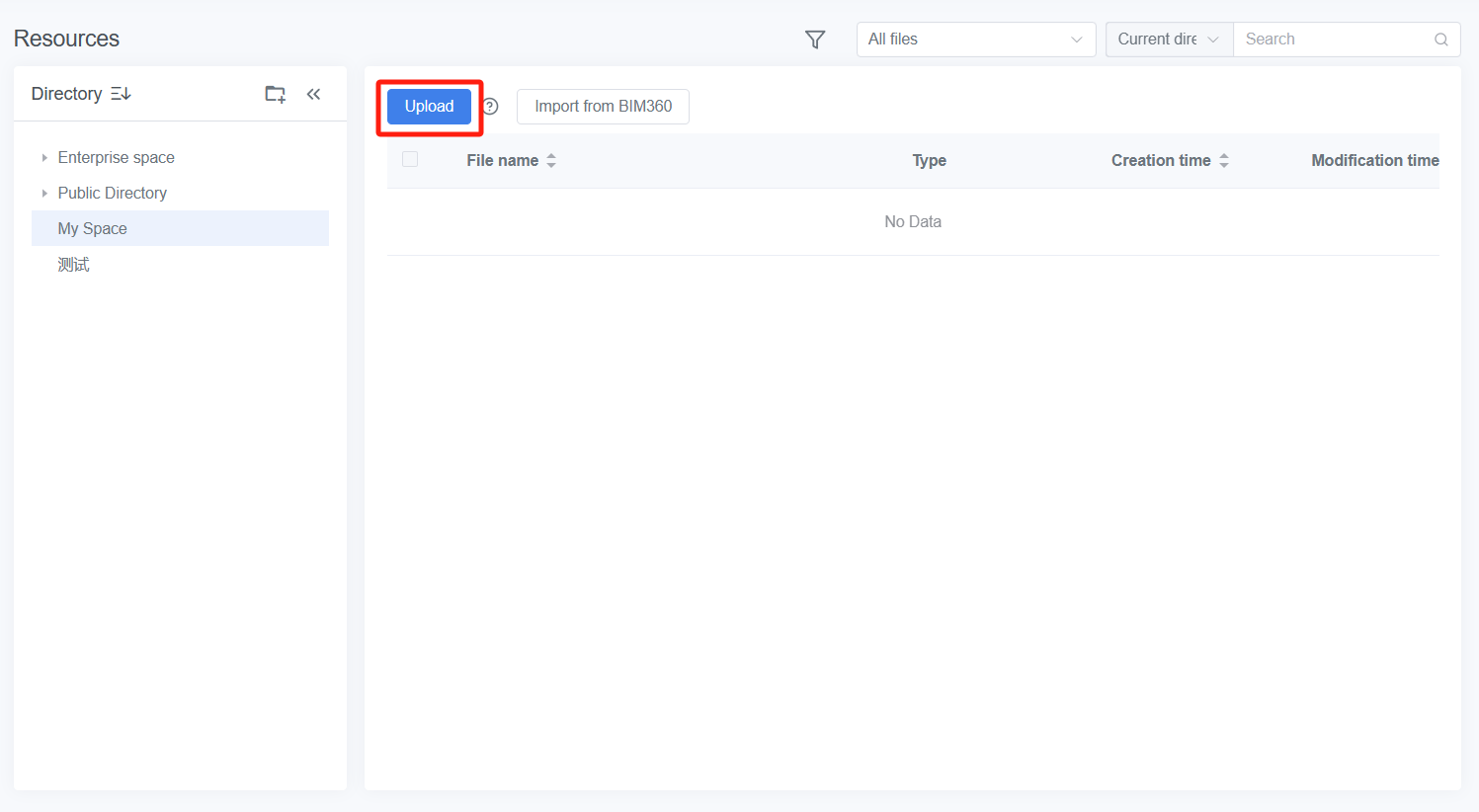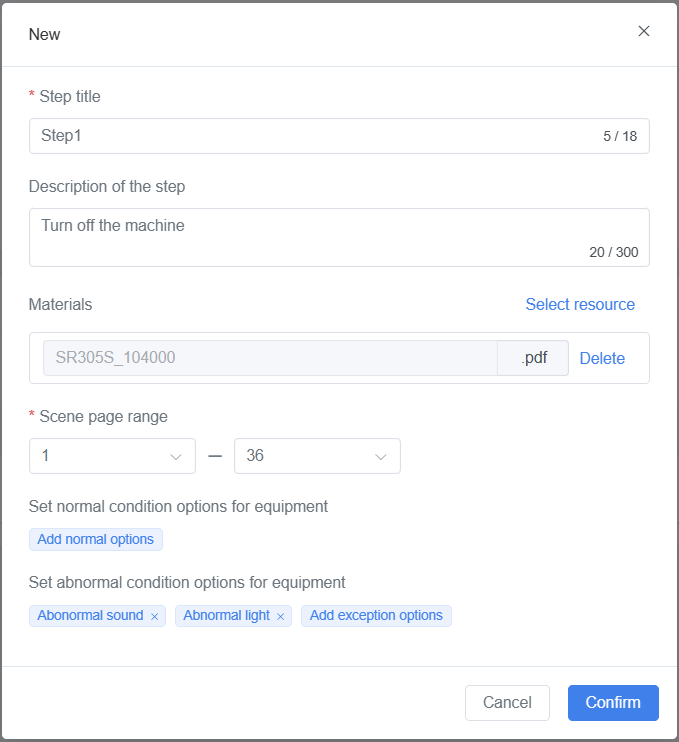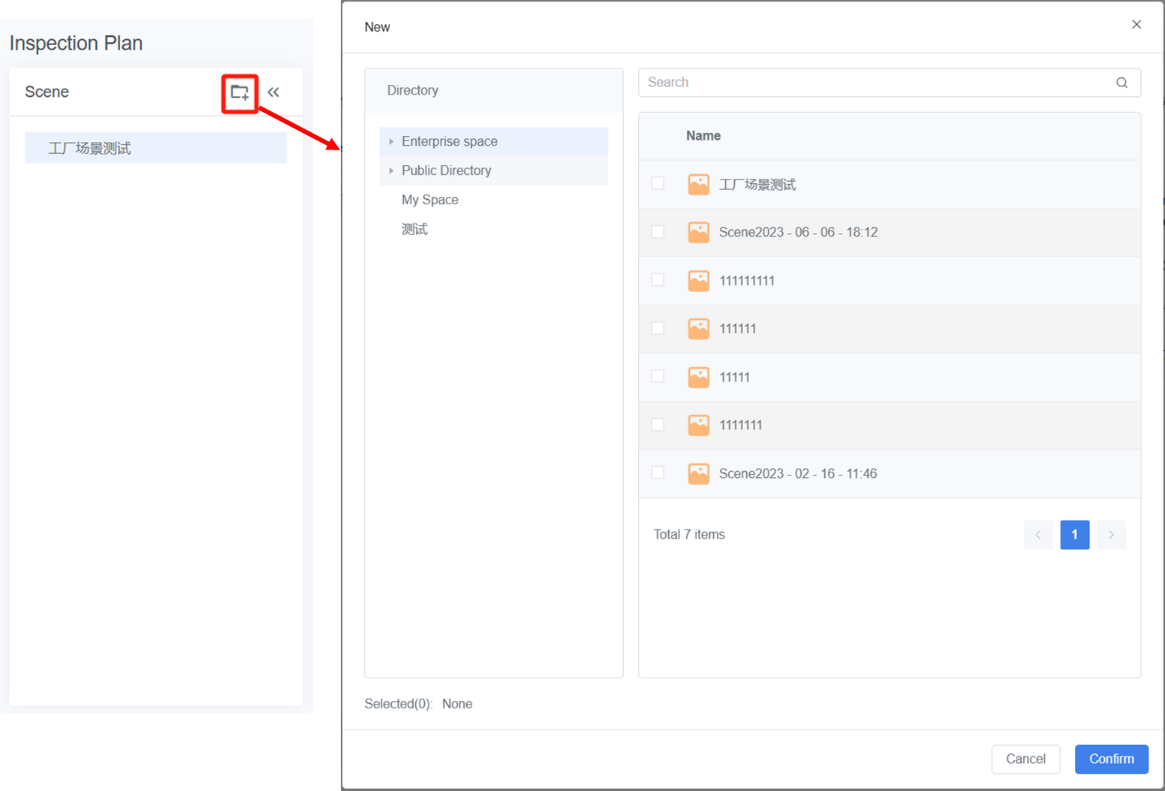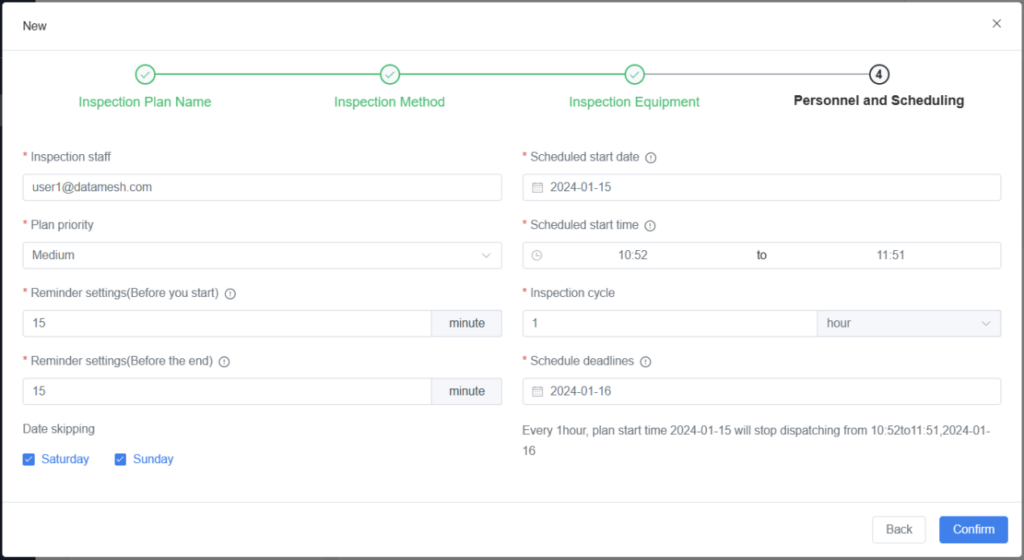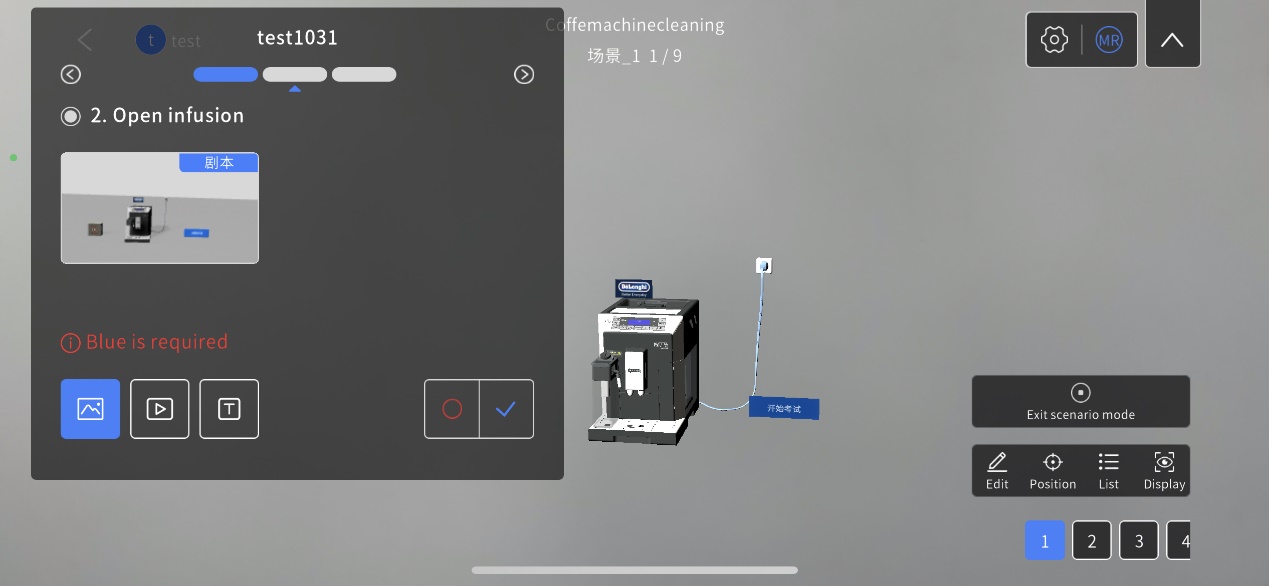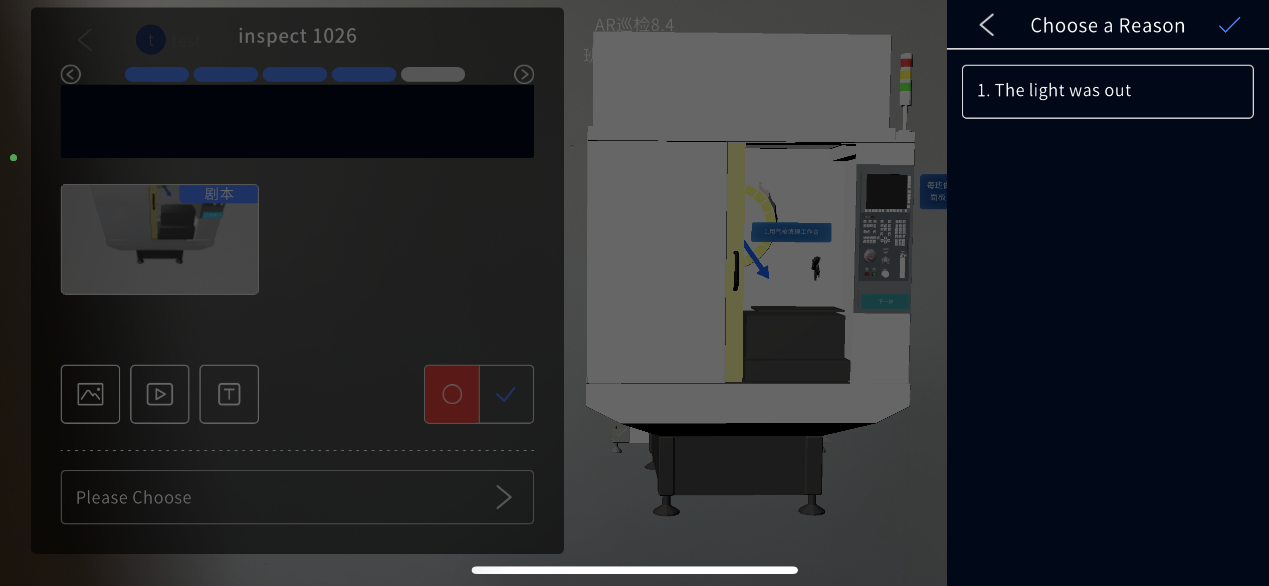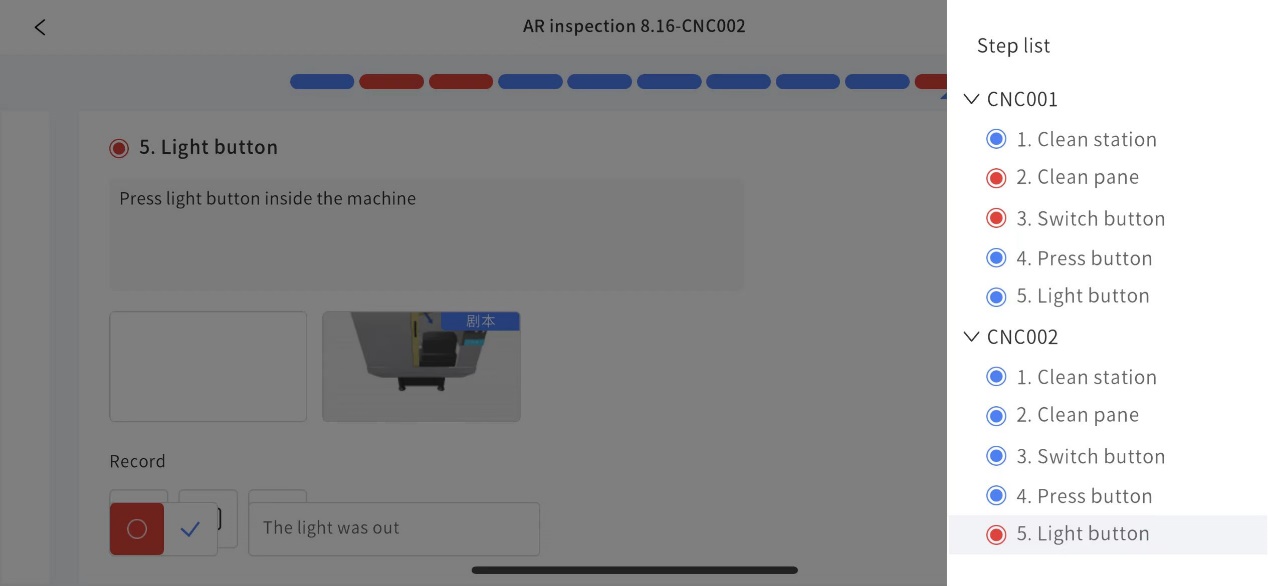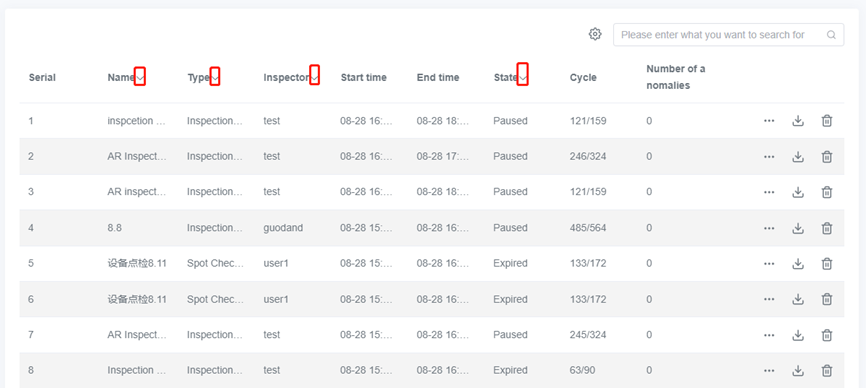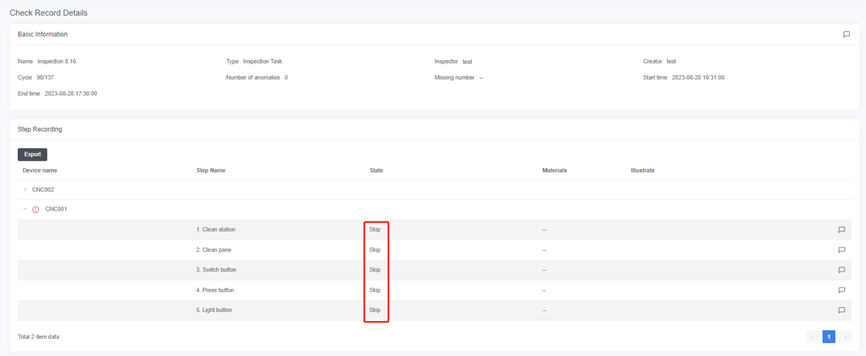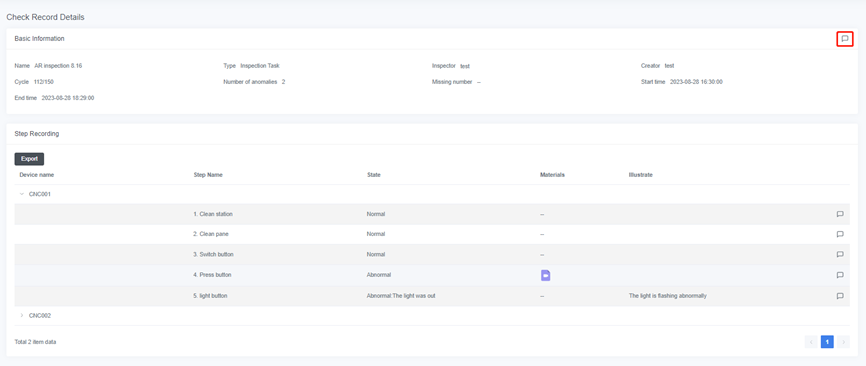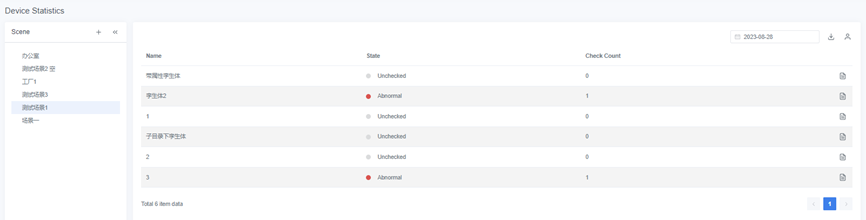DataMesh Checklist
Step-by-step AR Guidance
It’s a work order system for managing inspections using digital twin scenarios and XR content. It simplifies the inspection process by specifying personnel, locations, timing, methods, and standards. This ensures a smooth loop for checking content, assigning tasks, executing tasks, and recording results. Additionally, it uses XR content to guide inspections, making the whole process more efficient.
Download
Upload resources and create inspection templates
1. Upload scenarios: Use DataMesh Studio to create and upload the scenario file required for the inspection (For more information on scenario creation, please refer to the DataMesh Director User Manual).
Create a task
(Taking "Different types of equipment inspection" as an example)
2. Configure inspection plan: Create a new inspection plan and configure the inspection method: configure inspection points, corresponding inspection templates for each point, key steps, and required recording method. Choose the digital twin of the equipment, define whether to start tasks by scanning a QR code, and configure personnel and scheduling.
Execute the inspection task
View records and statistics
- If you are interested in learning more about scene design and production, please visit Hands-on Lab.
- For more product features or technical specifications, please visit the Knowledge Base.
- If you have any other questions or suggestions during the product trial, feel free to contact service@datamesh.com. We are happy to assist you!