How Can We Help?
Introduction to DataMesh FactVerse
Overview
DataMesh FactVerse is a SaaS service platform for enterprises with big data and mixed reality technology, designed to help enterprises process big data and apply it to mixed reality scenarios. It provides a series of core service functions, including digital twins, data fusion, model acceleration, and collaborative services, etc.
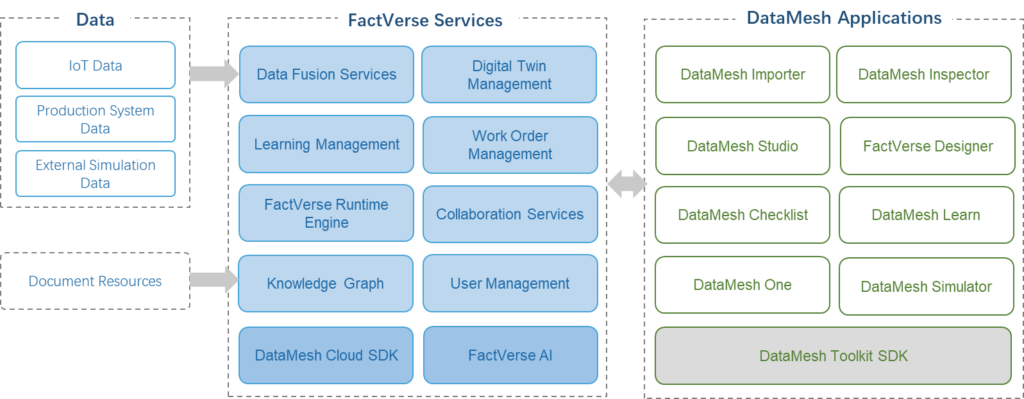
Service scope and application scenarios
DataMesh FactVerse can support the application of DataMesh client products in various business scenarios such as training, inspection, planning, supervision, etc., providing enterprises with multiple solutions covering the needs of various fields including conference collaboration, training materials, engineering acceptance, learning assessment, factory simulation, etc.
Functional modules
-
- Core services: The DataMesh FactVerse platform covers core service modules such as Digital Assets, Collaboration, Equipment Inspection, Learning Management, etc. Users can use different functions within the FactVerse platform to support their work, in conjunction with DataMesh client applications, according to the needs of different application scenarios. Depending on user permissions and license settings, users can see and access different functional modules. For more information about each function, please refer to the relevant chapters.
- Enterprise Management: Enterprise administrators can use the enterprise management module for User Management, Position Management, License management, Acceleration Service Management, Enterprise Configuration, etc.
Note: Administrators need to customize the access and operation permissions of users according to their roles and needs, to ensure data security and management flexibility. For more information, please refer to the Enterprise management > User permission management.
Login
DataMesh FactVerse login address:
|
Server |
Official Server Domain |
|
China |
|
|
Japan |
|
|
Singapore |
|
|
International |
The login address for private deployment is determined by the address of the enterprise’s private deployment server.
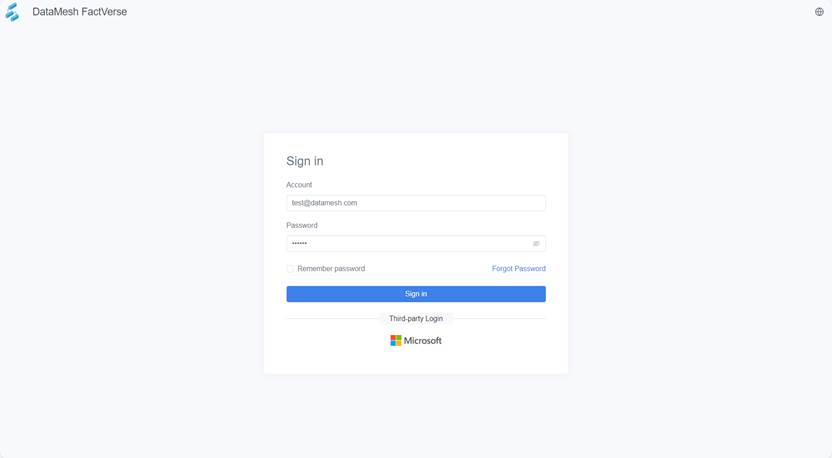
The login interface supports following functions:
-
- Language switch: DataMesh FactVerse supports switching the page language to Simplified Chinese, English, Japanese, and Traditional Chinese by clicking
 on the top right corner.
on the top right corner. - Password reset: Click Forgot Password to reset password.
- Third-party login: Click on the Microsoft icon to log in to the FactVerse platform using your Microsoft account credentials.
- Language switch: DataMesh FactVerse supports switching the page language to Simplified Chinese, English, Japanese, and Traditional Chinese by clicking
Regular login
You can log in to Data Mesh FactVerse using your FactVerse credentials.
Steps
1. Open the FactVerse login page.
2. Select the language.
3. In the login dialog box, enter your account and password.
4. Click Sign in.
a). If you belong to only one enterprise account, you will be directly taken to the homepage upon successful login.
b). If you have multiple enterprise accounts, a list of enterprise accounts will be displayed for you to choose from. Select the enterprise account you want to log in to, then click Confirm to proceed to the homepage.
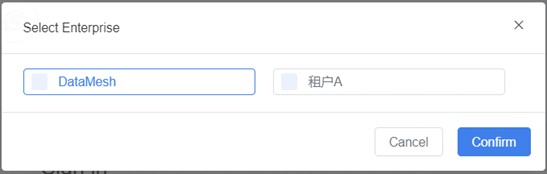
SMS verification login
When an enterprise activates the dual verification feature for FactVerse accounts using both password and SMS, users need to undergo the SMS verification process when logging into both the DataMesh client and the FactVerse service platform.
First-time binding
The steps for first-time binding a phone number are as follows:
1. Open the FactVerse login page.
2. Select the language.
3. In the login dialog box, enter your FactVerse account and password.
4. Click Sign in.
a. If you belong to only one enterprise account, the homepage will be displayed directly.
b. If you have multiple enterprise accounts, a list of enterprise accounts will be displayed for you to choose from. Select the enterprise account you want to log in to, then click Confirm to proceed to the homepage.
5. The page will prompt you to bind your phone number. Enter your phone number and then click Get Verification Code.
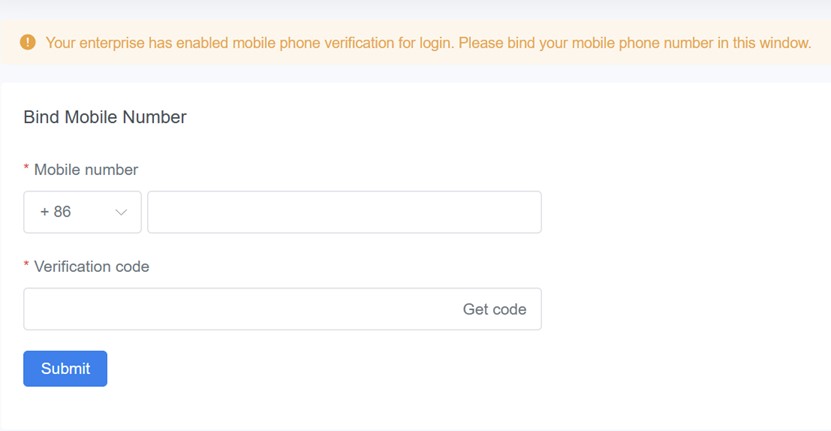
6. In the verification code input box, enter the verification code you received on your phone, then click the Submit button to complete the binding.
Note: After binding your phone number, you can change it in the User information.
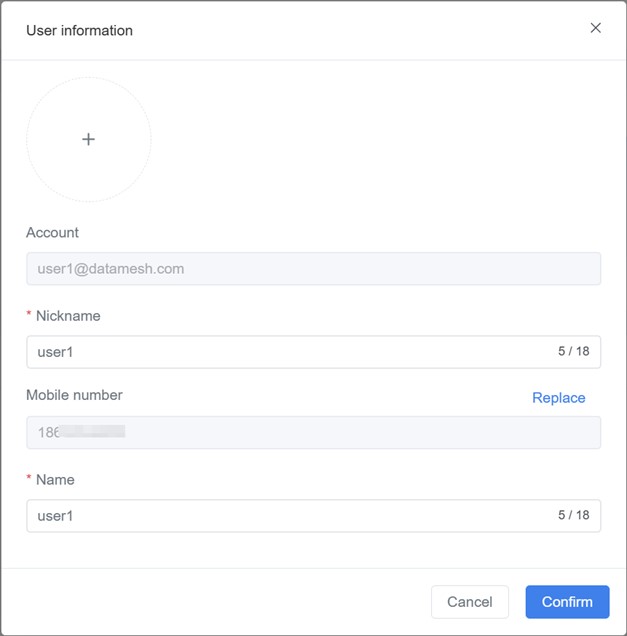
Login
When you log in, the mobile phone you bound will receive a login verification code, valid for 5 minutes.
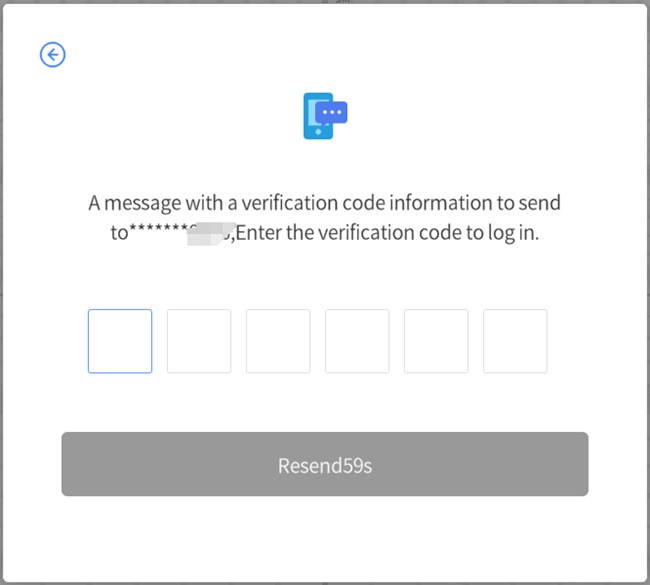
Third-party login
Third-party login is a custom option for enterprises that utilizes Microsoft’s identity and access management service, Microsoft Entra ID, to ensure users have enhanced security when accessing FactVerse.
Steps
1. Open the FactVerse login page.
2. Select the language.
3. Click on the Microsoft icon for third-party login, then follow the prompts to enter the Microsoft account and password to log in.
User interface
Homepage
The homepage displays information about the user’s company, department and role, event records, assets chart, and more.
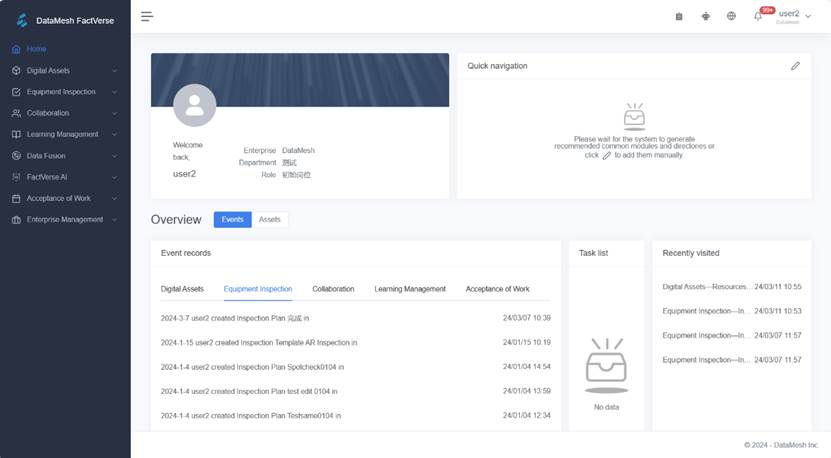
Quick navigation: Users can set commonly used modules for quick access.
Event records: Display the latest events created by the user in the function module, making it easy for the user to find the latest work project or event.
Task list: View task reminders and understand pending tasks.
Recently visited: Quickly access the most recently used function modules through the list of recently visited functions.
Assets: Provide an overview of the quantity and usage of company digital assets, assisting users in tracking and managing these digital assets.
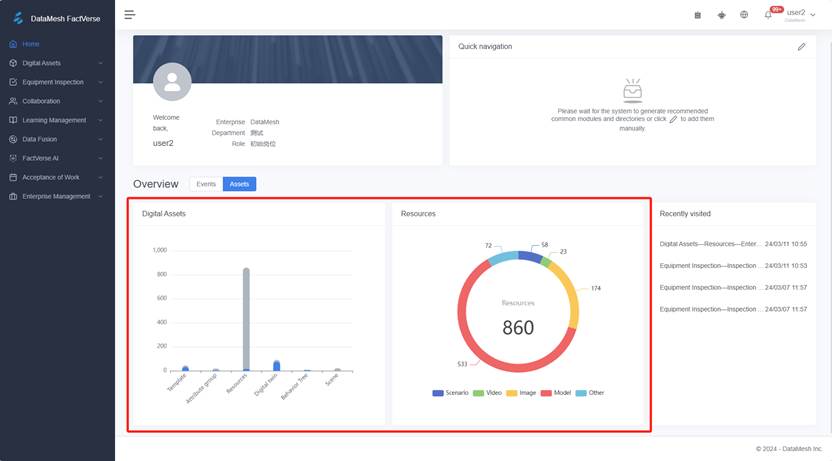
Function navigation bar
The left-side function navigation bar allows users to quickly access various function modules. Depending on the user’s permissions and license settings, users can see and access different function modules. Certain function modules may be invisible or inaccessible to users. Administrators can customize function access and operation permissions based on the roles and needs of different users to ensure data security and management flexibility. For more information, please refer to Enterprise management > User permission management.
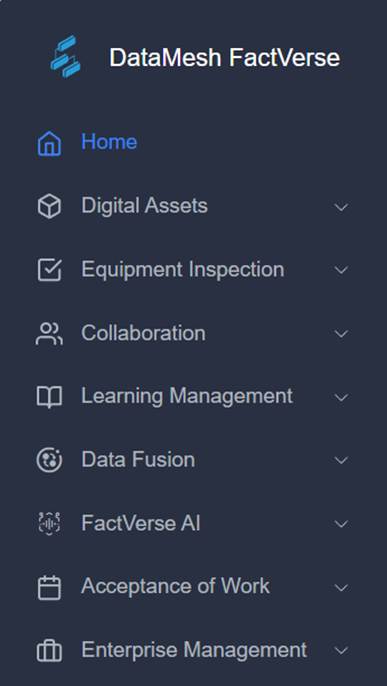
Menu bar
The menu bar on the top of the page is as shown in the figure:
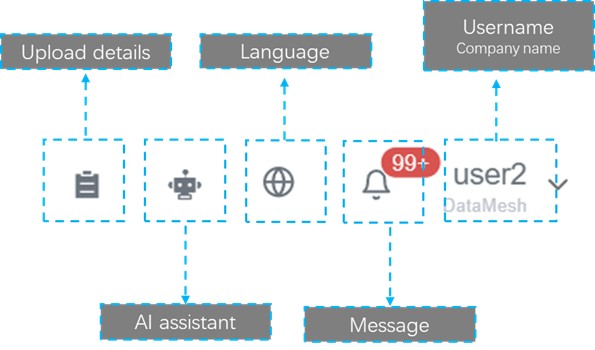
The functions of the menu bar from left to right are as follows:
Upload details
You can view upload details of digital assets and AI knowledge base and deal with upload error.
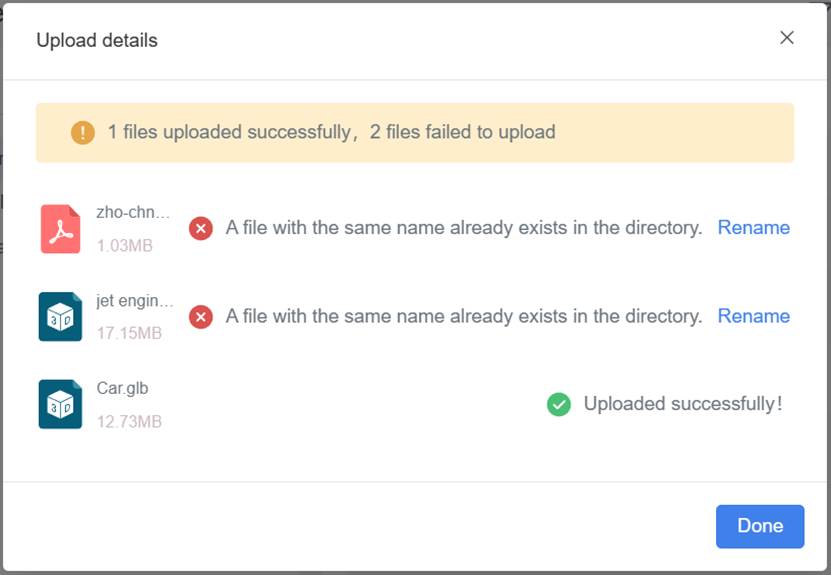
AI assistant
AI assistant can engage in real-time conversations with users and provide intelligent replies. Users can click on the To speech button below the reply, select the desired language and storage location, and generate the corresponding voice resource. The generated voice resource will be saved in the Resources of the FactVerse platform, and users can download and use it at any time. Additionally, users can also edit and manage the generated audio resources, such as setting the audio file name, tags, descriptions, and other attributes, making it easier to use and manage later.
Language
Users can switch the page language, including Simplified Chinese, English, Japanese, and Traditional Chinese.
Message
After clicking the icon ![]() , the entire message list will be displayed, allowing you to view all resource processing notification messages.
, the entire message list will be displayed, allowing you to view all resource processing notification messages.
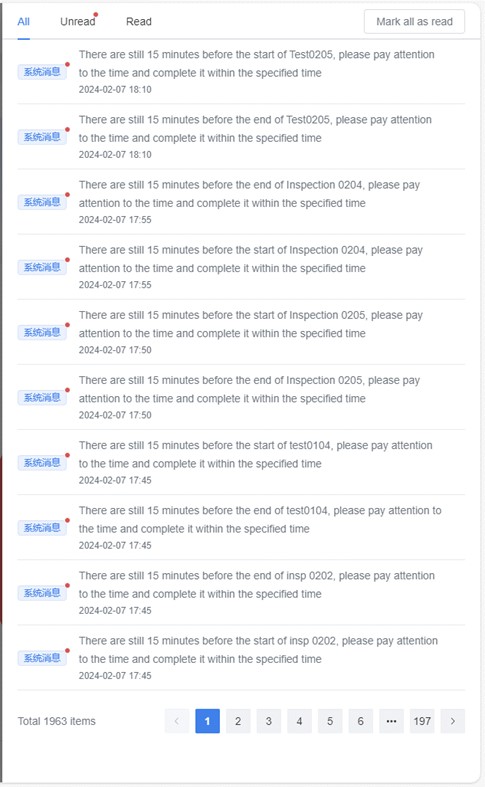
Account function menu
After clicking the username, the account function menu is displayed.
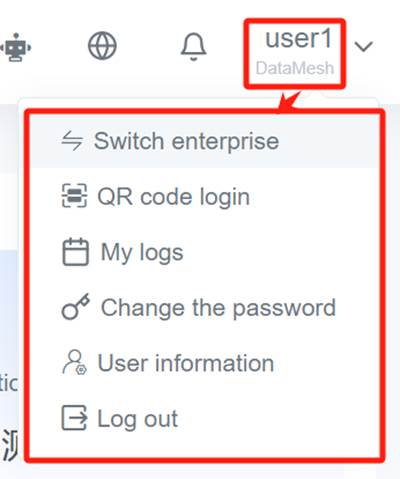
The account function menu includes the following function options:
Switch enterprise: If you have multiple enterprise accounts, you can click on the username in the menu bar, select the Switch enterprise option in the drop-down menu, and then select the company account you need to use from the displayed enterprise list. If you only have one enterprise account, this option will not be displayed by default.
QR code login: QR code login function provided by FactVerse can quickly log in to the account on DataMesh One, which is convenient for login on mobile devices. Click on the username in the menu bar, select the QR code login in the drop-down menu, and the system will automatically generate a QR code that refreshes every minute. Open the DataMesh One application and scan the QR code to quickly log in to the account on the mobile end.
My logs: The content of my logs is the log content uploaded by various clients. The cause of the problem can be quickly found through the uploaded logs. Currently, each application can upload the last seven logs to FactVerse.
Change the password: Change the login password of the currently logged-in account. After clicking change the password, fill in the login password, new password, and confirm the new password on the change the password page, and click Confirm to complete the modification of the login password.
User Information: After the user clicks the User Information option, you can view and modify your avatar and name.
Log Out: Click log out, and the user can log out of the currently logged account and jump to the login page.