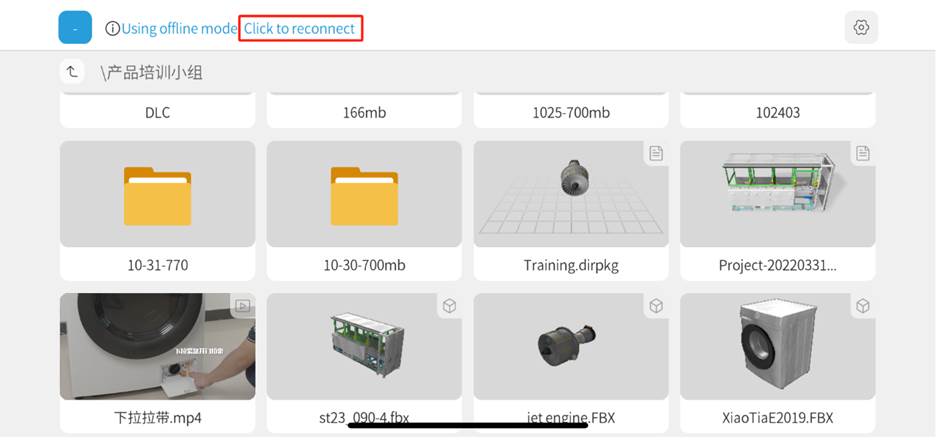How Can We Help?
Other functions
Adjust scene viewing angle
When browsing in 3D mode, you can adjust the viewing angle by using the following methods:
On PC:
-
- Rotate the scene: Hold down the right mouse button at any position in the scene, then move the mouse left or right to horizontally rotate the scene for a full view of the model.
- Pan the scene: To move left, right, forward, or backward in the scene, click on a blank space in the scene, hold down the left mouse button, and drag the mouse to the left or right of the screen or up and down on the screen. You can also hold down the mouse wheel and drag the mouse in the direction you want to pan. This operation can avoid selecting any characters with the left mouse button, and the wheel can only be used to drag the scene.
- Zoom in and out of the scene: To zoom in and out of the scene, you can use the mouse wheel button, scroll up to zoom in, and scroll down to zoom out.
- Raise and lower the scene: To raise and lower the scene, you can hold down the Shift key and the left mouse button and move up or down on a blank space in the scene to lower or raise the scene.
On mobile devices:
-
- Rotate the scene: Tap any position in the scene with your finger, then use a single finger to swipe horizontally to rotate the scene.
- Gesture zooming: Through gestures, pinch or spread with two fingers in space to zoom in or out of the scene.
- Pan the scene: You can pan the scene by sliding two fingers on the screen.
Offline mode
When the network condition is poor, after a period of network request, an Offline Mode button option will appear. You can switch to Offline Mode to view previously downloaded models or scenarios and play and use them normally.
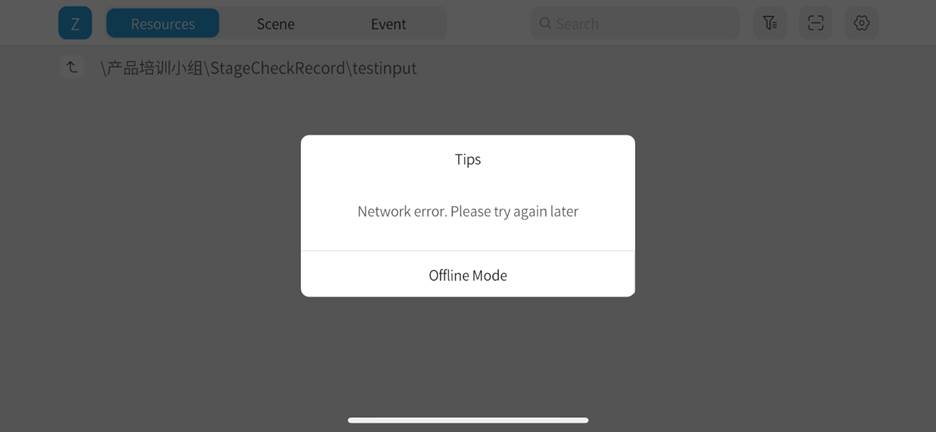
After clicking on Offline Mode, the resource list will display all local content. Note: Search, filter, and scan functions are not supported in offline mode.
When the internet is connected, you can choose Click to reconnect to switch back to online mode.